Assign Account Client
You have chosen to assign accounts to a client.
The accounts that you wish to assign have been
selected.
If you are unsure of your settings, you may
select the BACK button to revisit and/or
revise your settings.
When you select the START button, all the accounts
you selected will be assigned to the new client.
This batch process may affect many accounts! Please
make sure you are ready before you proceed.
Remember that at any time during the operation you
may PRESS ANY KEY TO CANCEL.
Select START to reassign the accounts to the client.
When the batch process has completed, please examine
your accounts to ensure that you are satisfied with
the results.
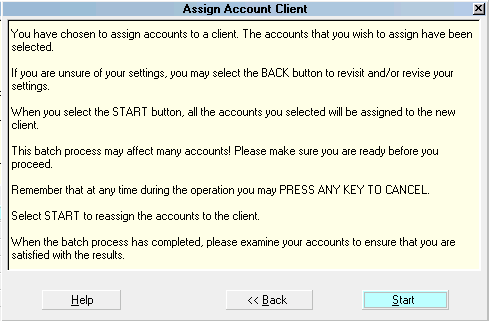
Assign Account Client
Help
Select this button for help on the
Assign Account Client form and
related topics.

Back
Select this button to return to the
previous form where you may adjust your
settings.

Start
Select START to begin the account assignment
batch using the settings you have chosen.

See Also
- Assign Accounts To A Client
- Batch Processing Topics

| 
Was this page helpful? Do you have any comments on this document? Can we make it better? If so how may we improve this page.
Please click this link to send us your comments: helpinfo@collect.org