Database Snapshot
Collect! will automatically snapshot your core database
files with the convenient Snapshot function. Collect!
copies and zips your database files and stores them in
a snapshot folder in the CV11 folder
as a Database Snapshot.tar.gz file.
The last ten snapshots are saved automatically.
 The Database Snapshot.tag.gz files can be
opened with WinZip, WinRAR, 7-Zip, etc. If you are not
familiar with .tar.gz files, please consult your network
technician.
The Database Snapshot.tag.gz files can be
opened with WinZip, WinRAR, 7-Zip, etc. If you are not
familiar with .tar.gz files, please consult your network
technician.
You can manually invoke this function through the
Maintenance screen at any time or schedule the snapshot
to run daily.
The Snapshot function should not be used a
a primary backup utility. Only core database
files and Notes are saved. Letters, Attachments and
HTML folders are NOT included in the snapshot.
 Collect! uses bsdtar.exe to
copy and zip fies. This utility is shipped with Collect!. It
must remain in the bin folder for Snapshot to work.
Collect! uses bsdtar.exe to
copy and zip fies. This utility is shipped with Collect!. It
must remain in the bin folder for Snapshot to work.
Snapshot Manually
 This is an easy way to capture your data
before testing a new import or running a large
batch process.
This is an easy way to capture your data
before testing a new import or running a large
batch process.
Anytime you would like to snapshot your database files,
select File from the top menu bar and then select
Maintenance from the drop-down choices. This will
display the Database Maintenance form. Select
the SNAPSHOT button to start a hot online snapshot
of your core database files.
Collect! switches the CV11 Server into hot online backup
mode and displays details to the console while the
snapshot is running.
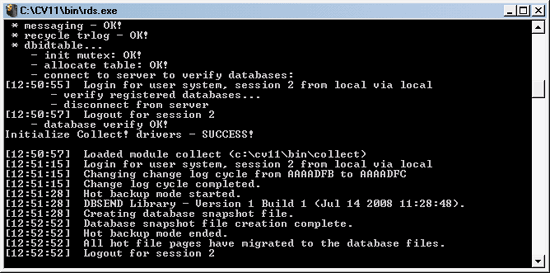
Snapshot Running
The rds.log is updated when the snapshot
begins and ends and Collect! lets you know when the
snapshot has completed. You can find the snapshot file
in your CV11/snapshot folder.
 The TAR.GZ file that is created retains the
folder information for quickly restoring files if a recovery
is needed.
The TAR.GZ file that is created retains the
folder information for quickly restoring files if a recovery
is needed.

Snapshot Automatically
There are two ways to snapshot your database automatically.
1. If you have a 1 to 10 user license
You can just leave your CV11 Server running overnight. The
snapshot runs automatically each night at 1:00 AM. You can
configure this further by adding an argument to the CV11
Server target, or you can switch it OFF.
rds.exe -snapshot=1:30
Use this argument to set the time for your daily snapshot,
using the 24 hour clock.
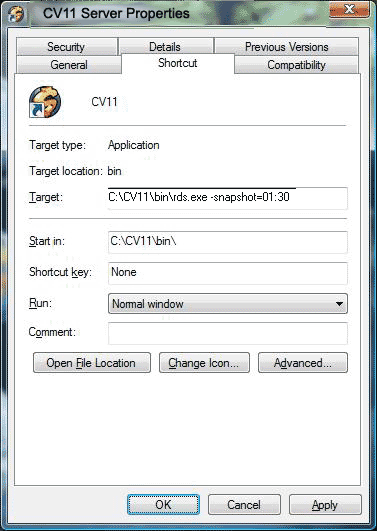
Snapshot Scheduled to Run Nightly at 1:30 AM
rds.exe -nosnapshot
Use this argument to disable the Snapshot functionality.
The daily snapshot will connect via "Shared Mode" so you
should be able to keep on working while the snapshot
takes place.
Altering your system date and time should not
affect/prevent the snapshot from occurring.
2. If you have more than 10 users
You can schedule a snapshot using Collect!'s Task Scheduler,
a licensed extension module. The snapshot can be configured
as needed to run daily, weekly or whatever you need.
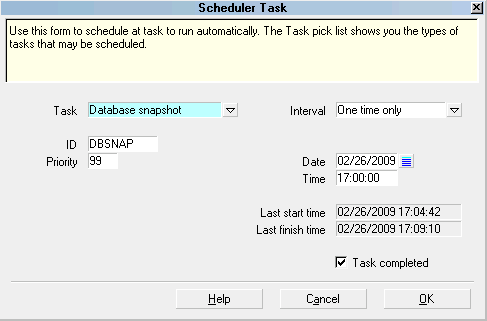
Database Snapshot Scheduled Task
Please refer to Help topic, Scheduler for details.
TECHNICAL NOTES:
Collect! cycles the snapshot files so that there are never more
than 10 days worth of files saved in the CV11\snapshot folder.
The most recent file will always be "Database Snapshot 1.tar.gz"
and the other files will be renumbered with #10 dropping off, if
necessary.
Snapshot ONLY copies core database files, including Notes.
Please do not rely on this as your primary backup utility!
Snapshot will not begin if a database upgrade happens to be
in progress at the automatic start time. "Snapshot aborted" will
be logged to the RDS log.
Snapshot will not begin if a database maintenance happens to
be in progress at the automatic start time. "Snapshot aborted"
will be logged to the RDS log.
Before a scheduled Archive operation begins, Collect! will
attempt to disable the snapshot so that it doesn't kick in while
in the middle of a large archiving operation. If a backup operation
is already in progress when the Scheduler tries to disable it,
the Archive Task will fail with the status message "Backup was
in progress."
Enabling and disabling the snapshot is nestable in that multiple
processes can enable and disable the backup without causing
any conflicts. If two processes disable the backup, the backup will
only be enabled when "BOTH" processes re-enable it.
When a user disables the backup, an entry will be written to the
RDS log. When a user enables the backup, an entry will be
written to the RDS log. Each log entry will contain the User ID
and Session ID.
When the snapshot aborts because it has been disabled,
an entry will be written to the RDS log.
 If a process that disables the snapshot terminates
prior to re-enabling it, the RDS server will have to be restarted
to re-enable the auto backup function.
If a process that disables the snapshot terminates
prior to re-enabling it, the RDS server will have to be restarted
to re-enable the auto backup function.
If the snapshot fails for any reason, the reported error code is
written to the RDS log.

Snapshot Folder
You can select a different folder for your snapshots. In the
Database Maintenance Options, the "Snapshot to" field
displays the current path to the snapshot folder. Select an
alternate path, if desired.
 The path and folder you select MUST already exist.
Collect! will not create a new folder during the snapshot
procedure. Any valid path is accepted. If there no path is
specified, the Server will fall back to the default, CV11\snapshot
folder.
The path and folder you select MUST already exist.
Collect! will not create a new folder during the snapshot
procedure. Any valid path is accepted. If there no path is
specified, the Server will fall back to the default, CV11\snapshot
folder.
After changing the path, select SAVE AS DEFAULT to write
the new path to the collect.cfg configuration file. Then
you MUST restart the CV11 Server so that the new settings
can be registered with the Server.

See Also
- Additional Database Topics

| 
Was this page helpful? Do you have any comments on this document? Can we make it better? If so how may we improve this page.
Please click this link to send us your comments: helpinfo@collect.org