TCN Start Process
You are about to process your TCN campaign using settings
selected in the previous screen.
If you are processing a call list upload, then the next popup
you receive will display a Task ID for you that identifies your
campaign on the TCN website.
If you are processing results download from a previous call
campaign, you will receive a popup that will let you know
when the process has completed successfully. You can look up
accounts which were in that call list to see how the results
were Incorporated into your account notes or contacts.
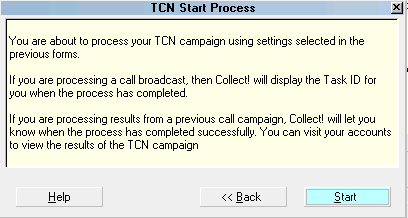
TCN Start Process
Help
Select this button for help on the Start Process
screen and links to related topics.

Back
Select this to return to the previous screen.

Start
Select this to begin processing.

Schedule Calls Complete
When you process a call list upload, you will
receive a popup that confirms when the process
is complete and will provide you with a Task ID
that identifies your campaign on the TCN website.
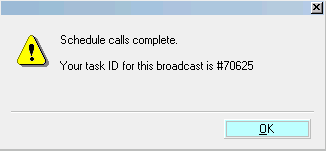
Schedule Calls Complete Message

Download Report Complete
When you process a campaign results download, you
will receive a popup that confirms when the process
is complete and it will provide you with a Batch ID/Date
of the results processed.
You may look up accounts that were in the call list to
see the results added to the account history.
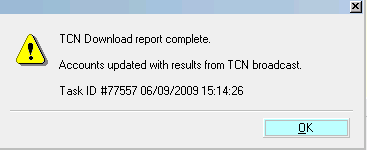
TCN Download Report Complete Message

OK
Select the OK button to acknowledge and exit this
screen.

See Also
- TCN Topics

| 
Was this page helpful? Do you have any comments on this document? Can we make it better? If so how may we improve this page.
Please click this link to send us your comments: helpinfo@collect.org