User Level
The list of User Levels allows you to select a User
Level to apply to an Operator. This list is also used to
assign form or field rights to a particular operator level.
This provides multi-level password protection and can
be edited by your System Administrator.
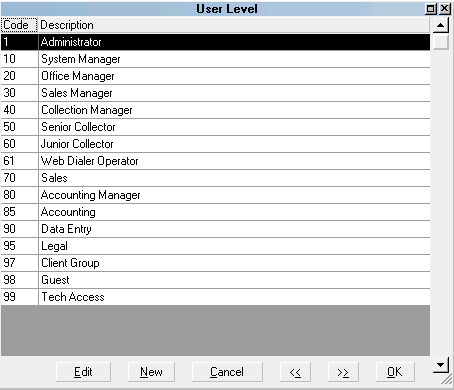
List of Predefined User Levels
When accessed in Edit mode, the list of User
Levels may be modified, levels may be copied
and new levels may be added to the list. The User
Level form lets you assign which forms, fields
and menus a given level of Operator is allowed to
access.
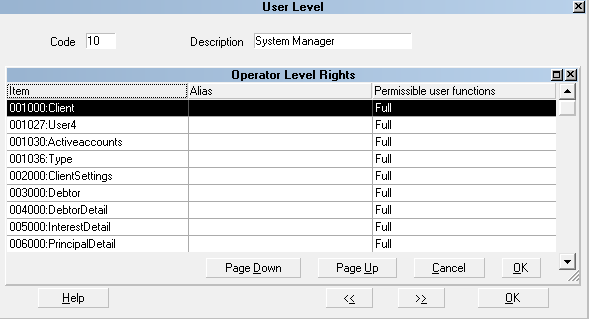
User Level form
 Please refer to User Level Basics for steps to
access this form.
Please refer to User Level Basics for steps to
access this form.
Code
This is the code for the level of User. It
is a numeric code that can be up to 4 digits.
It is advised that you examine the predefined
User Levels that ship with Collect!.

Description
This is a description of the User Level such
as System Manager. Names can be changed
to be more intuitive to the way you do business.
It is advised that you examine the predefined
User Levels that ship with Collect!.

Access Rights
The Operator Level Rights list shows all the
settings assigned to the User Level described
by the Code and Description.
 Click in this subform to activate it.
You can now press F1 for help on
Operator Level Rights for users.
Click in this subform to activate it.
You can now press F1 for help on
Operator Level Rights for users.
When the Operator Level Rights list is active,
its title bar will change color.

Item
This column displays the name of the form,
field or menu to which the User has access
rights.
Select a line to edit it or press F3 to add
a new item.

Alias
If an Alias has been set for the particular
item, it is displayed in this column.
Select a line to edit it or press F3 to add
a new item.

Permissible User Functions
This column displays the rights assigned to
the particular item in the list.
The access rights settings are:
- Full
- No Delete
- Read Only
- No Access
Select a line to edit it or press F3 to add
a new item.

Delete
This button is visible only on the list of all
User Levels. Select this to delete the highlighted
item from the database.

Edit
This button is visible only on the list of all
User Levels. Select this to open and modify the
highlighted item.

New
This button is visible only on the list of all
User Levels. Select this to open a new
blank User Level form.

Cancel
This button is visible only on the list of all
User Levels. Select this to close the User Level
list, ignoring any changes you may have made.
You will be returned to the previous screen.

Help
Press this button for help on the User Level
list and links to related topics.

OK
Select this button to save any changes you have
made and return you to the previous form.
<<
Selecting this button will take you to the
previous User Level in the database.
>>
Selecting this button will take you to the
next User Level in the database.

See Also
- User Level Basics - Introduction/Accessing
- How To Set Field Or Form Properties
- Security And Aliases Topics

| 
Was this page helpful? Do you have any comments on this document? Can we make it better? If so how may we improve this page.
Please click this link to send us your comments: helpinfo@collect.org