Automatic Client Update
Collect!'s CVSYNC feature updates your CV11Client installs
automatically. You simply set the "Automatic client update"
switch in Database Preferences. When you update your
Server CV11, any user signing into a CV11Client install will be
prompted to synchronize their workstation's CV11Client version
with the Server version. Collect! copies all the necessary files to
the workstation, easily and automatically updating the user's
CV11Client install. If you have several workstations with CV11
Client installs, all workstations will be updated easily and
automatically as soon as the users sign in and say "YES" to
the prompt.
 This feature is available with Collect! Version 11.3
Build 5.1 and newer.
This feature is available with Collect! Version 11.3
Build 5.1 and newer.
Setting Up Cvsync
Select System from the top menu bar in Collect! and then
select Preferences from the drop-down choices. Select the
DATABASE PREFERENCES button. Switch ON "Automatic
client update (cvsync)" with a check mark.

Database Preferences Form
That is all that you have to do to tell Collect! that you want
to update your CV11Client installs whenever you apply an
upgrade patch to your Server's CV11 install.

Using Cvsync
After you have set up your Database Preferences to update
your CV11Client automatically, Collect! will be able to update
your client installs from now on.
1. When you sign on to the CV11Client and Collect! determines
that the CV11 Server has been updated, you will be prompted
to update your CV11Client install.
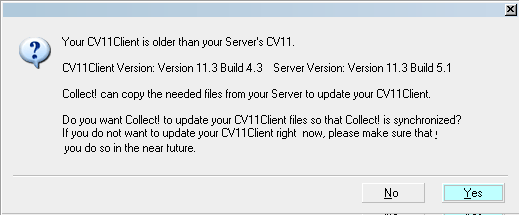
Collect! Prompts You to Update CV11Client
2. Say "Yes" to the prompt. Collect! will shut down and begin to
download the latest files from your Server.
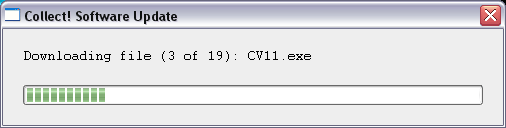
Collect! Downloads the Latest Files
3. When the download is complete, Collect! displays the
sign on screen with the updated version. Notice the new
Version number.
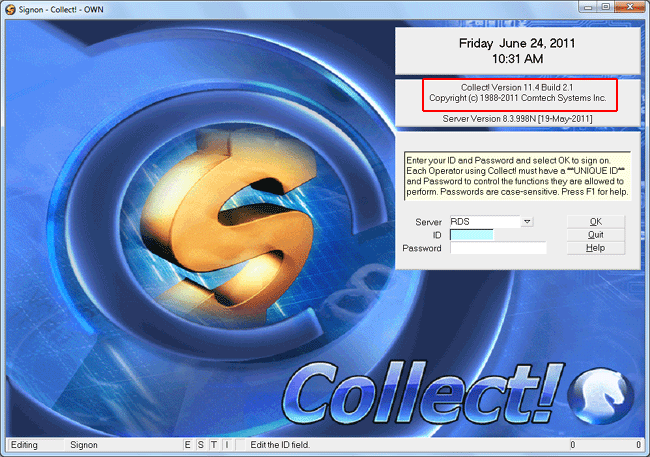
CV11Client is Now Running the Latest Version

Database Engine Revisions
From time to time, the CV11 Server DLL files are updated.
If you upgrade to the latest CV11 version and it contains
an updated CV11 Server, the CVSync process will be
unable to synchronize automatically and will generate an
error when trying.
If this happens, you will have to update your CV11Client
installs by patching up each workstation that is running the
CV11Client. Once the server DLLs are in sync again, the
CVSync process will continue to work automatically for any
future upgrades.
CV11Server DLL updates are usually applied only
once or twice a year.

Summary
Enabling "Automatic client update (cvsync)" in Database
Preferences will keep your Server and CV11Client installs
synchronized. Whenever you sign into a CV11Client on any
workstation, Collect! will trigger the CVSYNC process if
your CV11 Server install has a newer version of CV11.
You will get a prompt (indicating both versions) letting you
know your CV11Client EXE and the Server CV11 EXE are
not the same. When you select "YES" to update, Collect!
will close down, the CVSYNC program will start downloading
the latest files from your Server. Once the update is complete,
Collect! will start back up and you will be running the newer
version on your workstation.
Any errors encountered by the CVSYNC process will be
displayed on the screen.
If have several workstations with CV11Client installs,
CVSYNC will save you time and money, reducing your
costs for on-site technical services.
SEE ALSO
- Upgrading Topics

| 
Was this page helpful? Do you have any comments on this document? Can we make it better? If so how may we improve this page.
Please click this link to send us your comments: helpinfo@collect.org