Backing Up CV11
The safest and easiest way to back up CV11 is to simply copy
the contents of the CV11 folder to another location when none
of the files are in use. First, have all of your users shut down
their CV11 on their workstations. Next, if you are running a
Web Host or a Scheduler or any other versions of CV11 on
the server itself, close them too. Then, close the RDS by
clicking the "X" in the top right of the RDS on your server.
 WARNING: When you shut down the RDS, it has to
commit the recent work to the database files. On occasion, this
can take a minute or two. If Windows thinks it's taking too long, it
may display a dialog as illustrated in the image below. To avoid
data loss, it is vital that you allow the RDS to close at its own
pace. If you are presented with this option, select " Cancel" and
the RDS will close when it can do so cleanly.
WARNING: When you shut down the RDS, it has to
commit the recent work to the database files. On occasion, this
can take a minute or two. If Windows thinks it's taking too long, it
may display a dialog as illustrated in the image below. To avoid
data loss, it is vital that you allow the RDS to close at its own
pace. If you are presented with this option, select " Cancel" and
the RDS will close when it can do so cleanly.
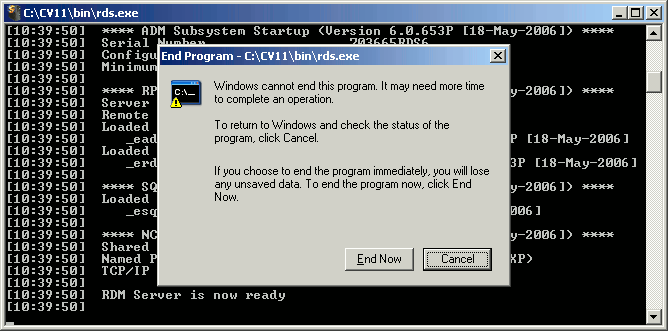
Slow RDS Shut Down Dialog
Once the RDS has shutdown cleanly, it is safe to copy the
entire contents of the CV11 folder to your backup media. The
only files that can be left out safely, to reduce the size of your
backup, are the files contained in
the CV11\syslog folder.
When deciding what backup media to use (CD, DVD, Tape,
External drive, Network Backup, etc.), how often to back up, and
how long to keep the backups before overwriting, please consider
the following points.
When selecting the media, the best option is the one
that you are most familiar with, and the most confident that you
will be able to use reliably. Some folks are most familiar
with DVD burning, and some with using tape drives. As long as the
data fits and you test your backup procedure to ensure it's working,
then any media is fine. Also, be sure that whatever media you
select, you keep periodic copies of it offsite. This way, physical
damage to your office such as a storm, earthquake, or fire, will not
leave you stranded without a recent copy of your valuable information.
Consider multiple parallel backups. For example, have your tape
backups as your primary method, but do periodic local backups to
an extra hard drive on another computer in your office.
When scheduling the frequency, ask yourself, "How
much work can I afford to lose?" Ideally, a backup
should be done every night. Then, if you needed to restore from
your last backup, you'd never be losing more than a day's
worth of work.
When planning how long to keep your backups, consider
the possibility of data loss or corruption, and how long it can
take to identify it. In some instances, sites have had
an incident which damaged their database and then recognized
the fact days, or even weeks later. If you keep a good history
of backups, recovering from such an incident can be a smoother
process. With this in mind, be sure your backups do not get
overwritten each time you do the next, as then you would only
ever have yesterday's database available for disaster recovery.
Good Backup Strategy
One working example of a good backup strategy is as follows:
At Comtech, we have 24 backup tapes. There is one tape for
each of Monday to Thursday, and then 20 Friday tapes. All are
used in rotation and kept in a safe offsite. That way, if we want
a copy of the data, as it existed any day in the past week, we
have it. If we want it from more than a week ago, we have a
copy of it from each of the last 20 Fridays. As a secondary
strategy, we copy the files, nightly to a second hard drive.
This means that yesterday's data is a click away, and the last
four months are easily accessible.

Summary
Backing up your precious data can be a relatively simple process
as described above. Whatever strategy you put in place, please
be sure to test it periodically.
A good backup can mean the difference between a
successful disaster recovery and having to close your business.

See Also
- Backup Database Topics

| 
Was this page helpful? Do you have any comments on this document? Can we make it better? If so how may we improve this page.
Please click this link to send us your comments: helpinfo@collect.org