Dial Phone
You can dial phone numbers directly from Collect! if your
computer is set up for it.
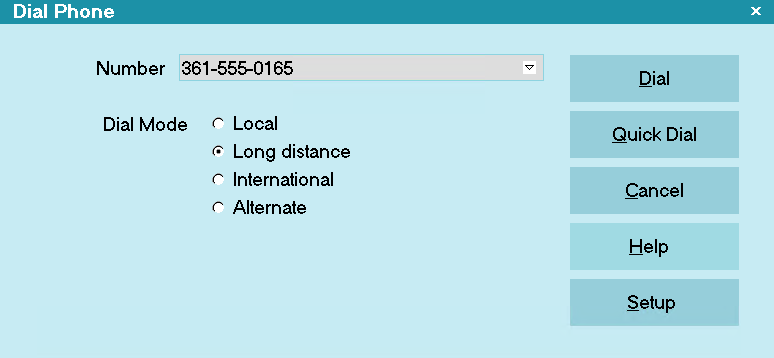
Dial Phone
Click the Dial icon at the top of the screen, and to the right of
phone numbers to start the Auto Dialer.
The Dial Phone form lets you choose to dial local, long distance
international and alternate access numbers. You can also dial
a number from the Quick Dial phone number list.
The Dial Phone form is displayed when you dial a phone number
and you have set the Prompt Before Dialing switch in the Auto
Dialer Preferences form or the number you are dialing has
more than 7 digits.
To dial a number, double-click or press F2 on any phone number
field. You can also select Tools from the top menu bar and then
select Dial a Number, or click the Dial icon at the top of
the screen.
Phone number fields are indicated with a small up arrow at the
end of the field.
 Dial Phone is regulated through the WIP Options settings.
If you want the Dialer to start automatically whenever you select a
Phone type contact from the WIP List, switch ON 'Automatically
display dialer" in the WIP Options.
Dial Phone is regulated through the WIP Options settings.
If you want the Dialer to start automatically whenever you select a
Phone type contact from the WIP List, switch ON 'Automatically
display dialer" in the WIP Options.
Local
This is a local call.

Long Distance
This is a long distance call, and will use the
long distance dialing codes you entered in the
dialer setup form.

International
This is an international call, and will use the
international dialing codes you entered in the
dialer setup form.

Alternate
This is an alternate call, and will use the
alternate dialing codes you entered in the
dialer setup form.

Number
This is the phone number you are dialing.

Dial
Select this button to open the Phone Dialer. You can
use the phone dialer's numeric keypad to choose a
number to dial or select from a list of saved numbers
to speed dial.

Quick Dial
This is a list of phone numbers that all people
in your company may want to use.

Setup
Select this button to open the Auto Dialer Preferences
form where you enter the specific codes you want to
use when dialing local, long distance and other numbers.
Some people work through special phone exchanges,
and this is the area where you can specify the dialing
details to accommodate whatever system you have.

Cancel
Select this button to cancel the dialing process and
close the Dial Phone form.

Help
Press this button for help on the Dial Phone
form and links to related topics.

| 
Was this page helpful? Do you have any comments on this document? Can we make it better? If so how may we improve this page.
Please click this link to send us your comments: helpinfo@collect.org