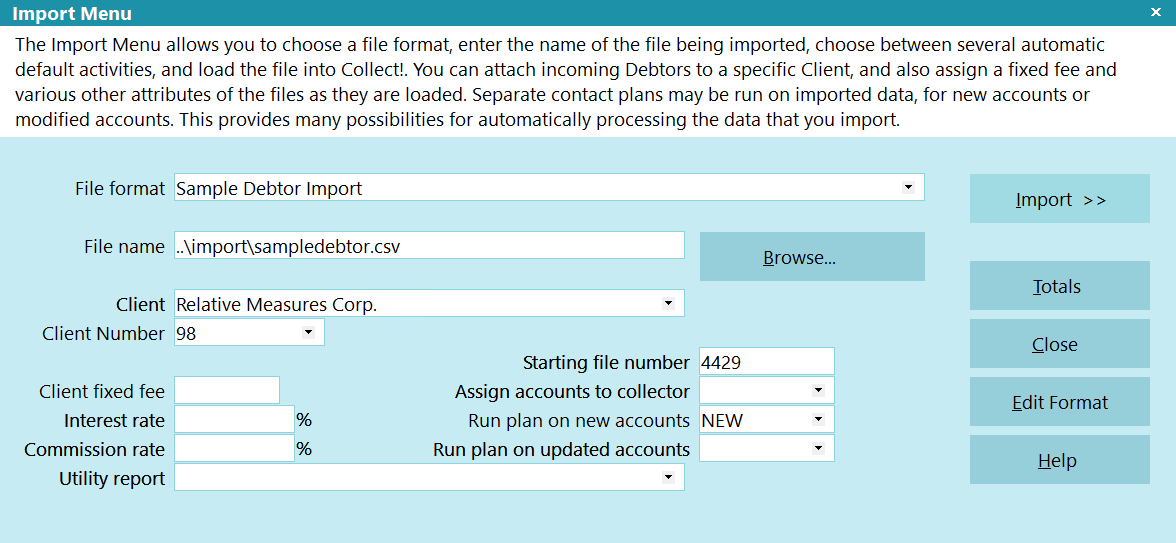Import Options
Powerful functionalities process data during bulk imports
Use Collect!’s powerful data import functionalities
to bring new business and return files into the system
ad hoc or scheduled for automated import.
Use Default and Custom Import Maps
Default New Business Import Map
If your clients can match the default file layout or you can manipulate the columns to match the default file layout, then you can bring new data into the system using the default new business import map.
Custom Import Maps
If your clients want you to use their existing file layout, then it is advantageous to create custom import maps to bring new business or additional return files into your system. All import maps are stored in your Import Library and can be indefinitely reused, as long as the file layout remains the same. Creating custom import maps requires the Import/Export Module.
Default Return File Import Maps
The Member Center provides stock partner vendor export and import files for the downloading of returned data.
Powerful Import Functionalities
Apply automated processes to new accounts as part of the import process
- Import various file formats
- Assign accounts to a client
- Apply client settings to accounts
- Assign attributes to accounts
- Assign client fixed free
- Assign interest rate
- Assign commission rate
- Assign operator or group
- Apply automations
- Apply different automations to existing accounts
- Use default number advancement or select starting file number
- Schedule a letter, including the Model Validation Notice
- Schedule a file review
- Import ad hoc
- Automate imports
- Schedule imports