Recalculate Totals
Use the Recalculate Totals settings to update financial
balances for Debtors, Clients and Daysheets. You may
select the type of records that you want to recalculate,
or simply update your interest and fees. When recalculating
Daysheets, you may select a date range in the FROM
and TO fields.
Recalculating may take some time depending on the size
of your database.
If you use automatic Debtor interest calculations, normally
you would want to recalculate at the beginning of the day .
Otherwise, you need only recalculate when you've added
new accounts or posted payments.
 Please be aware that account Mode determines
whether or not accounts are recalculated. This
is set in the Mode field of the Debtor form.
Please be aware that account Mode determines
whether or not accounts are recalculated. This
is set in the Mode field of the Debtor form.
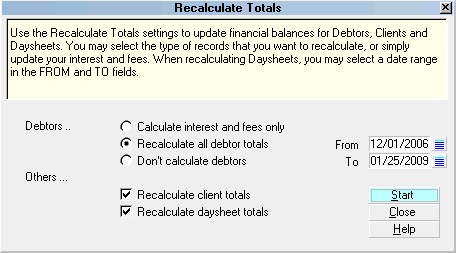
Recalculate Totals
 You can schedule your recalculations for off hours
using Collect!'s Scheduler.
You can schedule your recalculations for off hours
using Collect!'s Scheduler.
Accessing Recalculate Totals
There are two ways to access this form.
1. Select Tools from the top menu bar and then select
Recalculate from the drop-down choices. This will
display the Recalculate Totals form.
2. From the Main Menu, select the Daily Administration
option. Then select Daily Batch Processes from the
Daily Administration menu. Select Calculate All Totals
from the Daily Batch Processing menu. This will
display the Recalculate Totals form.

Debtors
These settings relate to Debtor Totals.

Calculate Interest And Fees Only
Flagging this field will tell the system to only
calculate the interest and fees when
recalculating all records.
To flag or unflag this field, either select it
with the mouse or while you are on the field,
press your spacebar.

Recalculate All Debtor Totals
Flagging this field will tell the system to calculate the
Debtors' totals only.
To flag or unflag this field, either select it with the mouse
or while you are on the field, press your spacebar.
 Please be aware that account Mode
determines whether or not accounts
are recalculated. This is set in the
Mode field of the Debtor form.
Please be aware that account Mode
determines whether or not accounts
are recalculated. This is set in the
Mode field of the Debtor form.

Don't Calculate Debtors
Flagging this field will tell the system to ignore all
Debtor records when recalculating.
To flag or unflag this field, either select it with the
mouse or while you are on the field press your spacebar.

Others
These settings are for recalculating other
totals -- not Debtor totals.

Recalculate Client Totals
Flagging this field will tell the system to recalculate
all Client totals when recalculating.
To flag or unflag this field, either select it with the
mouse or while you are on the field press your spacebar.

Recalculate Daysheet Totals
Flagging this field will tell the system to recalculate
all daysheets when recalculating.
To flag or unflag this field, either select it with the
mouse or while you are on the field press your spacebar.
 There is a 730 days, or two years, maximum
to go back, or forward, when recalculating.
If you select a FROM value greater than two
years, Collect! will limit results to two years
backward scanning. If you select a TO value
greater than two years, Collect! will limit results
to two years forward scanning. This limit was
imposed for performance and optimization.
There is a 730 days, or two years, maximum
to go back, or forward, when recalculating.
If you select a FROM value greater than two
years, Collect! will limit results to two years
backward scanning. If you select a TO value
greater than two years, Collect! will limit results
to two years forward scanning. This limit was
imposed for performance and optimization.

From
Pressing F2 and selecting a date from the calendar
will set the start date of daysheets to include
when recalculating.
 Maximum to go back is two years or 730
days. If you pick a date that is older than
two years, Collect! will limit the results
to two years backward scanning.
Maximum to go back is two years or 730
days. If you pick a date that is older than
two years, Collect! will limit the results
to two years backward scanning.

To
Pressing F2 and selecting a date from the calendar
will set the end date of daysheets to include
when recalculating.
 Maximum to go forward is two years
or 730 days. If you pick a date that is
later than two years in the future,
Collect! will limit the results to two years
forward scanning.
Maximum to go forward is two years
or 730 days. If you pick a date that is
later than two years in the future,
Collect! will limit the results to two years
forward scanning.

Help
Press this button for help on the Recalculate Totals
dialog and links to related topics.

Close
Select this button to close this form, ignoring any
settings you have chosen, and return to the
previous form.

Start
Select this button to start the recalculation process.

| 
Was this page helpful? Do you have any comments on this document? Can we make it better? If so how may we improve this page.
Please click this link to send us your comments: helpinfo@collect.org