About Collect!
The About Collect! screen displays information about your
installation of Collect!. For your convenience, contact information
for Comtech Systems is also displayed. You can use the About
Collect! screen to verify the version, build and location of your
Collect! installation, as well as the IP Address of your computer.
Your Member ID and other user information are also displayed.
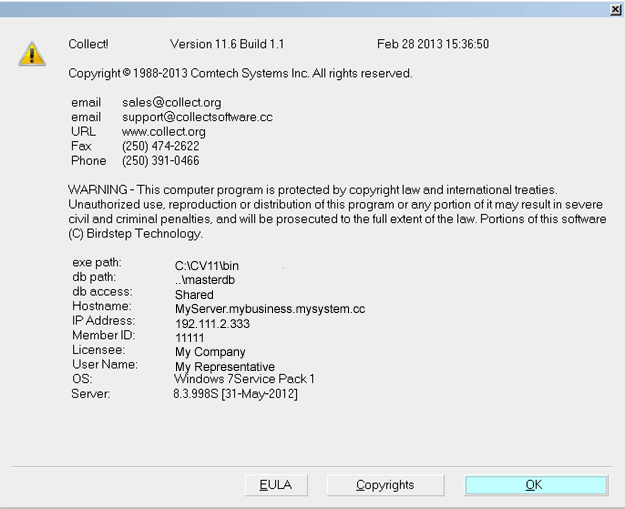
About Collect!
To view the About Collect! screen, select Help from the top menu
bar. A list of choices will be displayed. Select About
from the list.
Version and Build are
displayed at the top of the screen, in the center. This information
is important whenever you contact Technical Services, request a
license, or perform an upgrade on your database.
The exe path and db path
are displayed at the bottom of the screen. These paths are very
important for verifying the path and location of your database,
especially if you have more than one installation of Collect!
The exe path is the folder your Collect!
application is running from. The db path is the
location of the database you are presently signed into.
The db access can be either Shared or Exclusive.
The Hostname is the network name of your
computer. The IP Address of your computer
is displayed at the bottom of the screen. This information is very
useful for troubleshooting connection issues.
The Member ID is your unique License ID.
The Licensee and User Name
display to whom the Collect! software license was issued.
The OS is the Operating System your
computer is running. This information is helpful to the Technical
Consulting team when assisting Collect! users.
The Server is the Version and Date of the
RDM Server engine your computer is running. This information
is useful for troubleshooting and upgrading.
Features
For a list of the latest features and improvements check out the
Help topic New Features.

Version
To determine the version of the instance of Collect! that is
currently running, select Help from the top menu bar and then
choose About from the drop-down choices. The Version
and Build are at the top of the form that is displayed.

Path
To determine the path to the instance of Collect! that is currently
running, select Help from the top menu bar and then choose
About from the drop-down choices. The path is at the bottom
of the form that is displayed. Look for "exe path" and "db path".

IP Address
To determine the IP Address of the computer you are on, select
Help from the top menu bar and then choose About from the
drop-down choices. The IP Address is a series of digits at
the bottom of the form that is displayed.

Operating System
To determine the Operating System your computer is running,
select Help from the top menu bar and then choose About
from the drop-down choices. The Operating System is displayed
in the OS string at the bottom of the form
that is displayed.

EULA
Collect! is the copyrighted work of Comtech Systems Inc.
and its suppliers. Select the EULA button to display
Collect!'s Terms of Use.

Copyrights
Select the COPYRIGHTS button to view documentation
for distributed utilities requiring copyright display.
This information has no substantial purpose for the
Collect! end user but is presented to comply with requirements
of open source software distribution.

See Also
- How To Start Using Collect!
- Introduction To Version History
- New Features

| 
Was this page helpful? Do you have any comments on this document? Can we make it better? If so how may we improve this page.
Please click this link to send us your comments: helpinfo@collect.org