Backup Database Unattended
 This is an advanced topic and is intended for experienced
IT personnel.
This is an advanced topic and is intended for experienced
IT personnel.
It is best to shut down the database before doing a backup.
However, CV11 also allows you to perform live backups,
using the hot backup mode. This document covers the
concepts required to configure your own custom unattended
backup, using either of these two methods.
If you choose to implement any of these concepts,
please be sure you have a complete understanding of the
details and that you test your backups regularly.
Method One - Shutting Down Rds
To do this, you would need to shut down all of your users'
Collect! sessions, the Web Host (if you use it), the
Scheduler (if you use it) and finally, shutdown the RDS before
beginning the backup. This ensures that no files are in use during
the backup. Also, this prevents having one file backed up while
the database is in one state, and another, ten minutes later,
after database activity has taken place.
1. Change your command line startup for Collect! and the
Web Host to include an auto shutdown time, using
the /t parameter. Details on this can
be found in Command Line Startup Options.
2. Set the " Auto Log Out After" setting on
the Database Preferences form to a
reasonable number of minutes (default is 60).
3. Using Windows Scheduled Tasks, schedule the
running of CV11\bin\shutdown.bat
at the time you want your RDS to shut down for the night.
 To schedule Server shutdown using the
Windows©right; Scheduler, you must enter the
proper path when you create your scheduled task.
To schedule Server shutdown using the
Windows©right; Scheduler, you must enter the
proper path when you create your scheduled task.
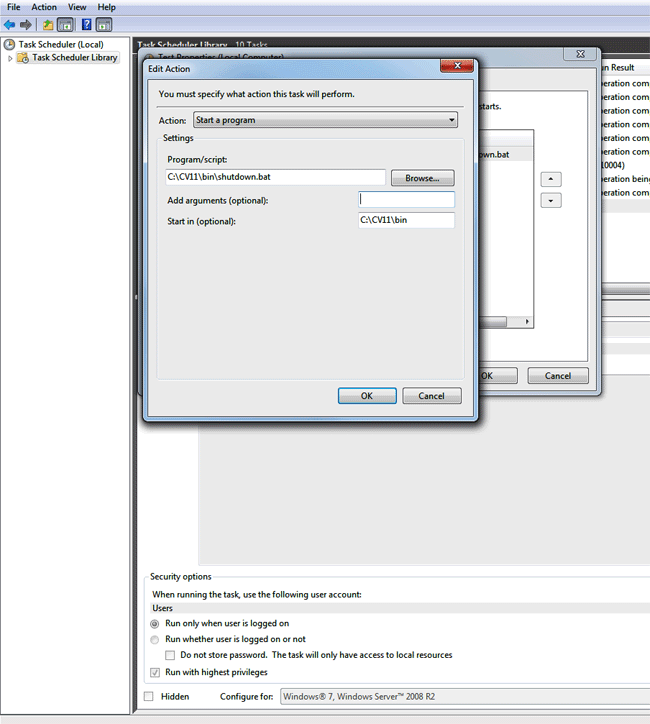
Setting Up Automatic Shutdown
4. Schedule the backup of your CV11 folder to run at least
five minutes after the "shutdown.bat", as this should allow
enough time for the server to shutdown smoothly.
5. Using the Windows Scheduler, schedule the restarting
of the CV11 server, CV11\bin\rds.exe. This
should be set to restart well after the amount of time your backup
takes. Remember that, although our backup may take an hour
tonight, it is quite possible that it may take two hours tomorrow,
due to other tasks on your server or your network.

Method Two - Hot Backup Mode
1. Using Windows Scheduled Tasks, schedule the running
of CV11\bin\startbackup.bat to put the server
in Hot Backup mode.
2. Schedule the backup of your CV11 folder to run at least
five minutes after the "startbackup.bat", as this should allow
enough time for the server to cleanly enter hot backup mode.
3. Using Windows Scheduled Tasks, schedule the running
of CV11\bin\endbackup.bat take the
server out of Hot Backup mode.

Summary
Many sites have had success with writing their own custom batch
files to automate the tasks outlined in this document. However
every environment is different, so only you and your Network
Technicians can decide what is best for your site, and confirm
that your backup needs are met.
Some backup tools have the ability to run a program of your choice
for you, before and/or after doing their backups. While many of
these have proven to be successful, some have not, due to the
folder the backup tools starts them in, or other reasons. Although
these can often be used for the restarting of the RDS, or the running
of the "endbackup.bat" script, we would advise against using such
features for the running of the "shutdown.bat" or the "startbackup.bat",
as they often need a few minutes to complete their tasks.
As mentioned in the outlines above, please schedule these tasks
separately, at least five minutes before the backup itself.

See Also
- Backup Database Topics

| 
Was this page helpful? Do you have any comments on this document? Can we make it better? If so how may we improve this page.
Please click this link to send us your comments: helpinfo@collect.org