Password Settings
The Password Settings form contains security settings
for users and their passwords. This allows you to strengthen
your system security with more control over who may access
your system.
You can establish a number of days after which the user must
change their password, the number of incorrect password
attempts the system will accept before locking the user out,
and the number and type of characters the system will accept
for a password. Passwords are encrypted for added security.
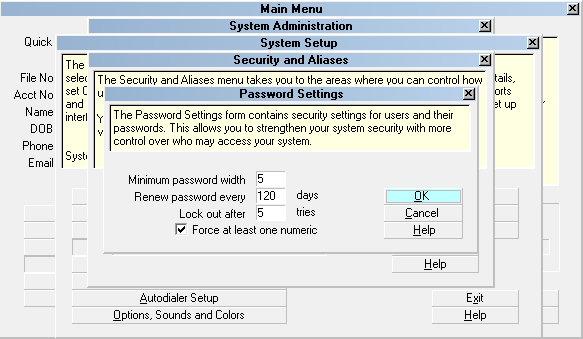
Password Settings Window
 Please refer to Password Settings Basics for steps to
access this form.
Please refer to Password Settings Basics for steps to
access this form.
Minimum Password Width
Enter the minimum number of characters the user
must enter for their password. If they enter less than
this number of characters when renewing their
password, the system will warn them and will not
accept the password until it is at least this number of
characters. Leave this field blank to allow operation
with no passwords.

Force At Least One Numeric
Switch this ON with a check mark and the system
will make sure the user has entered at least one
number in their password.

Renew Password Every
Enter a number of days. After this time the user is
prompted to renew their password. Leave this blank
if you want the system to never prompt to renew
passwords.

Lock Out After
Enter a number of attempted signons here. If a user
enters an invalid password the system keeps track
of this. After they have exceeded this number of bad
attempts to sign on, the user is locked out. Then
a system administrator is required to unlock the
user's account through the Operator screen.

See Also
- Password Settings Basics - Introduction/Accessing

| 
Was this page helpful? Do you have any comments on this document? Can we make it better? If so how may we improve this page.
Please click this link to send us your comments: helpinfo@collect.org