Password Settings Basics
The Password Settings form contains Security settings for
operators and their passwords. This allows you to strengthen
your system security with more control over who may access
your system. You may establish a number of days after which
the user must change their password, the number of wrong
password attempts the system will accept before locking the
user out, and the number and type of characters the system
will accept for a password. Passwords are encrypted for added
security.
This can be completely ignored if your needs do not require
this kind of security.
For the larger companies, this is almost a must to satisfy your
clients' need for tightened security.
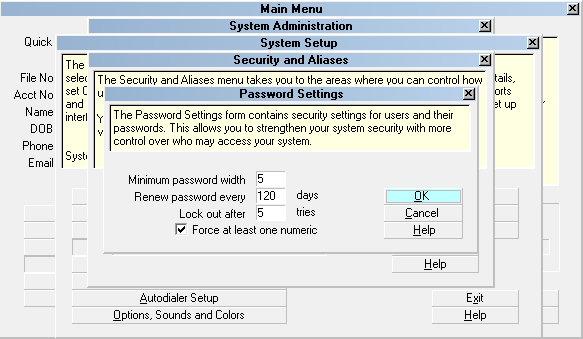
Password Settings Window
Accessing Password Settings
The Password Settings form may be accessed in two ways.
Providing you have access to the various menus and
forms, you may gain access to the Password Settings form.
1. Using the menu bar at the top of Collect!, select
System to display the drop-down menu. Select Rights from
the drop-down choices and then select Password Settings from
the side menu to display the Password Settings form.
OR
2. From the Main Menu, select the SYSTEM ADMINISTRATION
button to display the System Administration form. Select the
SETUP AND CONFIGURATION button to display the
System Setup form. Select the SECURITY AND ALIASES
button to display the Security and Aliases form. Select the
PASSWORD SETTINGS button to display the Password Settings
form.

See Also
- Password Settings

| 
Was this page helpful? Do you have any comments on this document? Can we make it better? If so how may we improve this page.
Please click this link to send us your comments: helpinfo@collect.org