Permissible User Functions
Access rights set in the Form Rights form or the
Operator Level Rights form are subject to certain rules as
detailed below. Behavior is different depending on whether
you are dealing with a menu, a form or a field.
These are the choices you have for granting and restricting
access to menus, forms and fields.
Full Access
Read Only
No Access
No Delete
These permissions are described below with the effect each
setting has when applied to a menu, a form or a field.
Full Access
MENUS: Full access will allow the user to select the
menu item and complete the command.
FORMS: Full access gives the user the ability to add,
edit, delete or create a record. By default they have
access to all fields on the form.
FIELDS: Full access allows the user to edit the field.
In the case of a Full Access form, all fields are by
default editable and do not need to be declared. In the
case of a form assigned Read Only rights, the user can be
allowed to edit only certain fields by enabling any of these
rights to the field.

Read Only
MENUS: If a user has Read Only rights they cannot
activate the menu item. The menu item will appear to
be greyed out showing the user that they do not have
access to this item.
FORMS: Read Only allows the user to view the form but
not add, edit or delete records of this type. By default
you cannot edit any of the fields on a Read Only form.
You may enable editing of individual fields with the field
access rights.
 One possibility is to set a form's rights to Read
Only to inhibit the User from adding and deleting a
record. You could then assign individual fields Full Access
to allow the User to change those fields.
One possibility is to set a form's rights to Read
Only to inhibit the User from adding and deleting a
record. You could then assign individual fields Full Access
to allow the User to change those fields.
FIELDS: Read Only displays the information on the field but
does not allow editing. By default, all fields in a Read Only form
cannot be edited. However, a form that the User is allowed
to edit can be further controlled by inhibiting the user's
ability to edit specific fields by setting them to Read Only.
This again limits the user's rights to specific fields.
 An exception to the rules is the Debtor notes.
Read Only actually indicates new notes can be entered, but
old ones cannot be deleted.
An exception to the rules is the Debtor notes.
Read Only actually indicates new notes can be entered, but
old ones cannot be deleted.

No Access
MENUS: If a user has No Access rights they cannot
activate the menu item. The menu item will be greyed
out showing the user they do not have access rights
for this item.
FORMS: No Access disallows the user from viewing
or editing the record.
FIELDS: No Access causes a field to be hidden and
not editable.
BUTTONS: No Access causes a button to be hidden.

No Delete
MENUS: If a user has No Delete rights they are able to
access the menu item.
FORMS: No Delete allows the user to create new
records and edit existing records of the same type.
However, the user is unable to delete existing records.
FIELDS: No Delete provides the user with the ability
to edit the field.
 An exception to the rules is the Debtor notes.
No Delete actually indicates new notes can be entered,
but old ones cannot be deleted.
An exception to the rules is the Debtor notes.
No Delete actually indicates new notes can be entered,
but old ones cannot be deleted.

No Access Rights
When a user tries to perform function that they do not have
access rights to, Collect! will display a message indicating
the Access Rights number that you can change to grant
access to the particular function.
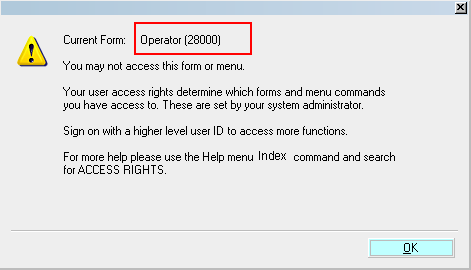
Access Rights Prompt
The Name and Number displayed in this message helps
you locate the particular form in the Access Rights list.
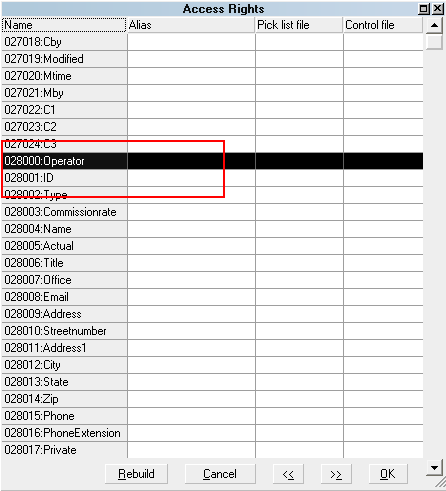
Access Rights Item in List
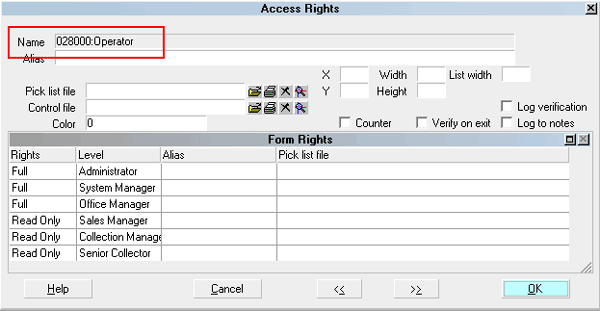
Access Rights Form Name

See Also
- How To Set Field Or Form Properties

| 
Was this page helpful? Do you have any comments on this document? Can we make it better? If so how may we improve this page.
Please click this link to send us your comments: helpinfo@collect.org