Timer
The Timer form is used to create a timer task. When you select
the START button, Collect! will begin the time counter. You
can stop the counting at any point and resume again using
the START button. Select the RESET button to set the counter
back to zero for this particular task.
 Be sure to write your tallies to file before closing Collect!.
Be sure to write your tallies to file before closing Collect!.
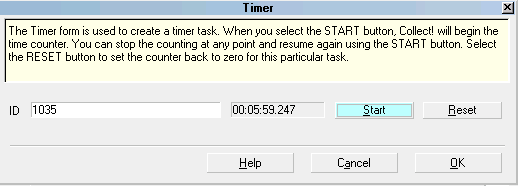
The Timer Form
ID
Each Timer task must have its own unique ID so that
Collect! can track the time spent on this particular job.
You can enter up to 24 characters and spaces into this
field.
 It is a good idea to create an ID that clearly
identifies the job. These tasks and the time
tracked can be written to a file. The ID can
help you quickly recognize each separate job.
It is a good idea to create an ID that clearly
identifies the job. These tasks and the time
tracked can be written to a file. The ID can
help you quickly recognize each separate job.
 Do not use the comma [,] or the double
quote ["] when assigning an ID.
Do not use the comma [,] or the double
quote ["] when assigning an ID.

Elapsed
This window displays the word "Running" when the
Timer is active. As soon as you press the STOP
button, it will display the time accumulated so far.

Start
Select the START button to begin the time counter
or to resume counting, if you stopped but wish to
add to the accumulated time.

Stop
Select the STOP button to stop counting. Collect!
will display the time tracked in the window.
 This button only displays if the Timer
is running.
This button only displays if the Timer
is running.

Reset
Select the RESET button to set the Elapsed time
back to zero for this task.

Help
Select the HELP button for Help about the Timer and
related topics.

Cancel
Select the CANCEL button to ignore any changes
you have made and return to the previous form.

OK
Select the OK button to close the Timer form and
enter the task into the Timer List. If the Timer is
running, it will continue to run while displayed in
the list.

See Also
- Timer List
- Time Management

| 
Was this page helpful? Do you have any comments on this document? Can we make it better? If so how may we improve this page.
Please click this link to send us your comments: helpinfo@collect.org