Timer List
The Timer List displays all of your Timer tasks. These may be
running or stopped. You can select any of the Timers to start
tracking time on that particular job. Several Timers may be
running at once. Collect! will keep track of the time spent on
each of them and record the Elapsed time for each unique
Timer ID in the Timer List.
 Be sure to write your tallies to file before closing Collect!.
Be sure to write your tallies to file before closing Collect!.
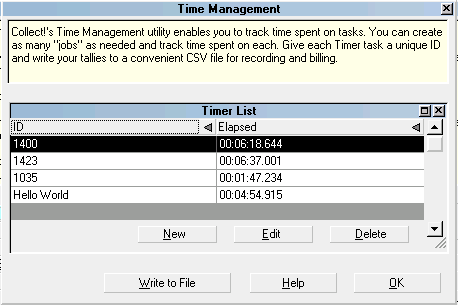
Timer List
ID
This is the unique ID for each Timer task so that
Collect! can track the time spent on each
particular job.

Elapsed
This column displays the word "Running" when the
Timer is active or it displays the accumulated time
if the Timer is stopped.

New
Select the NEW button to create a NEW Timer task.

Edit
Select the EDIT button to start or stop a Timer or to
edit the Timer ID.

Delete
Select the DELETE button to remove a Timer from
your list. Be careful as this completely erases the
Timer and the total time tracked for this Timer task!

See Also
- Timer
- Time Management

| 
Was this page helpful? Do you have any comments on this document? Can we make it better? If so how may we improve this page.
Please click this link to send us your comments: helpinfo@collect.org