Date Editing
Collect! assumes that any date that you enter will be up
to 20 years in the future or 80 years in the past.
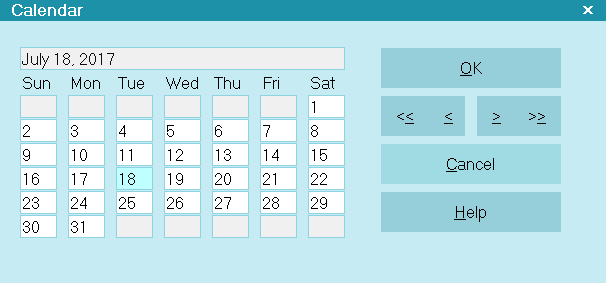
Calendar
For example, if you enter a date 12/01/02 (MMDDYY) the
system assumes you mean December 1st, 2002. If you
want to enter the date 12/01/1902, type 12011902 and
press Enter. The system will know what you mean
If you enter 12/01/35 the system assumes you
mean December 1st, 1935. To enter that date
in the year 2035, type 12012035 and press Enter.
There is a special case when you have a
century 2000 date and you want to change
it to a century 1900 date. In that case, you
must first clear the field and press Enter, then
go back to the field and enter the century 1900 date.
This is because there are typically only 2 characters
for specifying the year, and the program keeps
track of the century that was there before you
change the date, and it uses that century for
the new date you enter.
When entering dates into the date field, you can
type 1 1 2010 for January 1, 2010, for example.
Since there is limited space in date fields, to enter
December 31, 2010 you would type 12312010
in a date field.
You can also search over date ranges using
the F6 key. When you use a date in a search
there is more room, and you could type 12 31 2010.
Press Escape when the calendar pops up and the
system will correctly interpret the month, day and year.
Date Shortcuts
You can quickly type any number of days ahead or
back into a Date field and it will enter a date that is
that number of days from today's date.
For example type '1' into a Date field and it enters
tomorrow's date. Type a '7' into a Date field and it
gives you the date a week from now.
This also works with negative numbers, for example
if you type '-1' into a Date field it gives you yesterday's
date and '-7' gives you last week's date.

| 
Was this page helpful? Do you have any comments on this document? Can we make it better? If so how may we improve this page.
Please click this link to send us your comments: helpinfo@collect.org