How To Use Skins
Collect has the ability to alter the colors on the screens like forms, buttons, popup help, etc. The colors can be set for all
users, or it can be set on a per operator basis.
 You cannot set different skins for different databases.
You cannot set different skins for different databases.
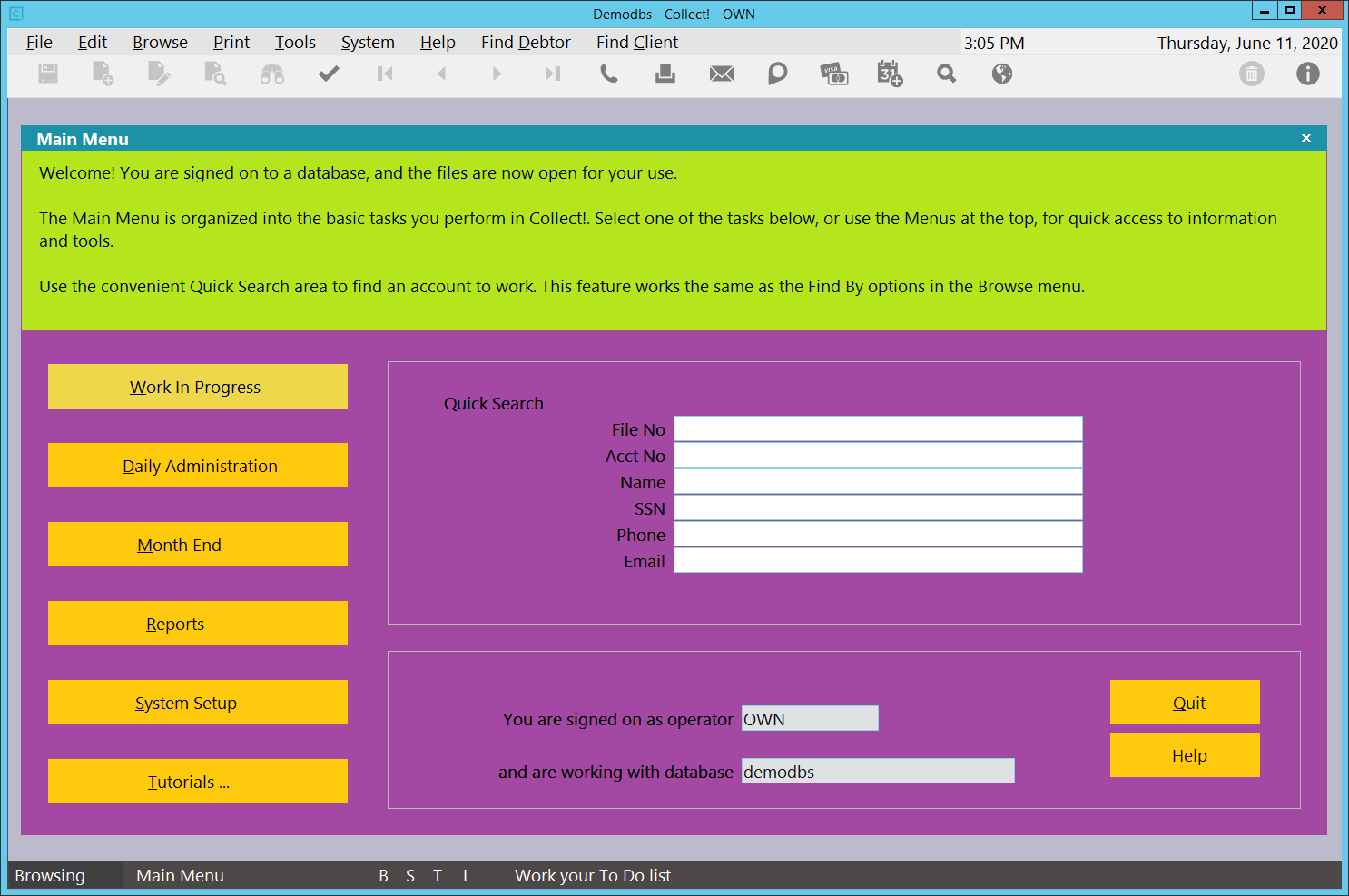
Collect! Main Menu with Custom Skin
Navigate to the Collect\bin\skin folder. The default installation contains the following files:
default.cfg
default.dat
dfbutton.bmp
dfform.bmp
dfhelp.bmp
dfinfobox.bmp
dfmain.bmp
dfmenu.bmp
dfmenuhighlight.bmp
dfsubform.bmp
Image Files
To edit the skin for all users, simply open each BMP file with an image editor and fill the file with the new color and save. The
change will take effect the next time you open Collect!. The images must be in the .BMP format.

Skin Dat File
If you wish to make a skin for each operator, or group of operators, you can do the following:
Create a .DAT file for the operator (jc.dat or group 60.dat) and set the following configurations in the file:
bk = The white space border around the Main Menu and Welcome to Collect! forms.
bt = Buttons
mn = The Top Menu (File, Edit, Browse, etc.)
fb = Forms
ph = Pop Up Help
iw = Information Boxes on the forms that have them like Main Menu.
mh = Not Implemented
sb = Scroll Bars
bb = Bottom half of Pop Up Message boxes like "Are you sure you wish to exit Collect!"
sf = Sub-Forms.
The default DAT file looks like this:
#
bk = dfmain.bmp
bt = dfbutton.bmp
mn = dfmenu.bmp
fb = dfform.bmp
ph = dfhelp.bmp
iw = dfinfobox.bmp
mh = dfmenuhighlight.bmp
sb = dfbutton.bmp
bb = dfform.bmp
sf = dfsubform.bmp

Skin Cfg File
When signing in, Collect! uses the default.cfg. To specify unique colors for your operators,
create a .CFG file for your operators (jc.cfg) that indicates which DAT file to use.
The default CFG file looks like this:
default.dat

| 
Was this page helpful? Do you have any comments on this document? Can we make it better? If so how may we improve this page.
Please click this link to send us your comments: helpinfo@collect.org