Import Date Options
This form defines the format of date fields. Choose from the
available formats. You do not need to fill this in if you are
using the default format of MM/DD/YY. This setting applies
to all dates imported from the incoming file.
 If you import or export a file with multiple date formats,
you will need to press the Date Options button on the
Import Field Specification form for individual fields. This will
bring up the Import Field Date Format dialog where you can
set the format for a particular date field.
If you import or export a file with multiple date formats,
you will need to press the Date Options button on the
Import Field Specification form for individual fields. This will
bring up the Import Field Date Format dialog where you can
set the format for a particular date field.
Please bear in mind that what you see in a spreadsheet may not
be the actual layout of your dates. To see the actual layout,
open your file in a text editor, such as Notepad.
When you have determined the actual layout of the dates
that you are importing, select the option below that matches
your file's date format.
Dates will be converted into the Collect! internal date format
as they are imported. Then they will be displayed correctly
in accounts, contacts, transactions etc. However, they must be
read correctly from the file as the import is being run, so your choices
below must accurately reflect the format of the date as it appears
in the file you are importing.
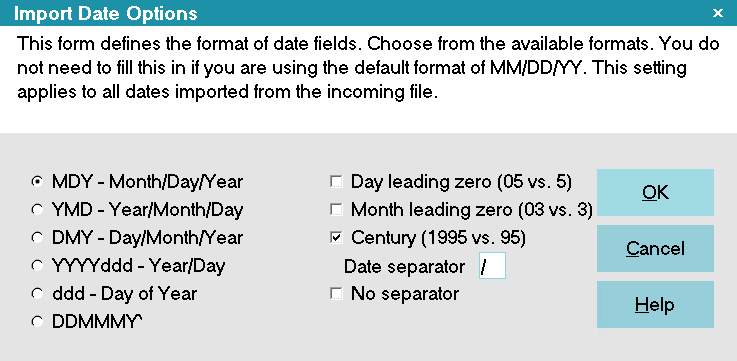
Import Date Options
By default, dates are MM/DD/YY.
MDY - Month/Day/Year
Radio button: MDY - Month/ Day/Year
This is MonthDayYear
If you determine that the actual layout of the dates give n
in the imported file is in the format MDY,
For example:
Date: April 9, 2001
Formatted as 04/09/2001 04/09/01 04092001
Then select the MDY - Month/Day/Year radio button.

YMD - Year/Month/Day
Radio button: YMD - Year/Month/Day
This is YearMonthDay
If you determine that the actual layout of the dates given
in the imported file is in the format YMD,
For example:
Date: April 9, 2001
Formatted as 2001/04/09 01/04/09 20010409
Then select the YMD - Year/Month/Day radio button.

DMY - Day/Month/Year
Radio button: DMY - Day/Month/Year
This is DayMonthYear
If you determine that the actual layout of the dates given
in the imported file is in the format DMY,
For example:
Date: April 9, 2001
Formatted as 09/04/2001 09/04/01 09042001
Then select the DMY - Day/Month/Year radio button.

YYYYDDD - Year/Day
Radio button: YYYYddd - Year/Day
This is YearDayofYear
If you determine that the actual layout of the dates given
in the imported file is in the format YYYYddd,
For example:
Date: April 9, 2001
Formatted as 2001/99 200199
Then select the YYYYddd - Year/Day radio button.
Please note that ddd or DayofYear indicates the actual
numeric value of the day in the whole year. In the example,
April 9th is actually the 99th day of the whole calendar
year of 365 days.

Ddd - Day Of Year
Radio button: ddd - Day of Year
This is DayofYear
If you determine that the actual layout of the dates given
in the imported file is in the format ddd,
For example:
Date: April 9, 2001
Formatted as 99

Ddmmmyy
Radio button: DDMMMYY
This is Day-TextMonth-Year.
If you determine that the actual layout of the dates given
in the imported file is in the format DDMMMYY,
For example:
Date: April 9, 2001
Formatted as 09APR01
Then select the DDMMMYY radio button.
Please note that date separators can be used and years can be
4 digits.
 WARNING: The text values for the months must be the same as the
regional settings in your Windows Control Panel setup.
For example, English US would be: JAN, FEB, MAR, APR,
MAY, JUN, JUL, AUG, SEP, OCT, NOV, DEC.
WARNING: The text values for the months must be the same as the
regional settings in your Windows Control Panel setup.
For example, English US would be: JAN, FEB, MAR, APR,
MAY, JUN, JUL, AUG, SEP, OCT, NOV, DEC.
Then select the ddd - Day of Year radio button.
Please note that ddd or DayofYear indicates the actual
numeric value of the day in the whole year. In the example,
April 9th is actually the 99th day of the whole calendar
year of 365 days.

Custom Date Separator
You must inform Collect! that the date format includes
a date separator. The default value is /.
Sometimes different systems use different formats.
For example:
Date: April 9, 2001
Formatted as 04/09/2001 or 04.09.2001 or 04-09-2001
Enter the date separator in this field as /
or . or - as per examples above.

Day Leading Zero
(05 VS. 5)
Check this check box if the date segment in the import file
has pre-appended a 0 if the day is a single figure. Do not
trust the display in a spreadsheet as this often removes
leading zeroes. To determine the actual layout, it is necessary
to view your file in a text editor, such as Notepad.
For example:
Date: April 9, 2001
Formatted as 04/09/2001
Leave this check box blank if the date segment in the import file
has NO pre-appended 0 to the day with a single digit.
For example:
Date: April 9, 2001
Formatted as 4/9/2001

Month Leading Zero
(03 VS. 3)
Check this check box if the date segment in the import file
has pre-appended a 0 if the month is a single figure. Do not
trust the display in a spreadsheet as this often removes
leading zeroes. To determine the actual layout, it is necessary
to view your file in a text editor, such as Notepad.
For example:
Date: April 9, 2001
Formatted as 04/09/2001
Leave this check box blank if the date segment in the import file
has NO pre-appended 0 to the month with a single digit.
For example:
Date: April 9, 2001
Formatted as 4/9/2001

Century
(1995 VS. 95)
Check this check box if the date segment in the import file
has the century in a long format. Do not trust the display in a
spreadsheet as this often reformats dates as it displays them.
To determine the actual layout, it is necessary to view your file
in a text editor, such as Notepad.
For example:
Date: April 9, 2001
Formatted as 04/09/2001
Leave this check box blank if the date segment in the import file
has the century in a short 2 digit format.
For example:
Date: April 9, 2001
Formatted as 04/09/01

No Separator
Check this check box if there is NO SEPARATOR at all in
the date segment in the import file. Do not trust the display in a
spreadsheet as this often reformats dates as it displays them.
To determine the actual layout, it is necessary to view your file
in a text editor, such as Notepad.
For example:
Date: April 9, 2001
Formatted as 04092001 040901
This will inform Collect! not to look for a separator
in the date segment.

Help
Press this button for help on the Import Date Options
dialog and links to related topics.

Cancel
Select this button to ignore any changes you may
have made and then return to the previous form.

OK
Selecting this button will save any data you have
entered and return you to the previous form.

| 
Was this page helpful? Do you have any comments on this document? Can we make it better? If so how may we improve this page.
Please click this link to send us your comments: helpinfo@collect.org