How To Delete An Import Library
The Customize Import/Export sub-menu enables you to access the Delete Import Library command. You can use this to remove
import libraries from your list of registered libraries.
 WARNING: Please use this command carefully! It actually deletes the import library from the Collect\import folder. There is
no undo to this command!
WARNING: Please use this command carefully! It actually deletes the import library from the Collect\import folder. There is
no undo to this command!
PLEASE BACK UP YOUR DATABASES FOLDER BEFORE PROCEEDING!
1. Select File from the top menu bar and then select Import/Export to view the sub-menu.
2. Select Customize Import/Export and then select Delete Import Library. You will see the list of all registered libraries.
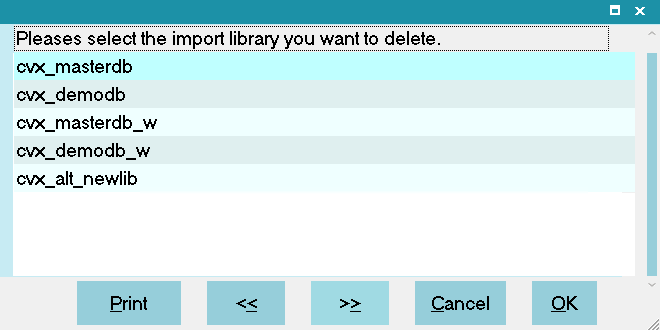
List of Registered Libraries
3. Select the library that you wish to delete. Say YES to the prompt to delete the library. BE CAREFUL, the delete is immediate
and there is no UNDO.
Collect! removes the library's folder from the Collect\import folder, de-registers it, and removes it from the list of available
libraries.
 If the user has placed additional files in the import library's folder, they will be left alone and the folder
will remain. Otherwise, Collect! deletes the library's folder from your computer.
If the user has placed additional files in the import library's folder, they will be left alone and the folder
will remain. Otherwise, Collect! deletes the library's folder from your computer.
| 
Was this page helpful? Do you have any comments on this document? Can we make it better? If so how may we improve this page.
Please click this link to send us your comments: helpinfo@collect.org