Trans Detail
This section of the Transaction form contains
several user defined fields for storing information
to use in reports and your own record keeping.
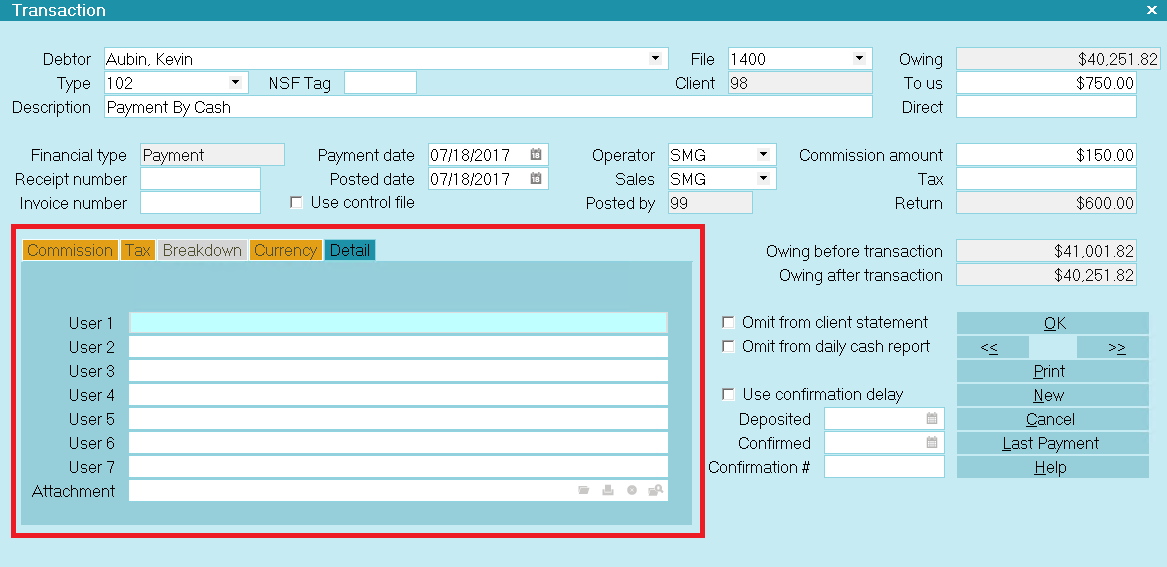
Transaction Detail
User 1
When you are using Take Checks Over The Phone,
enter the number of the check in this field and it will be
printed on the debtor's check.
If you are not printing checks, this field is available
for your own use. The information you enter here can
be pulled into reports and letters.

User 2
This field is available for your own use. The information
you enter here can be pulled into reports and letters.

User 3
This field is available for your own use. The information
you enter here can be pulled into reports and letters.

User 4
This field is available for your own use. The information
you enter here can be pulled into reports and letters.

User 5
This field is available for your own use. The information
you enter here can be pulled into reports and letters.

User 6
This field is available for your own use. The information
you enter here can be pulled into reports and letters.

User 7
This field is available for your own use. The information
you enter here can be pulled into reports and letters.

Attachment
This field will display an Attachment File Name if you
have created an Attachment for this transaction. It will
remain empty if there is no Attachment for this
transaction.
Transaction attachments are files that can be 'attached'
to transactions. This is a very handy way of keeping
track of scanned original invoices, MS Excel
spreadsheets or any other appropriate file type
associated with a transaction.
To the right of this field there are four buttons. You
can use these buttons to perform the following actions.
- Select a file from the Attach folder
- Open a file
- Print a file
- Delete a file
To ATTACH AN EXISTING FILE to this transaction
select the Magnifying Glass button. This feature lets
you attach any kind of file to your transactions in
Collect! As long as Windows is set up to handle
that file type, you can instantly display any type
of original information about any transaction.
To CREATE AN ATTACHMENT, select the Open
button and the Text Editor will start. Enter text
as needed and then press F8 to save and exit.
 If you put a URL in this field, Collect! will
use your web browser to go to the web
site when you select the OPEN button.
If you put a URL in this field, Collect! will
use your web browser to go to the web
site when you select the OPEN button.
To PRINT THE DISPLAYED FILE, select the
Print button.
To DELETE THE FILE, select the button with the stylized X
on it. This prompts you to delete the file.
Transaction attachments created by Collect! are text files
stored in the ATTACH folder. They are named {file#}.###
where file# is the debtor's File Number and ### is a
sequence number. A single debtor can have up to 999
attachments.
You can also select other file types, as long as Windows
knows how to display the types you choose.
 Collect! stores transaction Attachment files by
default in the bin\global\\attach\debtor folder.
Collect! stores transaction Attachment files by
default in the bin\global\\attach\debtor folder.

| 
Was this page helpful? Do you have any comments on this document? Can we make it better? If so how may we improve this page.
Please click this link to send us your comments: helpinfo@collect.org