Attachment Basics
The Attachment form was created to fill the
ever present need that users have for extra fields.
There are never enough text fields, date fields, or
dollar fields. Users often need more to satisfy
their individual company requirements.
The Attachment form is just a big bucket that you
can organize to help you store your important data
productively. It is a versatile form with searchable
fields, indexed date fields, extra dollar fields and
a large set of text fields. There is also a percent field,
and a field that you can attach any file type to.
A debtor account can have multiple attachments.
Store medical information in one attachment, legal
information in another, and asset information in a
third, for example.
Collect! has a built-in function to help you organize
your attachments more effectively. You can categorize
your attachment types and access subsets of
attachments quickly from the Debtor form's A1, A2
and A3 tabs. For example, with proper setup, you
can select the A1 tab to see all attachments of
type " credit bureau report." Or, select the A2 tab
to see a list of all "legal" type attachments.
The Attachment form is a very powerful feature. With a
little planning, you should never be short of any type
of field for any type of data.
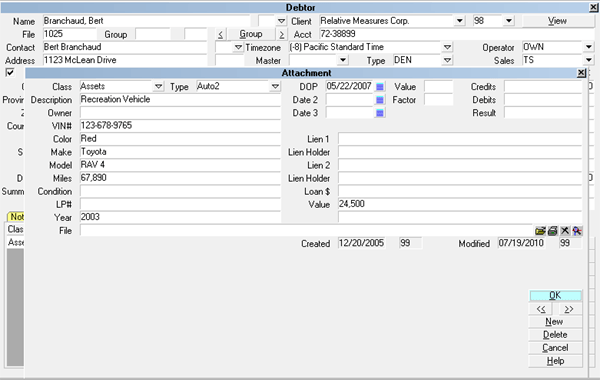
Attachment form
Accessing Attachment
The Attachment form may be accessed in many ways.
Providing you have access to the various menus and
forms, you can use one of the following ways to get
to the Attachment form.
1. Using the methods listed in Accessing Debtor,
open a Debtor form. With the Debtor form on the screen,
select the Attachments tab to display a list of existing
Attachments for the debtor.
2. Using the methods listed in Accessing Debtor, open
a Debtor form. With the Debtor form on the screen,
select the any of the tabs labeled A1, A2, A3, to
display a sublist of existing attachments.
3. Using the menu bar at the top of Collect!, select
Browse to display the drop-down menu. Select Attachments
from this menu and the list of existing attachments will appear.

See Also
- Attachment

| 
Was this page helpful? Do you have any comments on this document? Can we make it better? If so how may we improve this page.
Please click this link to send us your comments: helpinfo@collect.org