Form Rights Basics
The Form Rights form is a subform of the Access Rights
form. The Form Rights form is used specifically for
setting rights and alias properties for the item whose
Access Rights form you are viewing. The Form Rights
form enables you to set specific rights for different user
levels, setting properties according to the type of operator.
For instance, in a medical office, your forms and fields
can have labels that change depending on the user level
of the operator who is signed in.
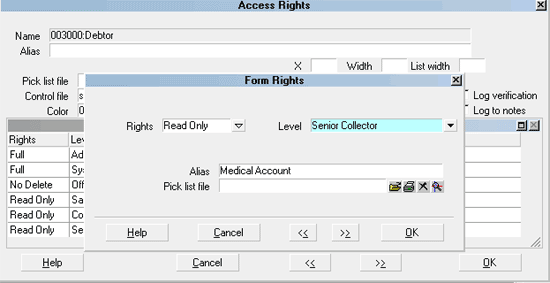
Form Rights form
User Level Pick Lists
The Form Rights Pick List field gives you the ability to
assign a special pick list to a particular user level. This is
very useful for limiting the operator's choices. For instance,
you can create one pick list for your system level users
and another for your collectors. An example would be the
Debtor Status field. Perhaps you want your collectors to be
able to change the Status, but limit them to a few choices.
This is where you could benefit from setting the pick list
in Form Rights for the user level you have assigned to
your collectors.

Accessing Form Rights
The Form Rights form is only accessible one way.
Providing you have access to the various menus and
forms, you can get to the Forms Rights form by opening
the Access Rights form. Click into to Form Rights
section of the Access Rights form to activate it.
Several buttons appear now at the bottom of the
Form Rights list.
1. If it is empty, you will be prompted to
create a new Form Rights form. Select YES to open a
new form.
2. Or, select the NEW button to create a new form.
3. Or, select the EDIT button to view and/or edit
an existing item in the list.
4. Or, select an existing item in the list to view
and/or edit the item.
 User Level 99 is not affected by form rights,
or form and field properties. If you make changes, sign
in as a level other than 99 to see the effects of your
settings.
User Level 99 is not affected by form rights,
or form and field properties. If you make changes, sign
in as a level other than 99 to see the effects of your
settings.

See Also
- Form Rights
- How To Set Field Or Form Properties

| 
Was this page helpful? Do you have any comments on this document? Can we make it better? If so how may we improve this page.
Please click this link to send us your comments: helpinfo@collect.org