Messaging With @Message
The @message command enables you to display a text message
to the screen. This command allows you to print a custom
message when running a control file or printing a report.
The @message command enables you to
create the text message using plain text or report writer variables
such as @var and @tvar.
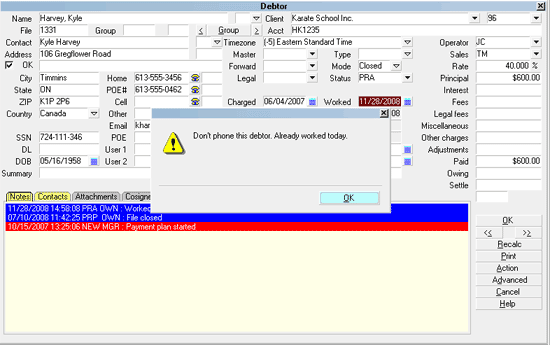
Message Displayed by Control File
Use @Message to:
- Alert the operator when a debtor is worked
- Display information to the end user when a report is printed
- Give the end user any additional information needed
when a special condition is encountered
- And much, much more!
This command can use plain text or variables, allowing you
to do set conditions, do calculations, retrieve database fields
or give the end user any information needed. This minimizes
error and gives the operators the ability to answer their own
questions about what to do next when a special condition is
encountered.
When running a control file, you can use
the @message command to display
a message when certain conditions are met. Alert the
operator when a certain debtor record is worked, for
instance.
When printing a Collect! report you can display a text
message to the screen during the print process by using
the @message command in your report code.
You can use this convenient method to additional information
to the user, such as instructions for processing the printed output,
or statistics taken from the report itself.
Syntax
@message([text message prompt] [@tvar] [@var])
Examples:
1. @message(This is plain text.)
2. @tvarBal% = @de.ow
@message(Balance: @tvarBal)
3.@varFile# = @de.fi
@message(File Number: @varFile)
4. @tvarAlert* = ""
@tvarAlert = Do not phone this debtor if (@de.wo = @d)
@message(@tvarAlert)
 Don't nest an @message command inside
an @message command.
Don't nest an @message command inside
an @message command.

Long Messages
You can string together many individual text strings in one
call to @message. This enables you to output over 1000
characters, if needed. The message wraps at the edge of
the application screen.
Example:
@message(@var1 @var2 @var3 @var4 ... etc.)
If you exceed the acceptable limit, the message window
appears empty.

Technical Details
Do not include extra spaces within the parentheses.
The @message command will not display a message window
if the message is empty, but extra spaces count as data.
This may give unexpected results when @message is used
with conditional clauses.

See Also
- Report Topics Index
- How To Use Control Files

| 
Was this page helpful? Do you have any comments on this document? Can we make it better? If so how may we improve this page.
Please click this link to send us your comments: helpinfo@collect.org