Repeating A Letter With A Contact Plan
This topic steps you through creating a contact plan
to repeat a letter. It requires familiarity with creating
contact plans and using batch processing.
This example will schedule a debtor statement to be
sent on the 27th of each month. This may be used by
commercial collectors to ensure that the debtor receives
a timely report each month.
The steps for repeating a letter are:
1. Create a repeating contact plan with two events:
- a repeating letter event
- a repeating plan event
2. Run the repeating plan on an account.
3. Process automatic contacts to repeat
the letter on a monthly basis.
 Make sure that you have already created
the letter that you want to repeat. The
example uses the Multipage Debtor
Statement in the Demonstration database.
Make sure that you have already created
the letter that you want to repeat. The
example uses the Multipage Debtor
Statement in the Demonstration database.
The rest of this document steps you through creating
and scheduling the repeating letter plan.
Repeating Contact Plan
This process uses a repeating contact plan. When the plan
is run, a letter will be scheduled to be queued in the daily
batch for the 27th of the month. Then the plan will set up a
repeat for next month. The repeat is activated when you
process your automatic contacts in your daily batch.
To create the contact plan,
1. From the top menu bar, select System and then
select Contact Management Settings from the drop-down
choices. This will display a submenu.
2. Select Contact Plans, View to display the list of contact plans.
Select the NEW button at the bottom of the list or press F3 to
create a new contact plan. This will open a blank Contact
Plan form.
3. Type a unique 3 character name or number into the field
labeled Code. Enter a brief explanation in
the field labeled Description.
For this example, we are using Code 002
and Description Debtor Statement.
4. Press F5 to activate the Events subform and
select YES to create a new Event.

Repeating Letter Event
Make sure that you know the name of the letter
that you want to repeat and that it exists in your
Report Definition list. This example uses the Multipage
Debtor Statement in the Demonstration database.
1. Now that you are looking at a blank Event form,
select Letter from the pick list on the field
labeled Type.
2. Select the pick list on the field
labeled Description and select the
letter you want to repeat.
3. Put a dot in the radio button next to the field
labeled Day of month. A new field will
be displayed. Enter 27 in
the DoM field. This means the 27th of
the month. You can change this to another day, if you wish.
4. Put a check mark in the field labeled Delete
same type contacts. Put a check mark in the
field labeled Same description only.
Everything else remains the same. Your Letter
Event should resemble the following screen shot.
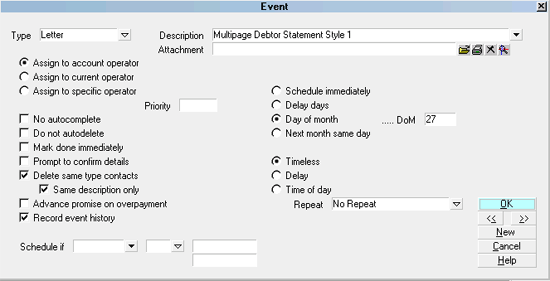
Letter Event based on Day of Month
5. Press F3 to open a new blank Event form.

Repeating Plan Event
This Event is a plan event that reschedules itself for
next month. It is only activated when you run your
daily batch processes. The steps below set this plan
up, but processing automatic contacts puts the plan
into action.
1. Now that you are looking at a new Event form,
select Plan from the pick list on the field
labeled Type.
2. Select the pick list on the field
labeled Description and select
the contact plan 002 from
the list.
3. Select the radio button labeled Next
Month Same Day so that there is a dot
in it. This sets the plan to be processed in the
daily batch next month on the same day.
4. Put a check mark in the field labeled Delete
same type contacts. Put a check mark in the
field labeled Same description only.
Everything else remains the same. Your Plan
Event should resemble the following screen shot.
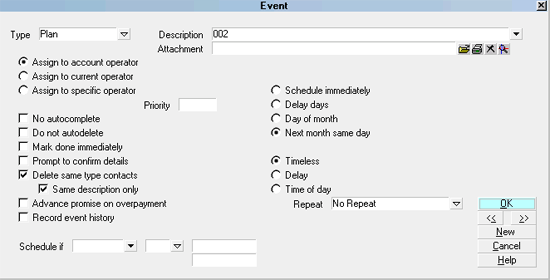
Plan Event Next Month Same Day
5. Select OK or press F8 to close the Event form
and return to the Contact Plan form.
The Contact Plan form should resemble the
following screen shot.
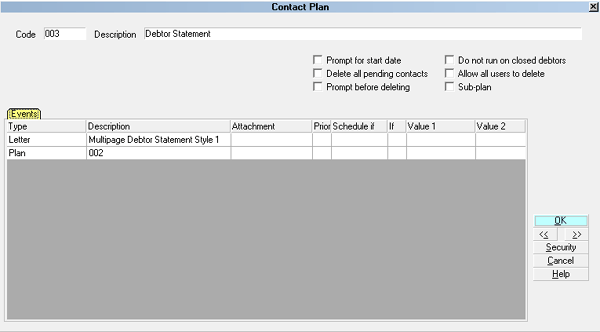
Contact Plan to Repeat Monthly Letter
6. Select OK to close the Contact Plan form and again
to close the list of contact plans.

Run The Repeating Plan
There are several ways you may put this plan
into action.
- This plan can be run on an account directly when you
are viewing the account. Select the button
labeled Action and select the
contact plan to run it.
- Or, type the contact plan's Code into the small Action
box to the right of the field labeled Summary
on the Debtor form.
- Or, if you want the plan to run on every new
account that you enter for a particular client,
enter the plan's Code in Client Settings in the field
labeled Contact plan for new accounts.

Process Automatic Contacts
Once the contact plan has been run on the debtor, you will
need to run two Daily Batch processes - to print your scheduled
batch letters and to process the repeating plan contact.
When you run your daily letter batch on the 27th of the month,
the Debtor Statement will be printed.
Next, the repeating part of the plan is activated as follows.
1. Select Tools from the top menu bar and then
select Batch Processing from the drop-down choices.
This will display the Batch Processing form.
2. Put a dot in the radio button labeled Process
automatic contacts previously scheduled and
then select NEXT. The Select Contacts To Process form
is displayed.
3. You can process ALL or select the types of contacts you
want to process. Make sure there is a check mark in the
check box labeled Run contact plans.
Then select NEXT to display the Process Scheduled Events
form.
4. Select START when you are ready.
This will schedule the repeating letter for next month on
the 27th and will set up the contact plan so that you can
process it again next month as an automatic contact,
previously scheduled.
The next screen shot shows what a debtor's contacts look
like after the repeating letter has been in effect for two
months. The first letter was printed and the repeating
plan was run by processing automatic contacts. This
resulted in two completed contacts and two new contacts,
one letter for the 27th and a new repeating plan contact
for the 19th, which is the day of the month when the plan
was started.
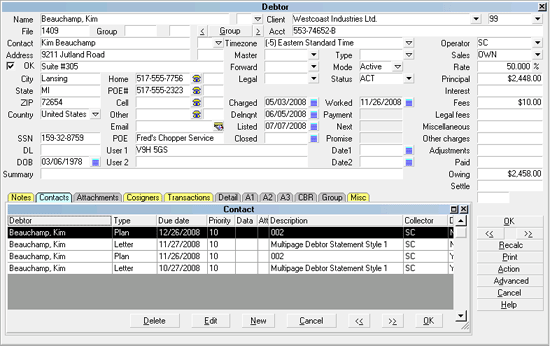
Repeating Letter Contacts

Summary
The steps above will schedule a repeating letter as long
as you continue to process automatic contacts. If you
close an account and delete all pending contacts, the
plan will be stopped and will no longer repeat.

See Also
- Batch Processing Topics

| 
Was this page helpful? Do you have any comments on this document? Can we make it better? If so how may we improve this page.
Please click this link to send us your comments: helpinfo@collect.org