Find By
The Find By menu offers many choices for quickly
searching for records in your database using
indexed fields.
When you select one of the Find By options to begin
a search, you are prompted to enter information.
The form that is displayed will give you instructions
for entering the "search string" as required for the
option you selected. Each available choice that you
may select for performing a search has different
requirements for its search string. For instance, some
fields require numbers and others may contain
characters and/or numbers.
Please read the instructions displayed on the screen
for you as you begin to enter your search criteria.
 If you need to search for a record belonging
to a particular client, you can add
"->{client number}" to the end of the query to
get results from just that client number.
Example: "John D->1234" will return all the
values starting with John D from client 1234.
If you need to search for a record belonging
to a particular client, you can add
"->{client number}" to the end of the query to
get results from just that client number.
Example: "John D->1234" will return all the
values starting with John D from client 1234.
 If you need to search for an exact match, you can add
"=" to the beginning of the query. Example: "=John Doe"
will only return the values that are John Doe and will
not return John Doefall.
If you need to search for an exact match, you can add
"=" to the beginning of the query. Example: "=John Doe"
will only return the values that are John Doe and will
not return John Doefall.
 Collect! searches for data that starts with
the string you entered. For wildcard searching,
add a * to your search criteria. See below for
examples.
Collect! searches for data that starts with
the string you entered. For wildcard searching,
add a * to your search criteria. See below for
examples.
 If you are searching for a string, but you only know a
portion of the string, like an email domain, then you can
do wildcard searching by adding "*" to the beginning of
the query. Example: "*@domain.com" will return all values
that contain domain.com anywhere in the result.
If you are searching for a string, but you only know a
portion of the string, like an email domain, then you can
do wildcard searching by adding "*" to the beginning of
the query. Example: "*@domain.com" will return all values
that contain domain.com anywhere in the result.
 WARNING: Searching with the * is a lot slower than just typing
the first few characters of the desired name because
the system has to read every single key and search it
for matching characters.
WARNING: Searching with the * is a lot slower than just typing
the first few characters of the desired name because
the system has to read every single key and search it
for matching characters.
Debtors
Name
This option, Find By Name, searches the list of
Debtors for the name you enter.
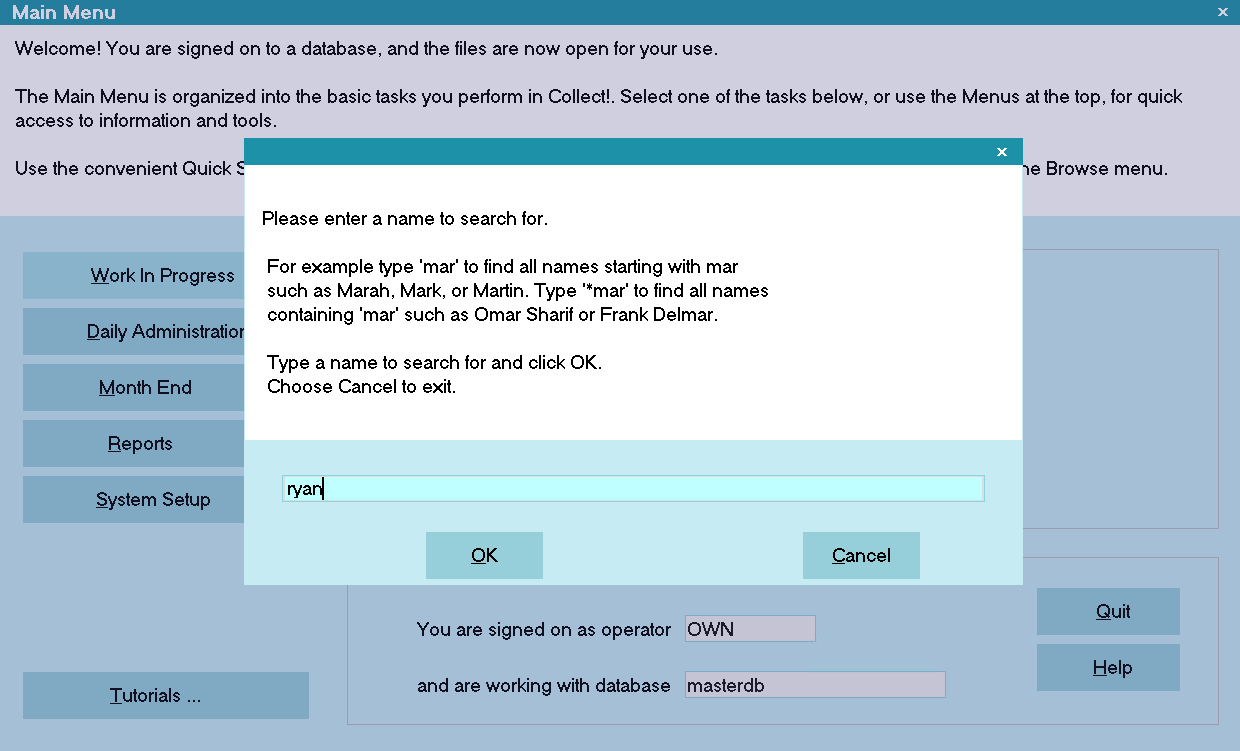
Find By Name Prompt
A list of matching records will be displayed.
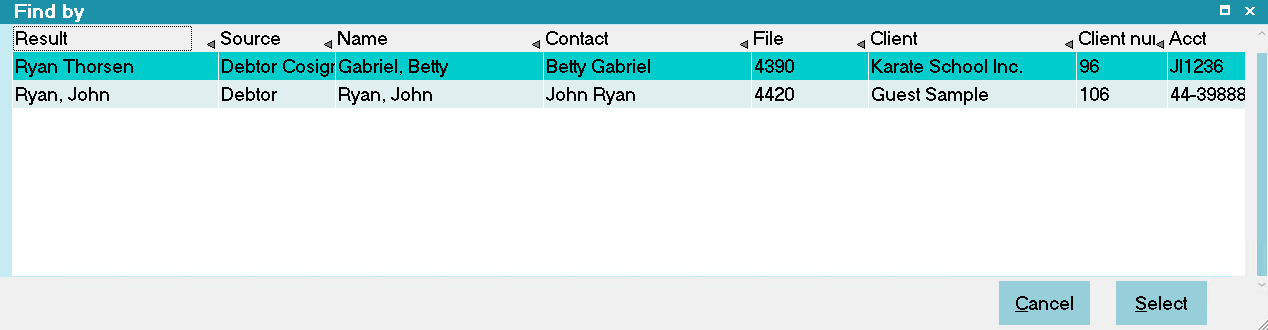
Find By Name Results
This function searches the Debtor Name, Contact
and Cosigner Name and lists all matching names.
For example to find all instances of Fred type
'Fred'.
 Use hot key CTRL+F1 to access Find By Name.
Use hot key CTRL+F1 to access Find By Name.
Phone
This option, Find By Phone, searches the list of
Debtors for the phone number you enter. You
must use "-" where necessary. e.g.: 214-777-8898
not 2147778898, unless you have the 'Only numerics
in phone fields' option selected on the Options,
Sounds and Colors form. If this option is set,
then any value can be put into the search string
as Collect! will only search the database on the
numeric value.
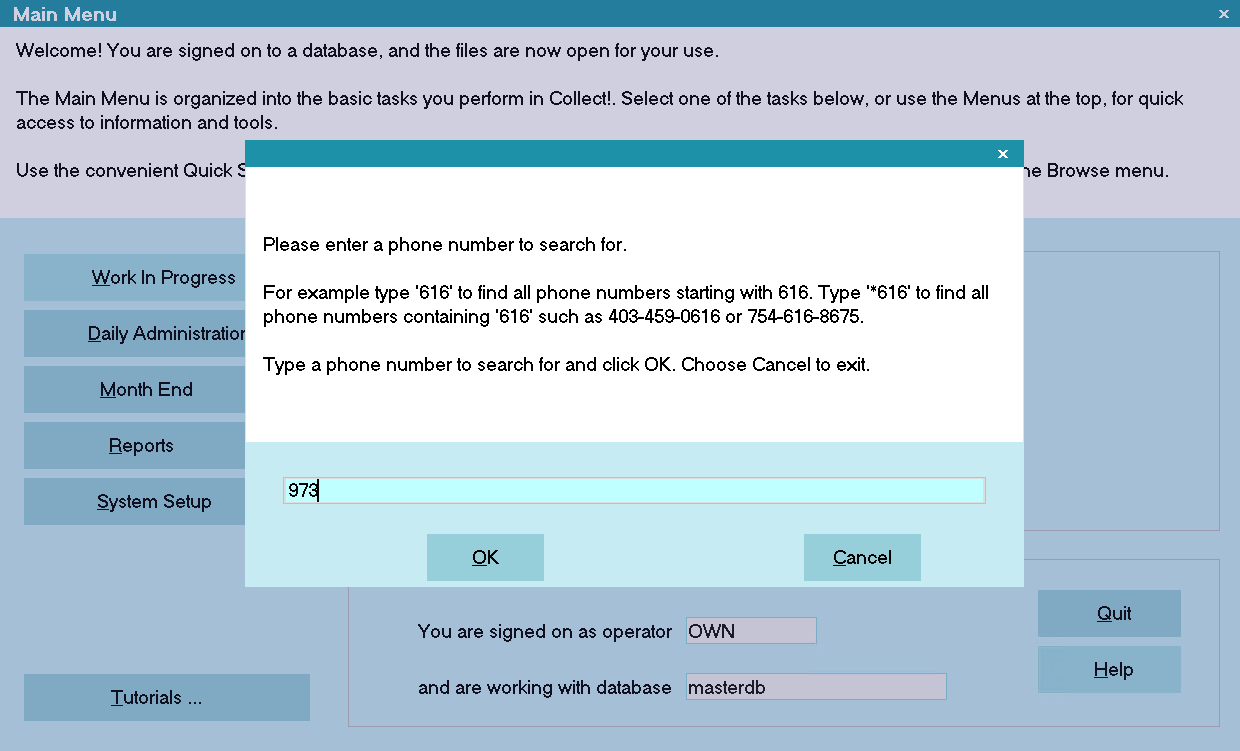
Find By Phone Prompt
A list of matching records will be displayed.
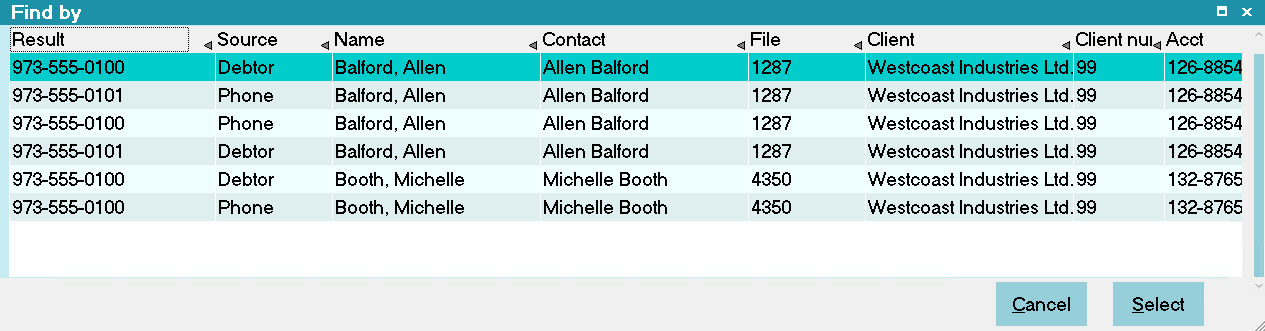
Find By Phone Results
 Use hot key CTRL+F2 to access Find By Phone.
Use hot key CTRL+F2 to access Find By Phone.
Social
This option, Find By Social, searches the list of
Debtors for the S.S.N. or S.I.N. that you enter.
You must use "-" where necessary. e.g.: 214-77-8898
not 214778898, unless you have the 'Only numerics
in SSN fields' option selected on the Options,
Sounds and Colors form. If this option is set,
then any value can be put into the search string
as Collect! will only search the database on the
numeric value.
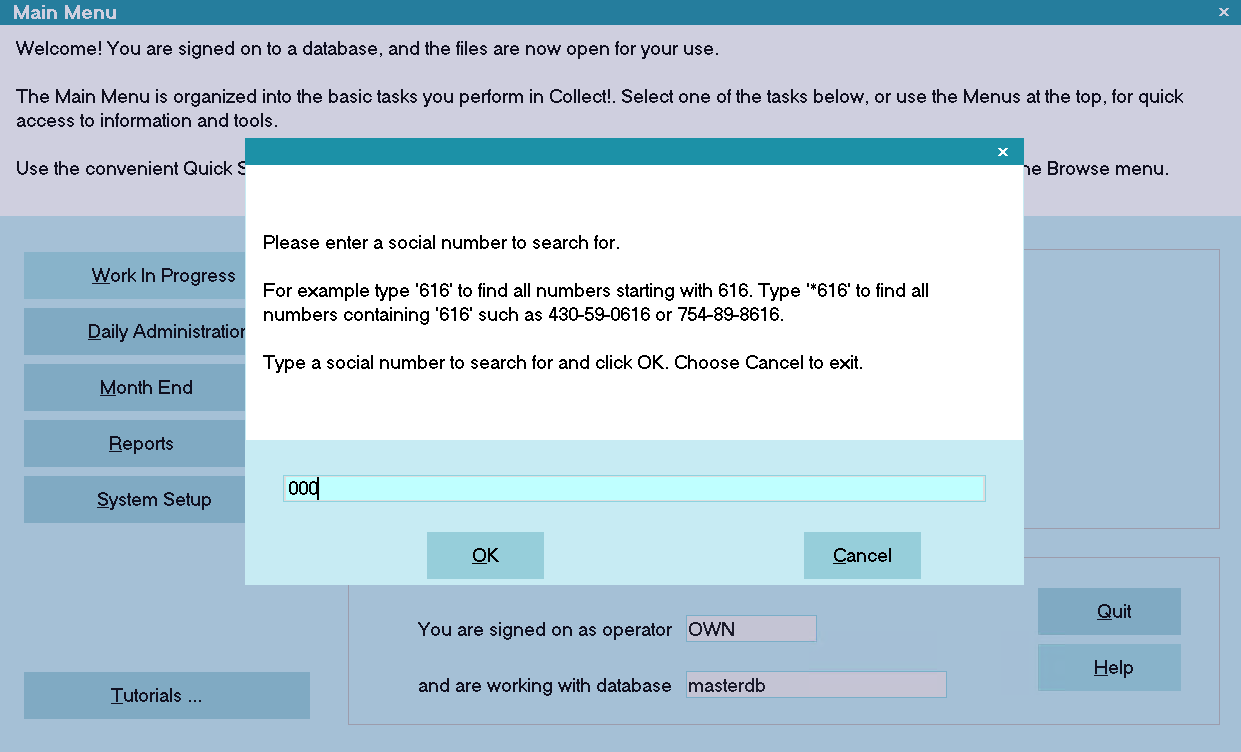
Find By Social Prompt
A list of matching records will be displayed.
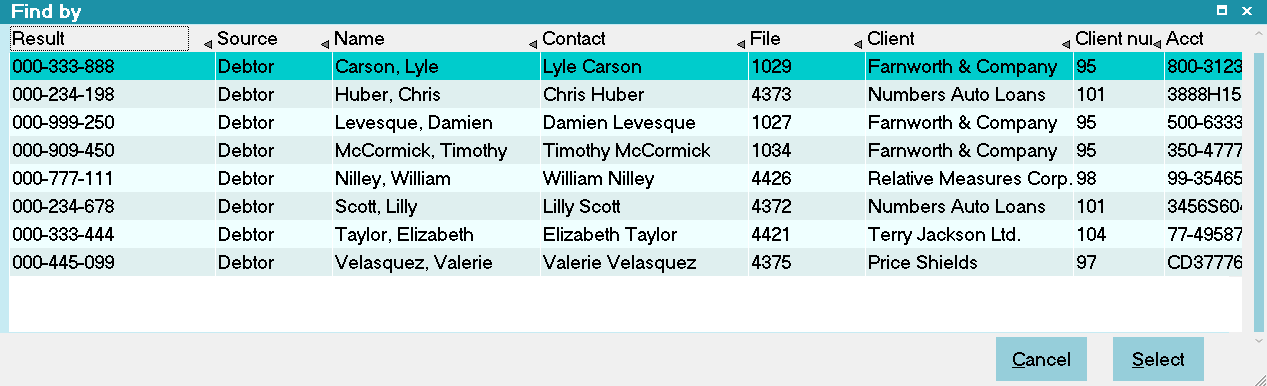
Find By Social Results
 Use hot key CTRL+F3 to access Find By SSN.
Use hot key CTRL+F3 to access Find By SSN.
Date of Birth
This option, Find By Date of Birth, searches
the list of Debtors for the Date of Birth that
you have entered. You must be accurate to
the day when entering the date of birth.
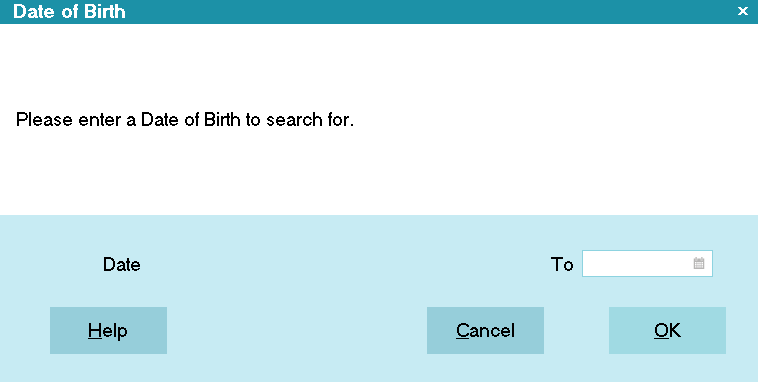
Find By Date of Birth Prompt
A list of matching records will be displayed.
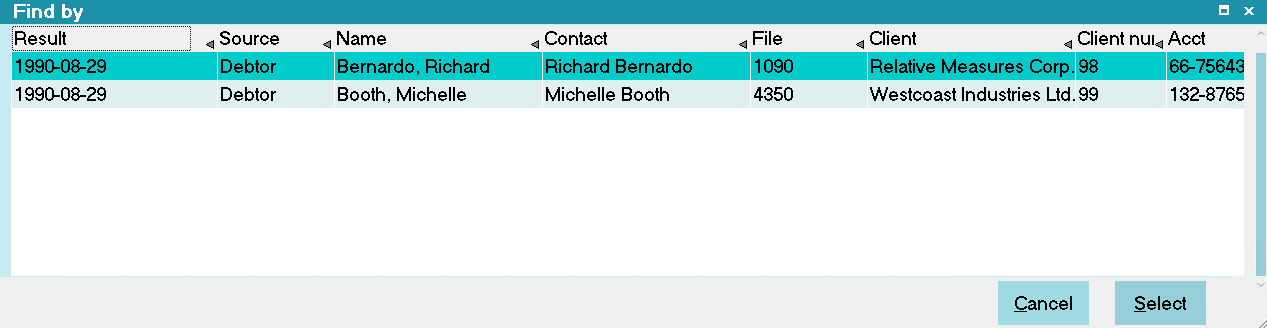
Find By Date of Birth Results
 Use hot key CTRL+F4 to access Find By DOB.
Use hot key CTRL+F4 to access Find By DOB.
Driver's License
This option, Find By Driver's License, searches the
list of Debtors for a close match to the driver's license
ID you have entered.
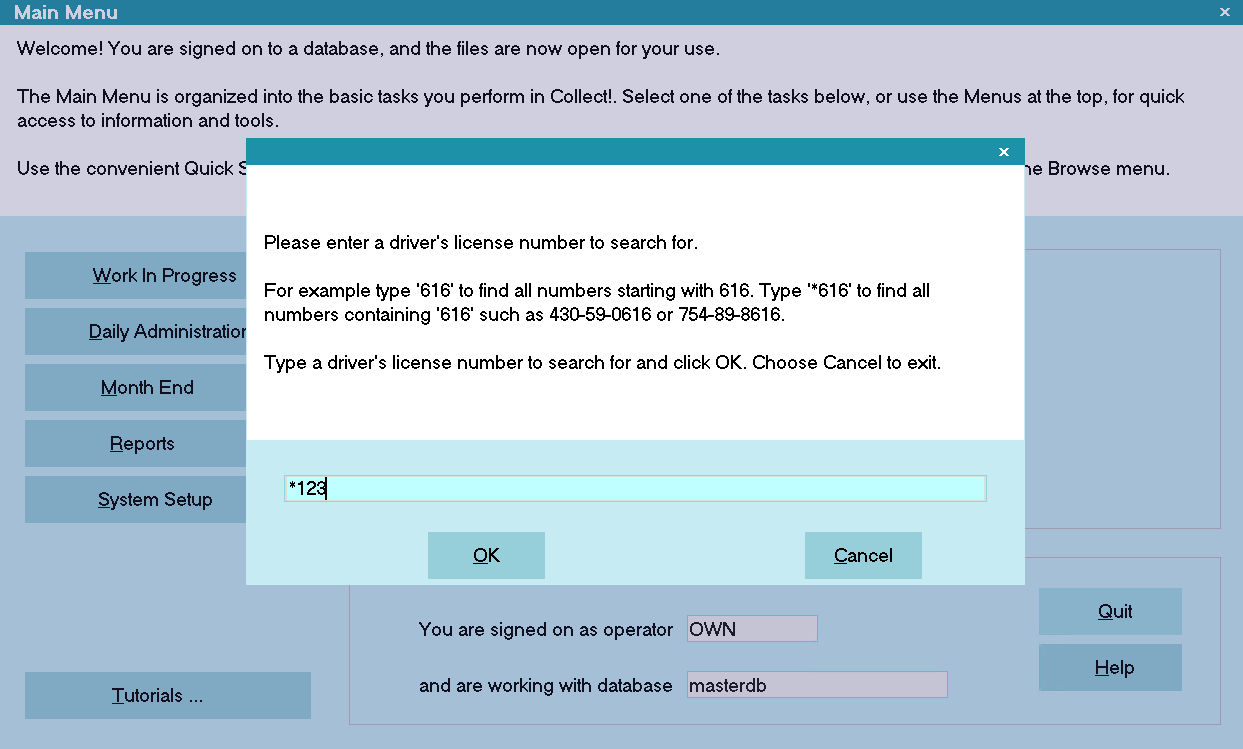
Find By Driver's License Prompt
A list of matching records will be displayed.
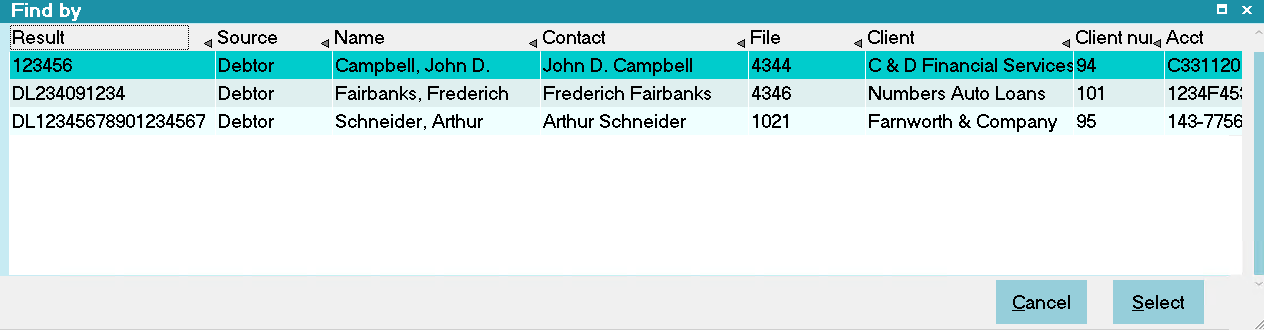
Find By Driver's License Results
 Use hot key CTRL+F5 to access Find By Driver's License.
Use hot key CTRL+F5 to access Find By Driver's License.
Email
This option, Find By Email, searches the list of
Debtors for a close match to the debtor's Email
address you have entered.
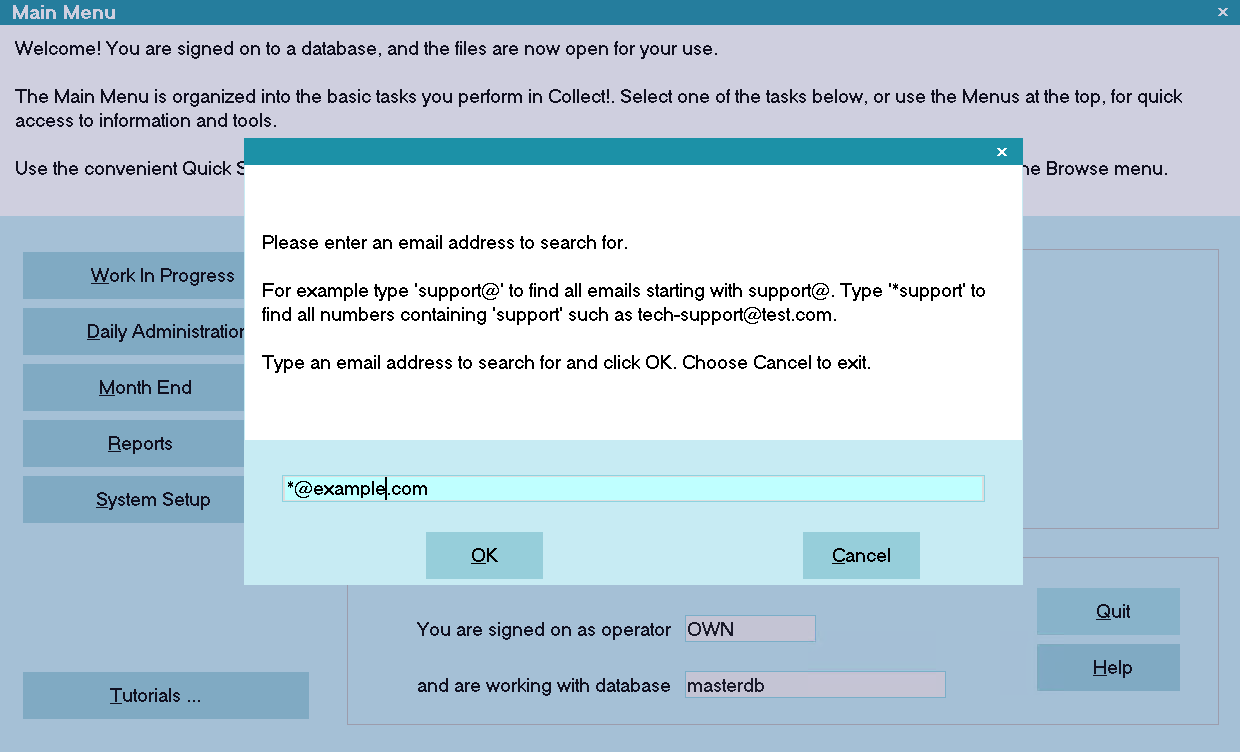
Find By Email Prompt
Example:
Type 'support@' to find all email addresses
starting with 'support@'.
Type 'support' to find all email addresses
containing support, such as tech-support@test.com.
A list of matching records will be displayed.
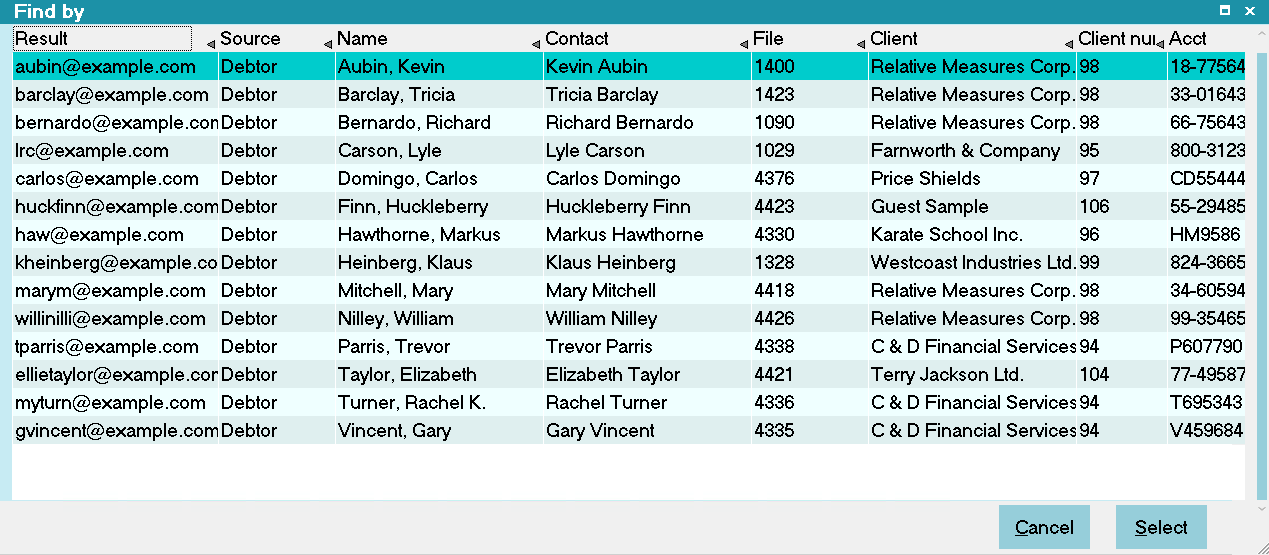
Find By Email Results
 Use hot key CTRL+F6 to access Find By Email.
Use hot key CTRL+F6 to access Find By Email.
File Number
This option, Find By File Number, searches the
list of accounts for a file number. Only exact
matches are displayed.
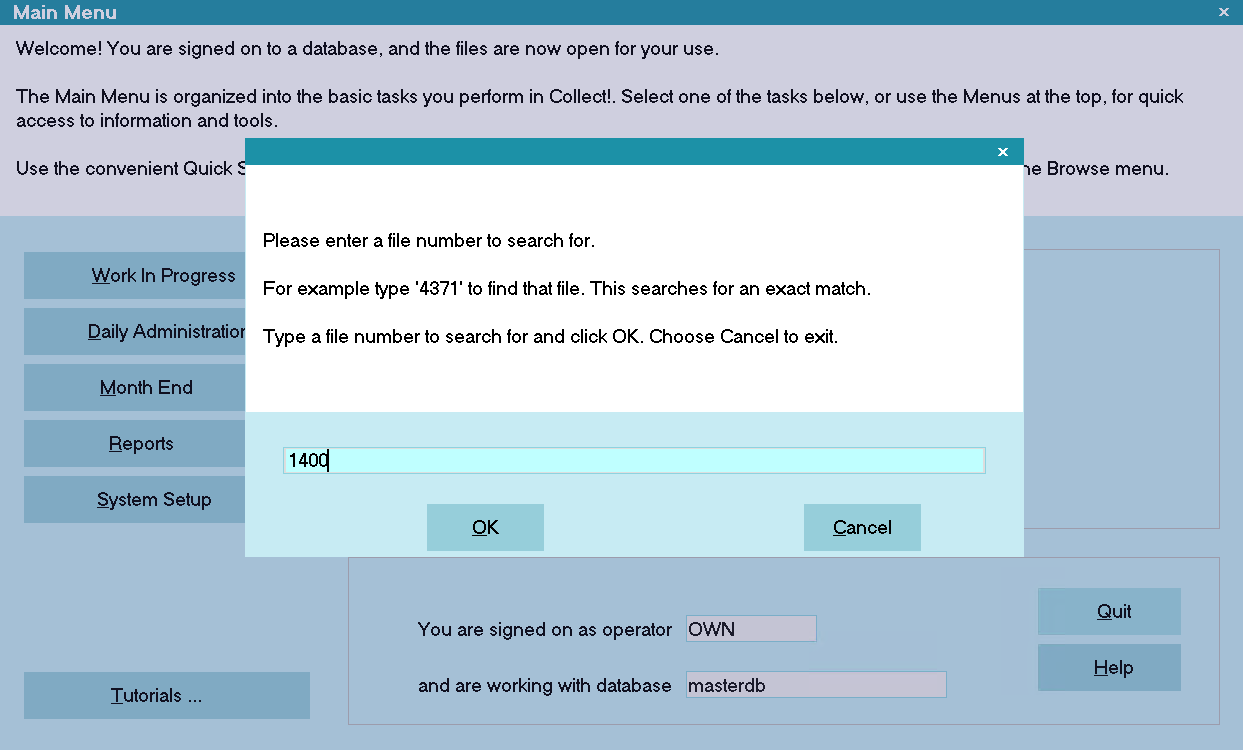
Find By File Number Prompt
You should not have two or more records
with matching file numbers.
 Use hot key CTRL+F7 to access Find By File Number.
Use hot key CTRL+F7 to access Find By File Number.
Account Number
This option, Find By Account Number, searches the
list of accounts for all records containing the
string that you enter.
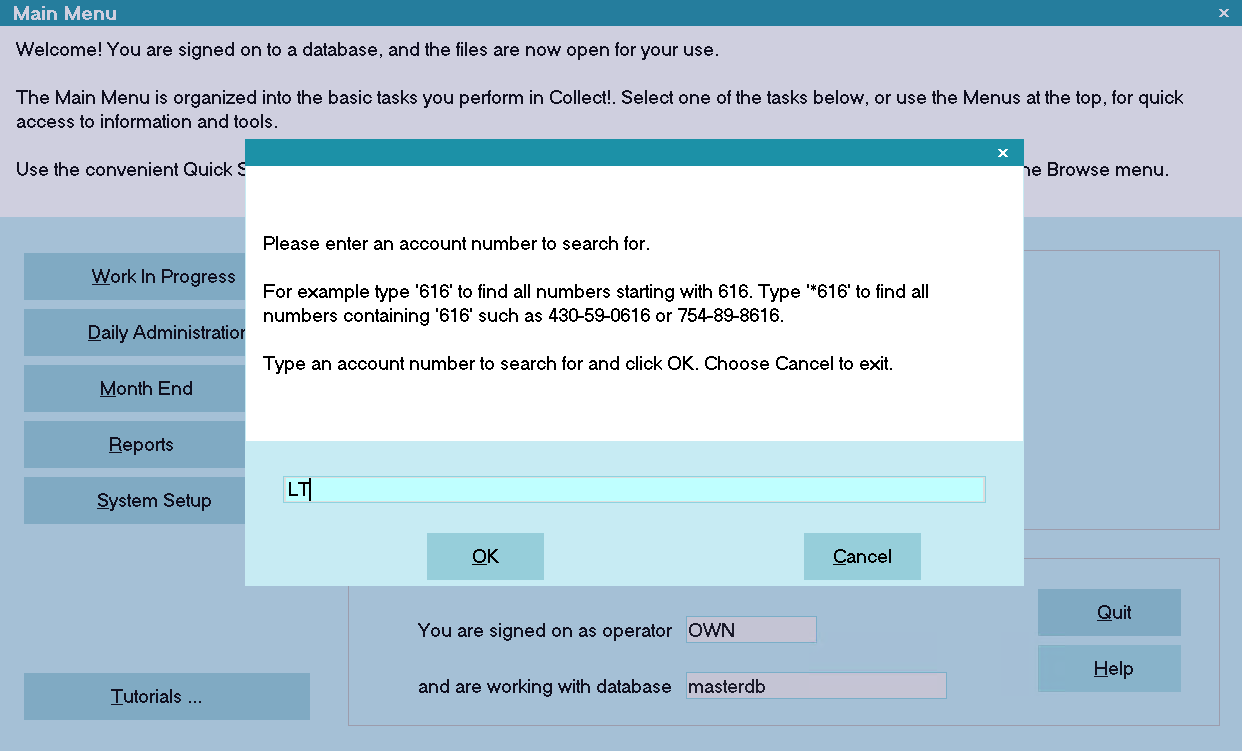
Find By Account Number Prompt
Example:
Type '616' to find all numbers starting with '616'.
Type '*616' to find all numbers that contain '616'.
A list of matching records will be displayed.
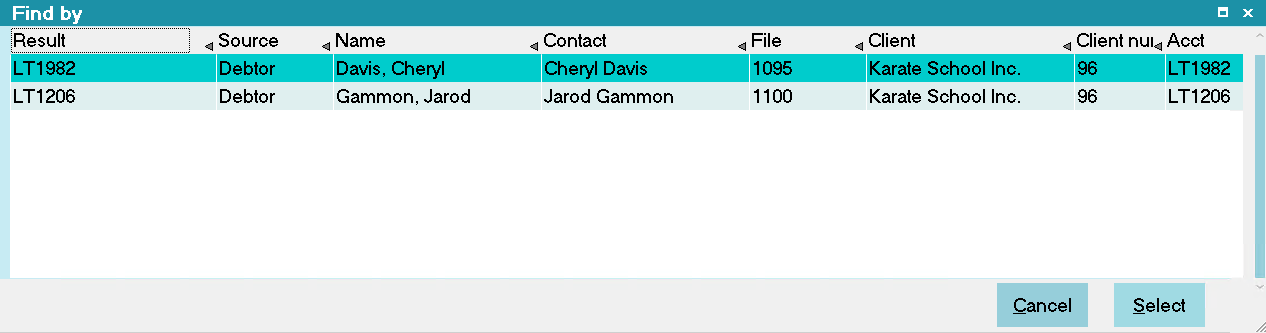
Find By Account Number Results
 Use hot key CTRL+F8 to access Find By Account Number.
Use hot key CTRL+F8 to access Find By Account Number.
City
This option, Find By City, searches the list of
Debtors for all accounts containing in the City
field, the text string that you enter.
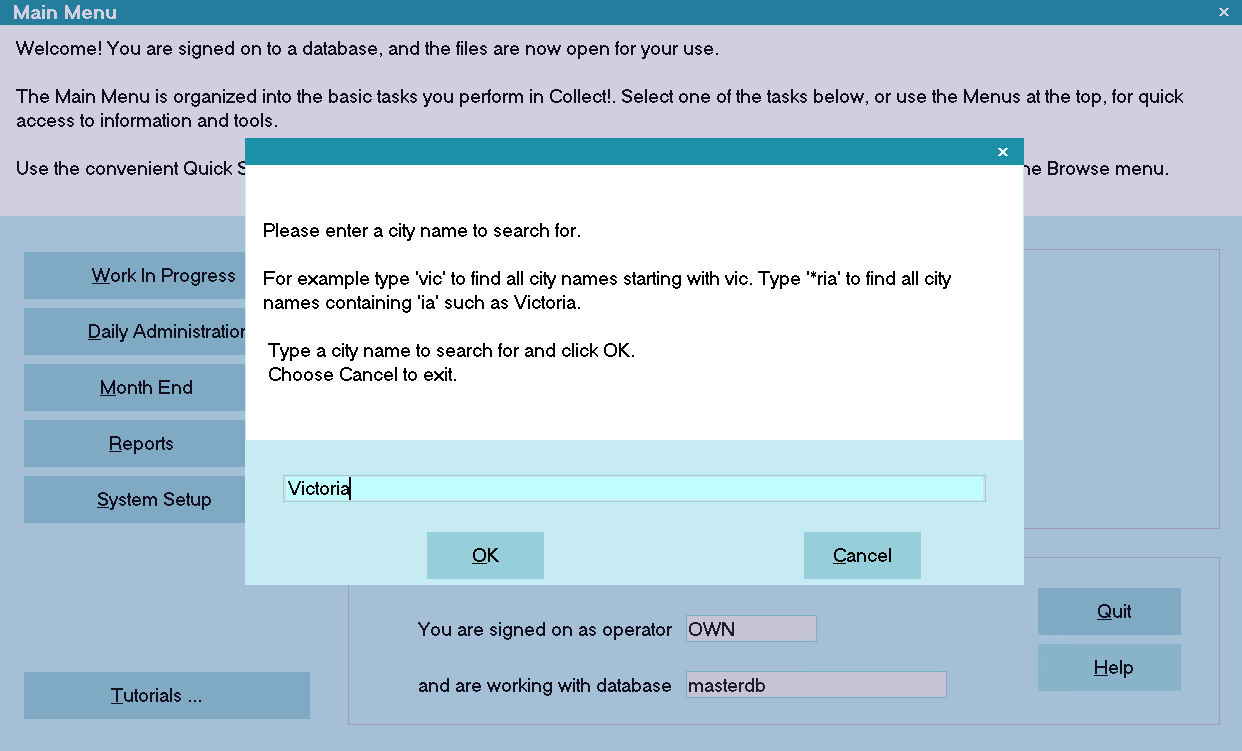
Find By City Prompt
Example:
Type 'vic' to find all city names beginning with 'vic'.
Type '*ria' to find all city names containing '*ria'.
A list of matching records will be displayed.
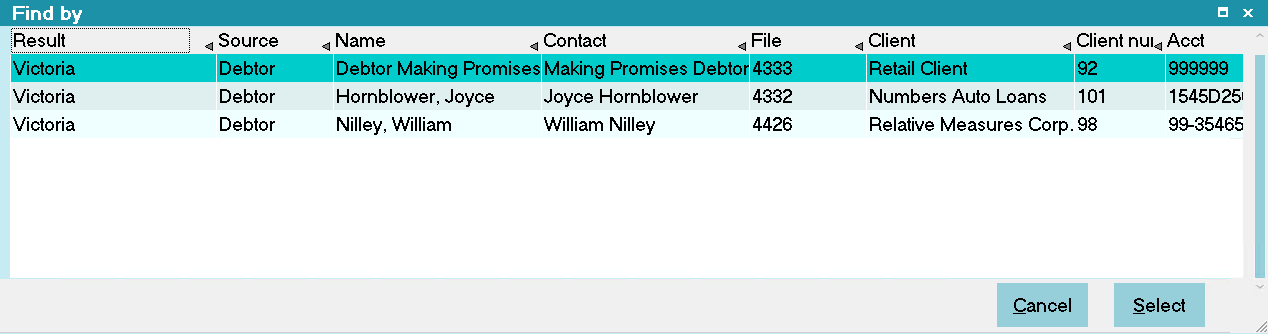
Find By City Results
 Use hot key CTRL+F9 to access Find By City.
Use hot key CTRL+F9 to access Find By City.
State
This option, Find By State, searches the list of
Debtors for all accounts containing in the State
field, the text that you enter.
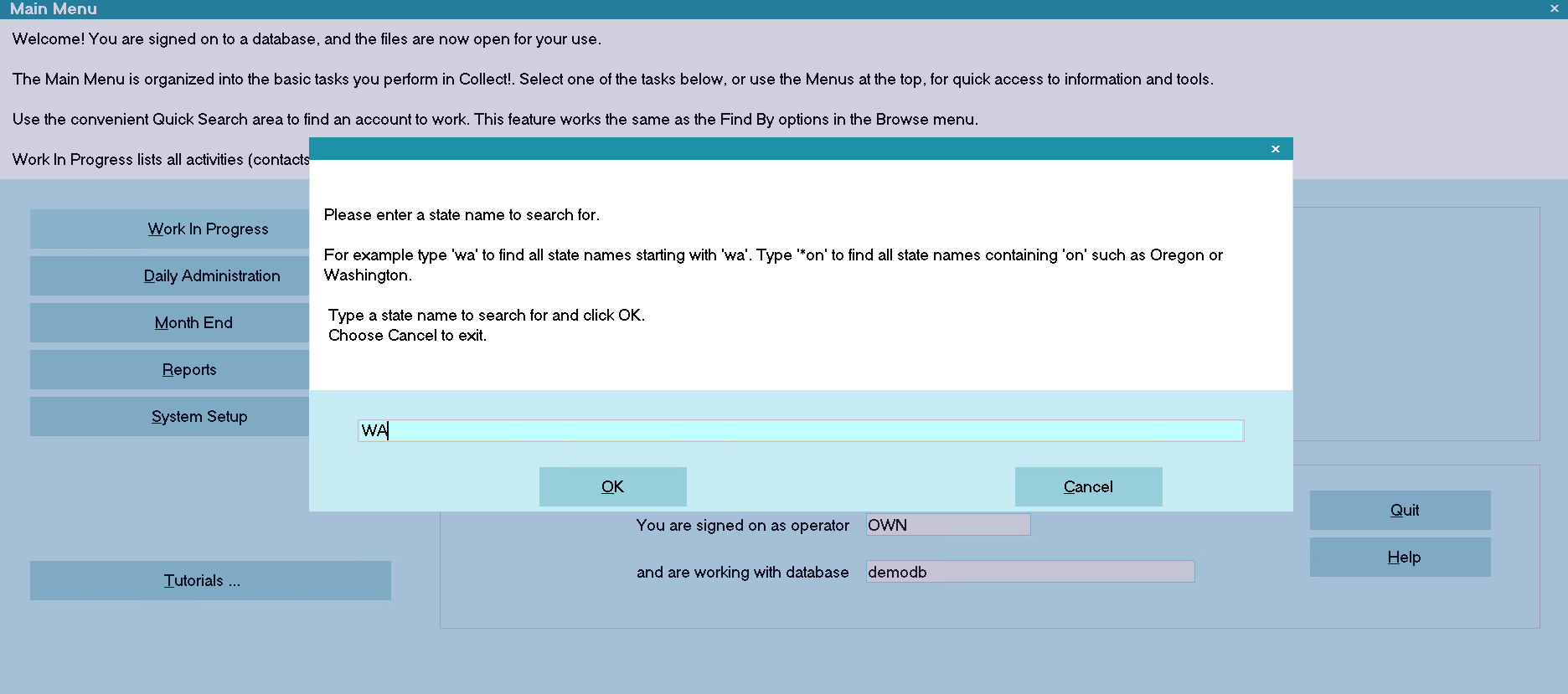
Find By State Prompt
Example:
Type 'wa' to find all states that begin with 'wa'.
Type '*wa' to find all state names containing 'wa'.
A list of matching records will be displayed.
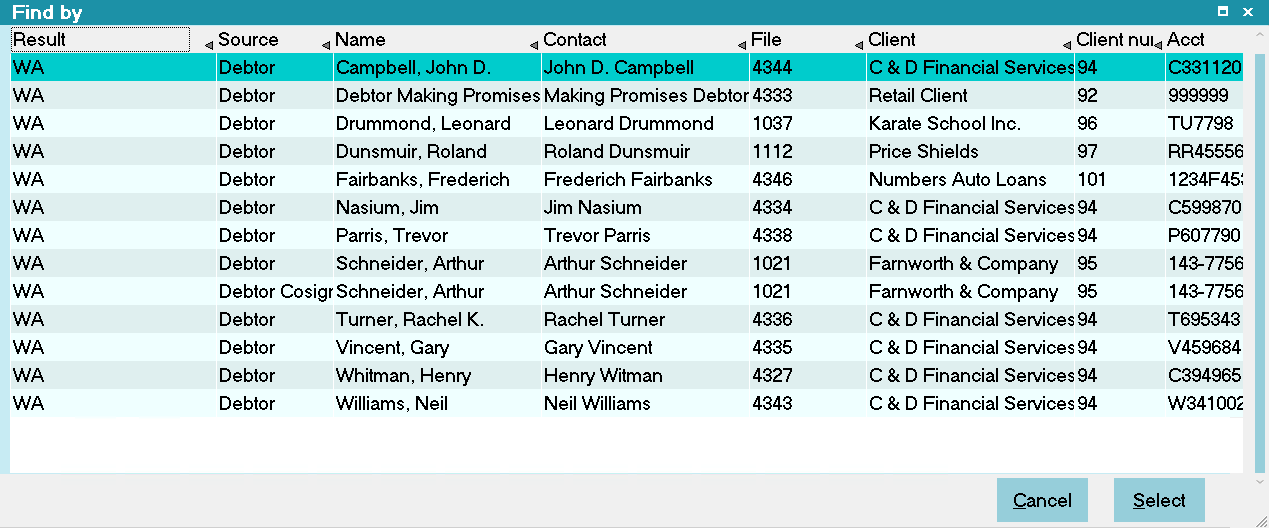
Find By State Results
 Use hot key CTRL+F10 to access Find By State.
Use hot key CTRL+F10 to access Find By State.
Zip
This option, Find By Zip, searches the list of
Debtors for all accounts with Zip codes starting
with the numbers that you enter.
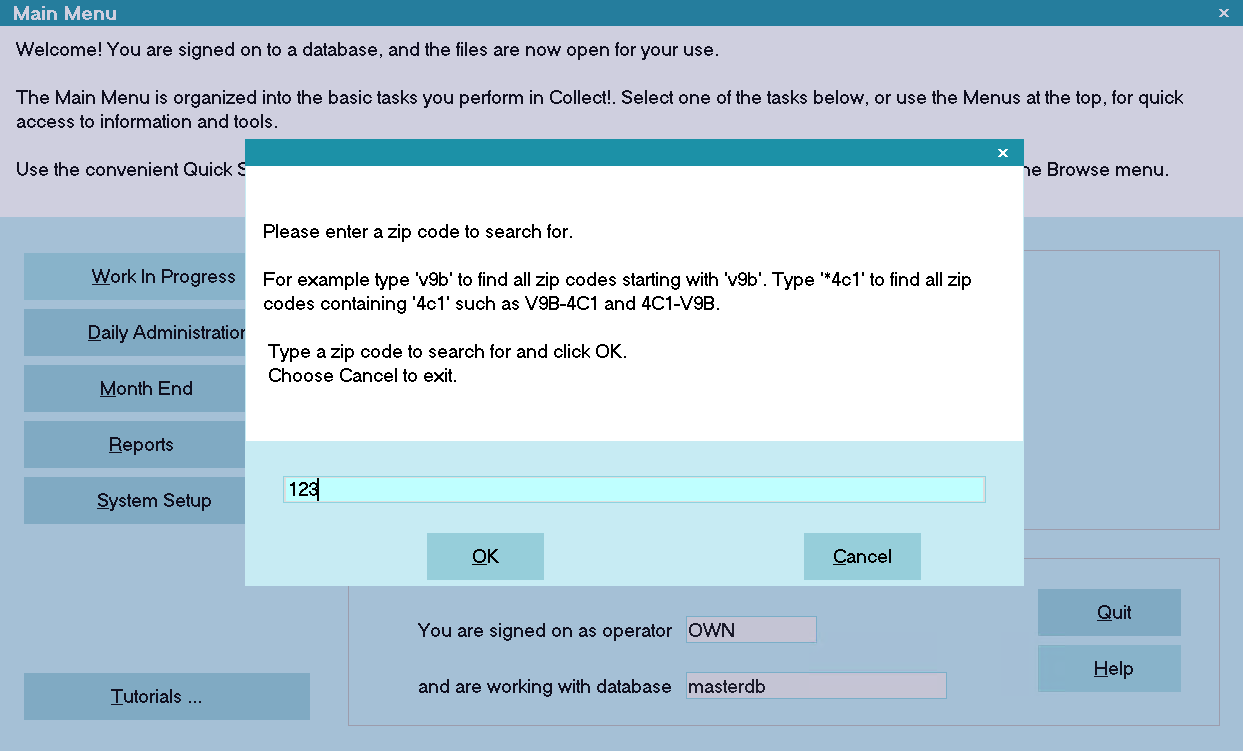
Find By Zip Prompt
Example:
Type 'v9b' to find all zip codes starting with 'v9b'.
Type '*4c1' to find all zip codes containing '4c1'.
A list of matching records will be displayed.
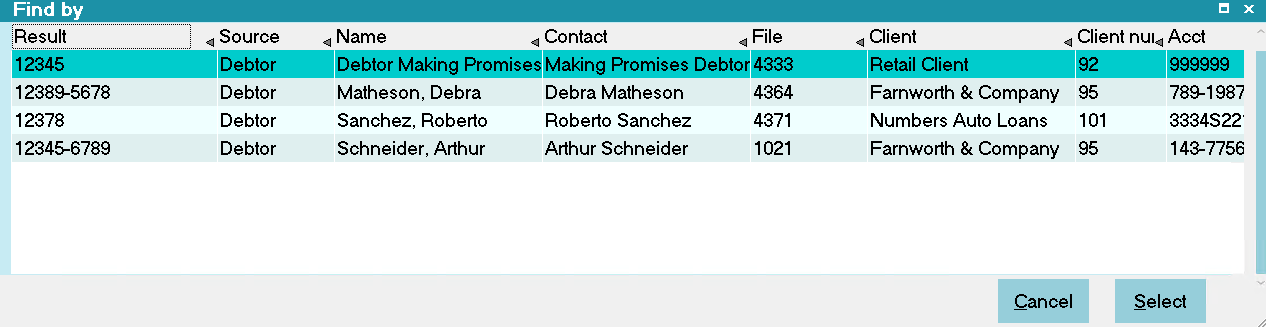
Find By Zip Results
Street
This option, Find By Street, searches the list of
Debtors for all accounts with a Street address
matching the criteria that you enter in the Address
Information form. Criteria such as City, State and
ZIP may be used to narrow down the search.
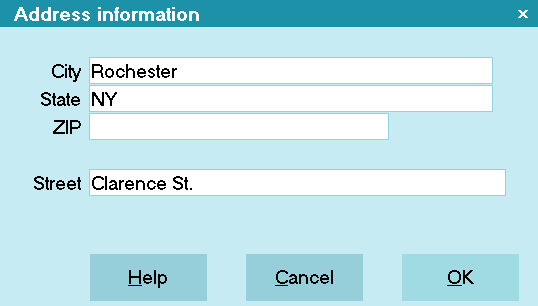
Address Information
This Find By option searches for Street addresses that
match the data you entered.
A list of matching records will be displayed.
You can see from the results whether the address
match was found on the Debtor or the Cosigner record.
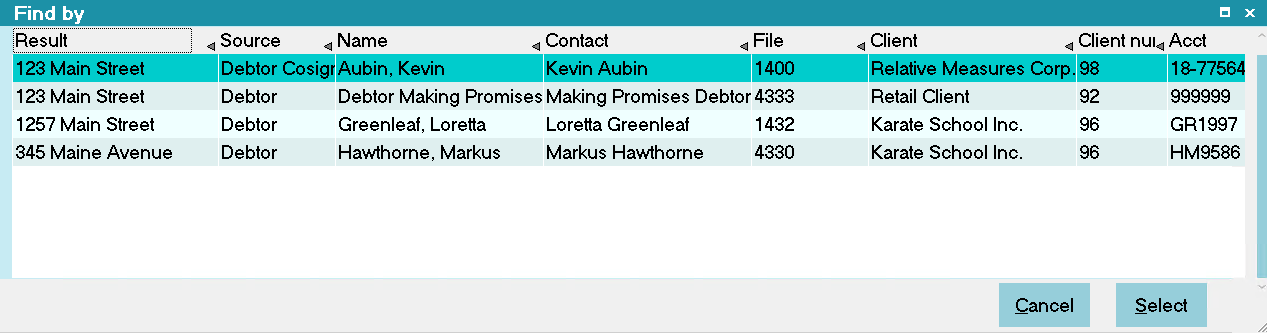
Find By Street Results
Select this option to display the Address Information
form. Press F1 for more help.
Index 1
This option searches the list of Debtor attachments
for a text string in the Index 1 field that contains
the text that you enter. Partial matches are listed.
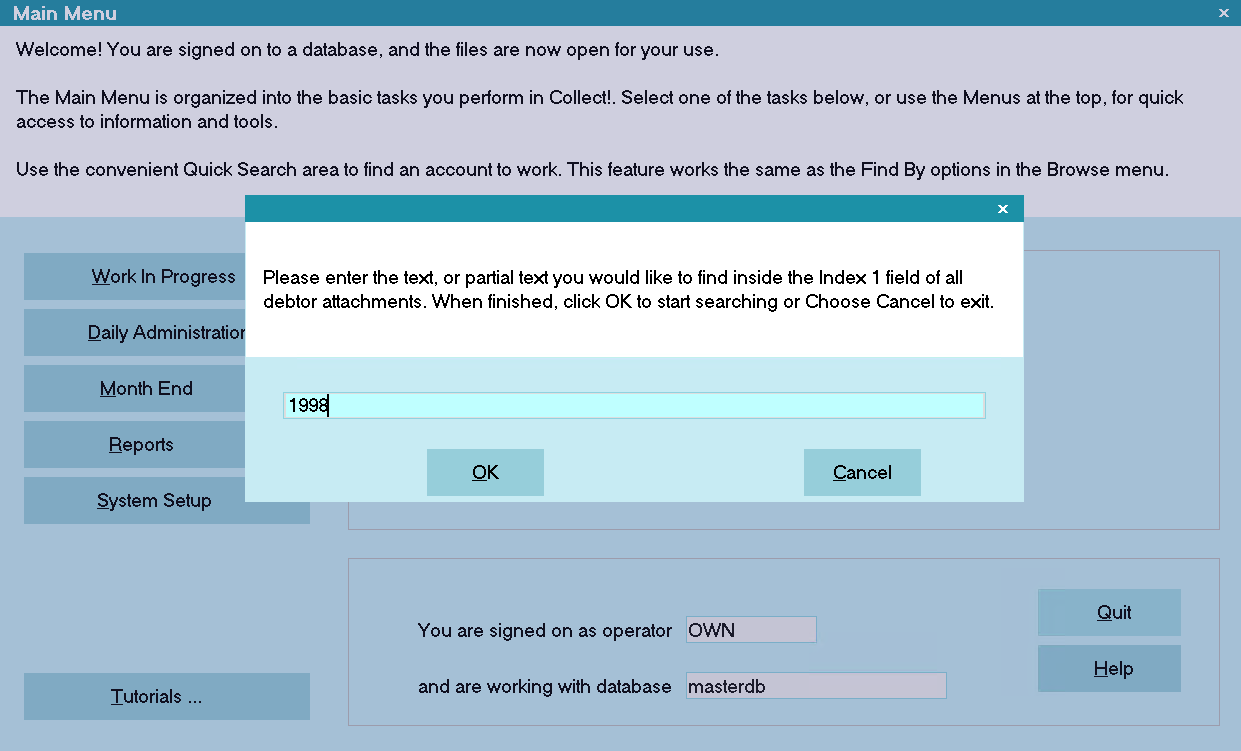
Find By Index Prompt
A list of matching records will be displayed.
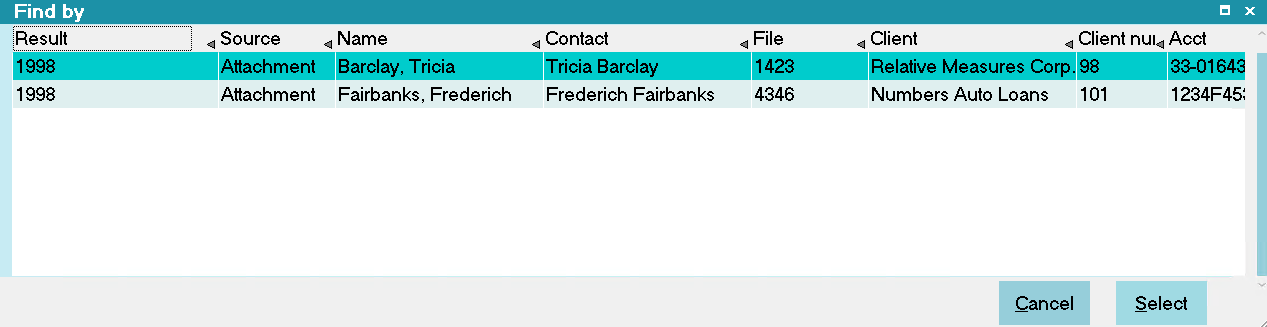
Find By Index Results
Index 2
This option searches the list of Debtor attachments
for a text string in the Index 2 field that contains
the text that you enter. Partial matches are listed.
Date 1
This option searches the list of Debtor attachments
for a date in the Date 1 field that matches the date
range you enter.
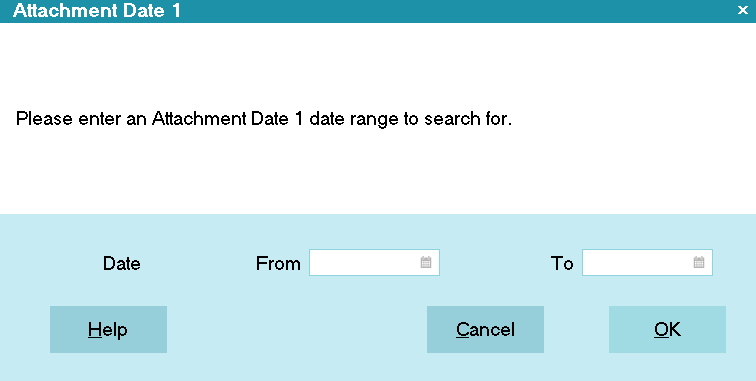
Find By Date Prompt
A list of matching records will be displayed.
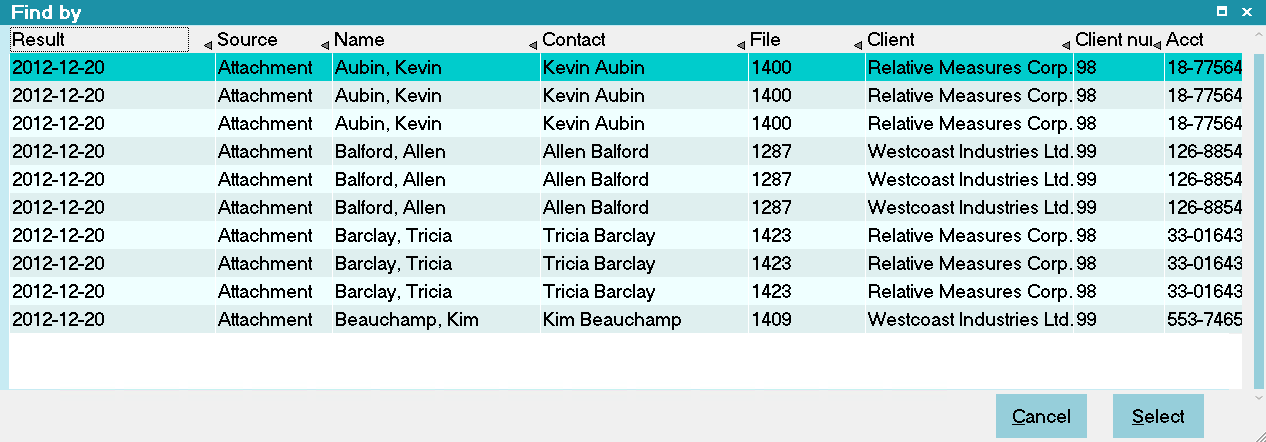
Find By Date Results
Date 2
This option searches the list of Debtor attachments
for a date in the Date 2 field that matches the date
range you enter.
Date 3
This option searches the list of Debtor attachments
for a date in the Date 3 field that matches the date
range you enter.

Find By Hot Keys
You can type in a hot key from anywhere in the system
to quickly bring up the Find By screen.
| Hot Key | Function |
| Ctrl+F1 | Find by Name |
| Ctrl+F2 | Find by Phone |
| Ctrl+F3 | Find by SSN |
| Ctrl+F4 | Find by DOB |
| Ctrl+F5 | Find by DL |
| Ctrl+F6 | Find by Email |
| Ctrl+F7 | Find by File Number |
| Ctrl+F8 | Find by Client Account Number |
| Ctrl+F9 | Find by City |
| Ctrl+F10 | Find by State |
| Ctrl+F11 | Find by Street |

Find By For Client Operators
If you provide your clients with access to your desktop
application version of Collect, you can enable your Clients
to browse for records in your database, using the Browse,
Find By feature, while restricting them to only view their
own accounts.
As an alternative, you can provide Clients access to your
system via the web broswer interface using Web Host.

Clients
Name
This option, Find By Name, searches the list of
clients for the name you enter.
A list of matching clients is displayed.
This function searches the Client Name and lists
all matching names. For example to find all
instances of Fred type 'Fred'.
To search for a set of characters in the middle
of a name, type *Fred (or whatever you need).
The * tells Collect! to search all names for a name
containing the typed characters. For example,
if you know there's a 'Fred's A-1 Body Shop' in
your system, you could type '*A-1' and it will
come up with both 'Fred's A-1 Body Shop' and
'Erma's A-1 Cleaners'.
Searching with the * is a lot slower than just
typing the first few characters of the desired
name because the system has to read every single
key and search it for matching characters.
Phone
This option, Find By Phone, searches the list of
clients for the phone number you enter. You
must use "-" where necessary. e.g.: 214-777-8898
not 2147778898, unless you have the 'Only numerics
in phone fields' option selected on the Options,
Sounds and Colors form. If this option is set,
then any value can be put into the search string
as Collect! will only search the database on the
numeric value.
Email
This option, Find By Email, searches the list of
clients for a close match to the Client's Email
address you have entered.
Example:
Type 'support@' to find all email addresses
starting with 'support@'.
Type 'support' to find all email addresses
containing support, such as tech-support@test.com.
Client Number
This option, Find By Client Number, searches the
list of clients for a client number. Only exact
matches are displayed.
Alt Client Number
This option, Find By Alt Client Number, searches the
list of clients for all records containing the string
that you enter.
Example:
Type '616' to find all numbers starting with '616'.
Type '*616' to find all numbers that contain '616'.
Owned by Client
This option, Find By Owned by Client, searches the
list of clients for all records containing the numeric
string that you enter.
Example:
Type '616' to find all numbers starting with '616'.
Type '*616' to find all numbers that contain '616'.
City
This option, Find By City, searches the list of
clients for all clients containing in the City
field, the text string that you enter.
Example:
Type 'vic' to find all city names beginning with 'vic'.
Type '*ria' to find all city names containing '*ria'.
State
This option, Find By State, searches the list of
clients for all clients containing in the State
field, the text that you enter.
Example:
Type 'wa' to find all states that begin with 'wa'.
Type '*wa' to find all state names containing 'wa'.
Zip
This option, Find By Zip, searches the list of
clients for all clients with Zip codes starting
with the numbers that you enter.
Example:
Type 'v9b' to find all zip codes starting with 'v9b'.
Type '*4c1' to find all zip codes containing '4c1'.
Street
This option, Find By Street, searches the list of
clients for all clients with a Street address
matching the criteria that you enter in the Address
Information form. Criteria such as City, State and
ZIP may be used to narrow down the search.
Select this option to display the Address Information
form. Press F1 for more help.
Index 1
This option searches the list of client attachments
for a text string in the Index 1 field that contains
the text that you enter. Partial matches are listed.
Index 2
This option searches the list of client attachments
for a text string in the Index 2 field that contains
the text that you enter. Partial matches are listed.
Date 1
This option searches the list of client attachments
for a date in the Date 1 field that matches the date
you enter.
Date 2
This option searches the list of client attachments
for a date in the Date 2 field that matches the date
you enter.
Date 3
This option searches the list of client attachments
for a date in the Date 3 field that matches the date
you enter.

Result
This column will display the database value that was
returned from the search query. For example, if you searched
by Name, it will display the name that was returned. If you
searched by Phone, it will display the phone number that was
returned.

Source
This column will display the record that returned the result.
For example, if you search on Name and it was a Cosigner that
was found, it will display Cosigner in this column.

Name
This column will display the Name of the Debtor or Client that
the result is associated with.

Contact
This column will display the Contact of the Debtor or Client that
the result is associated with.

Number
This column will display the File Number of the Debtor or Client Number
of the Client that the result is associated with.

Owner Name
This column will display the Client Name of the Debtor or Owned By Client Name
of the Client that the result is associated with.

Owner Number
This column will display the Client Number of the Debtor or Owned By Client Number
of the Client that the result is associated with.

Account
This column will display the Acct of the Debtor or the Alt Client Number
of the Client that the result is associated with.

Listed
This column will display the Listed of the Debtor or the Client Listed Date
of the Client that the result is associated with.

Owing
This column will display the Owing of the Debtor or the sum of the Debtors Owing
of the Client that the result is associated with.

| 
Was this page helpful? Do you have any comments on this document? Can we make it better? If so how may we improve this page.
Please click this link to send us your comments: helpinfo@collect.org