Run Contact Plan Batch
You are about to run a Contact plan on a batch of accounts,
which may take a few minutes. Remember that at any time
during the operation you can PRESS ANY KEY TO CANCEL.
You can have Contact plans that handle new account
assignments, reassign account Operators, close accounts if
their balance falls below a certain threshold, and many other
functions.
Choose START to begin the batch processing.
Choose BACK to select a different range of accounts or a
different contact plan for this batch.
 To process automatic events that were scheduled
previously, use the Process Automatic Contacts option in the
Batch Processing form.
To process automatic events that were scheduled
previously, use the Process Automatic Contacts option in the
Batch Processing form.
Help
Press this button for help on the Run Contact Plan Batch
dialog and links to related topics.

Back
Select this to return to the previous form. You can
then alter your settings or choose to close the
batch processing procedure without running a batch.

Start
Select this to begin processing your batch. According
to the settings you have chosen, this will run a contact
plan on a batch of accounts.

Clear Tags
When you complete your batch process, Collect!
may prompt to clear tags if you started your
procedure with a tagged list of accounts.
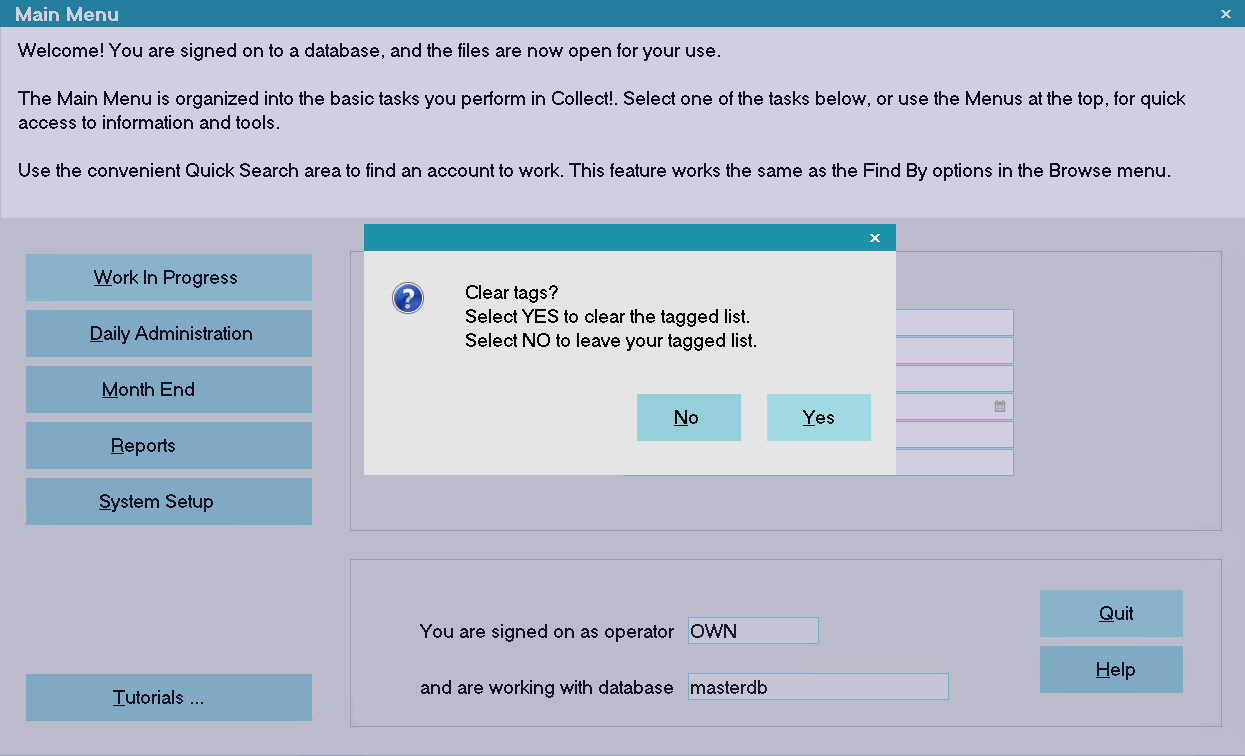
Prompt to Clear Tags after Batch Processing

| 
Was this page helpful? Do you have any comments on this document? Can we make it better? If so how may we improve this page.
Please click this link to send us your comments: helpinfo@collect.org