Web Host Work In Progress
The Work In Progress (WIP) list displays all the work one
operator has to do. If another operator signs on to Collect!,
this WIP List would display all of that operator's work.
The WIP List can show as many events as you need.
There are many possibilities for filtering the list and setting it
up to help you organize your work. It is very flexible yet
thorough and is directly linked to your entire web of events,
reviews, and follow-ups. Every event scheduled for every
debtor is accessible from this list.
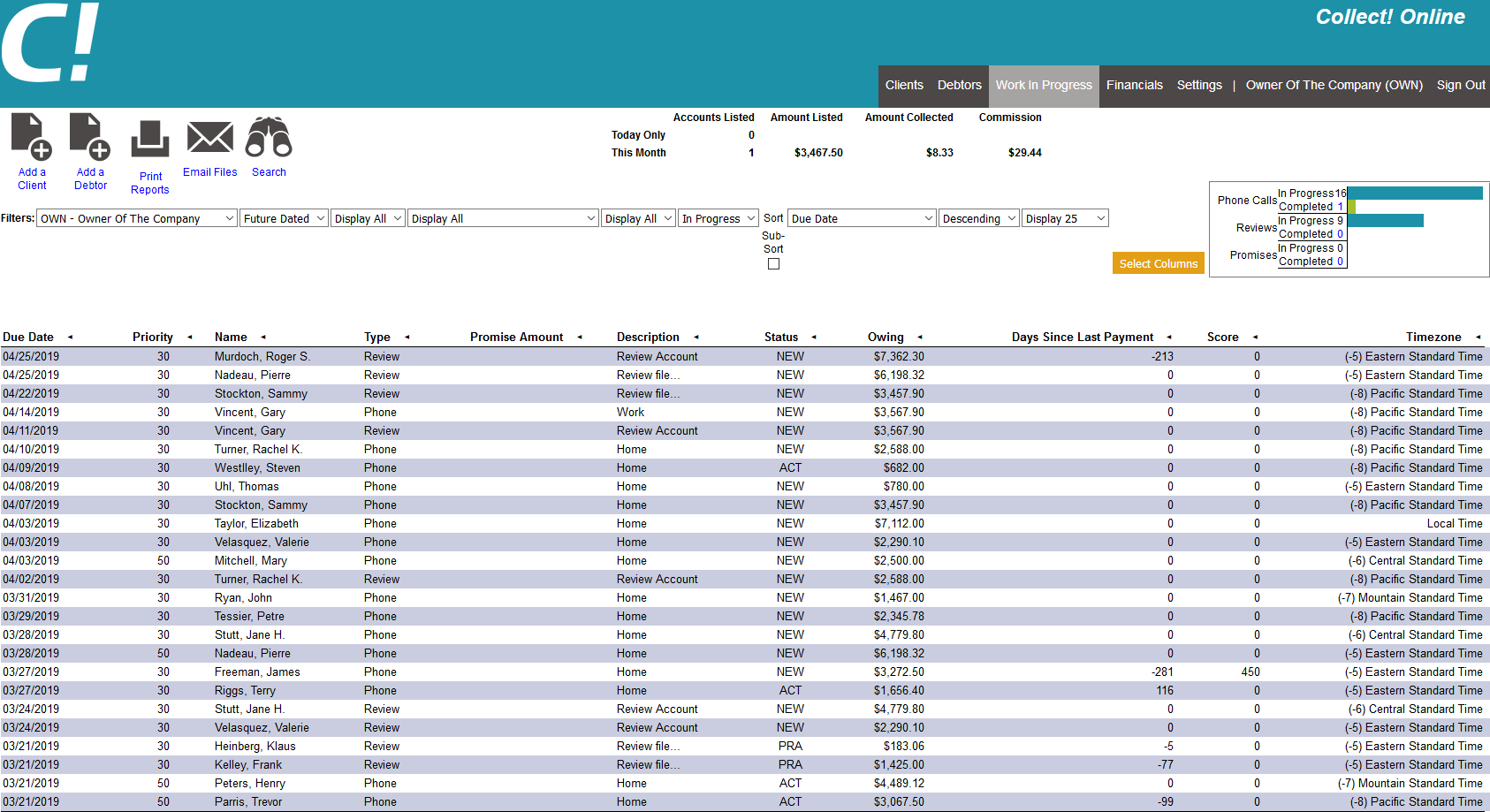
Work In Progress To Do List
Selecting a column heading in the WIP List enables you
to sort and sub-sort events according to what you need.
You can also select choices to filter the list by Operator,
Date, Type, Status, or Priority.
 If a debtor does not have a pending event, they
will not show up on any operator's WIP List.
Accounts missing an In Progress Event are
referred to as "orphaned" accounts.
If a debtor does not have a pending event, they
will not show up on any operator's WIP List.
Accounts missing an In Progress Event are
referred to as "orphaned" accounts.
Contacts Or Event
Collect! calls every interaction that you schedule with your
debtors a " Contact" or "Event." It some other systems this is referred to
as a "tickler."
Some types of events that can be scheduled include:
* Letter - Put a letter in the Daily Print queue to be printed and sent to a Debtor.
* Review -- Review a Debtor's account.
* Promise -- Set up promised payments from a Debtor.
* Phone -- Set up phone calls to contact a Debtor.
* Other -- Used for any purpose that you can think of.

Events And The Work In Progress
Events are the backbone of the Work In Progress.
From this To Do List, you work your accounts by working
events. If you wish, you can build a sub- WIP List
by filtering the complete WIP List to show only
events meeting a certain set of criteria. Then you
can choose other criteria, and work those events.
Each event has a date and time when it appears in
your WIP List, a type which indicates what type of event
you are dealing with, and a description of the event.
As you "work debtors" in your WIP List by "working" events,
you will schedule new events, and the event you are
currently working will be marked as 'Done' to indicate that
you have completed the task. A event that is 'Done'
disappears from the Work In Progress To Do List.

Loading Your WIP List
When you start your WIP List, all events that are
assigned to your ID will appear in your WIP List, based
on the settings used. A Debtor may have several
events assigned.
For example, a phone call could be scheduled for a
collector and then a few days later a review by a
supervisor. The events will appear in the WIP List
of the assigned person.
When you work an account, you run action plans to
schedule events for your WIP List. When you use
action plans, your To Do List is actively maintained so
that new events are entered into the list and appear
on the graph as they are scheduled, and completed
events are removed.
By default, Collect! starts up by loading Promises,
Reviews, Others and Phone calls scheduled for today and
the past for your Operator ID from the database. You can
change load settings by selecting the filters.

List Of Events To Work
The part of the Work In Progress form that lists the events
is called the To Do List. Click on this list to activate it.
Each item in the list represents one event.
You can select an item to view the complete details of the
event and work the account.
 Click on any WIP field heading to resort your WIP list
as per this column in ascending or descending order.
Click on any WIP field heading to resort your WIP list
as per this column in ascending or descending order.

Sub-WIP List
The upper filter list above the Work In Progress offers
quick filters. Using these filters can build a variety of
sub-WIPs for the collector to strategically work accounts
in the order that is most meaningful to each individual site.
Using these filters in combination allows the collector to
drill down even further when aiming to build a sub- WIP List.

Priority
Choose the priority of the events to display.
Choosing ALL ignores the event Priority and
displays events regardless of Priority.
You can set a event's priority level when you
schedule or edit a event, and for individual
events within a action plan when you set
up the plan.
Priority levels are as follows:
66 to 99 - High
34 to 65 - Medium
1 to 33 - Low

Selecting An Event From The To Do List
Each line item in the To Do List represents and displays
an individual event. When you select the contact
the Debtor form will open for the Debtor who is the
subject of the contact.
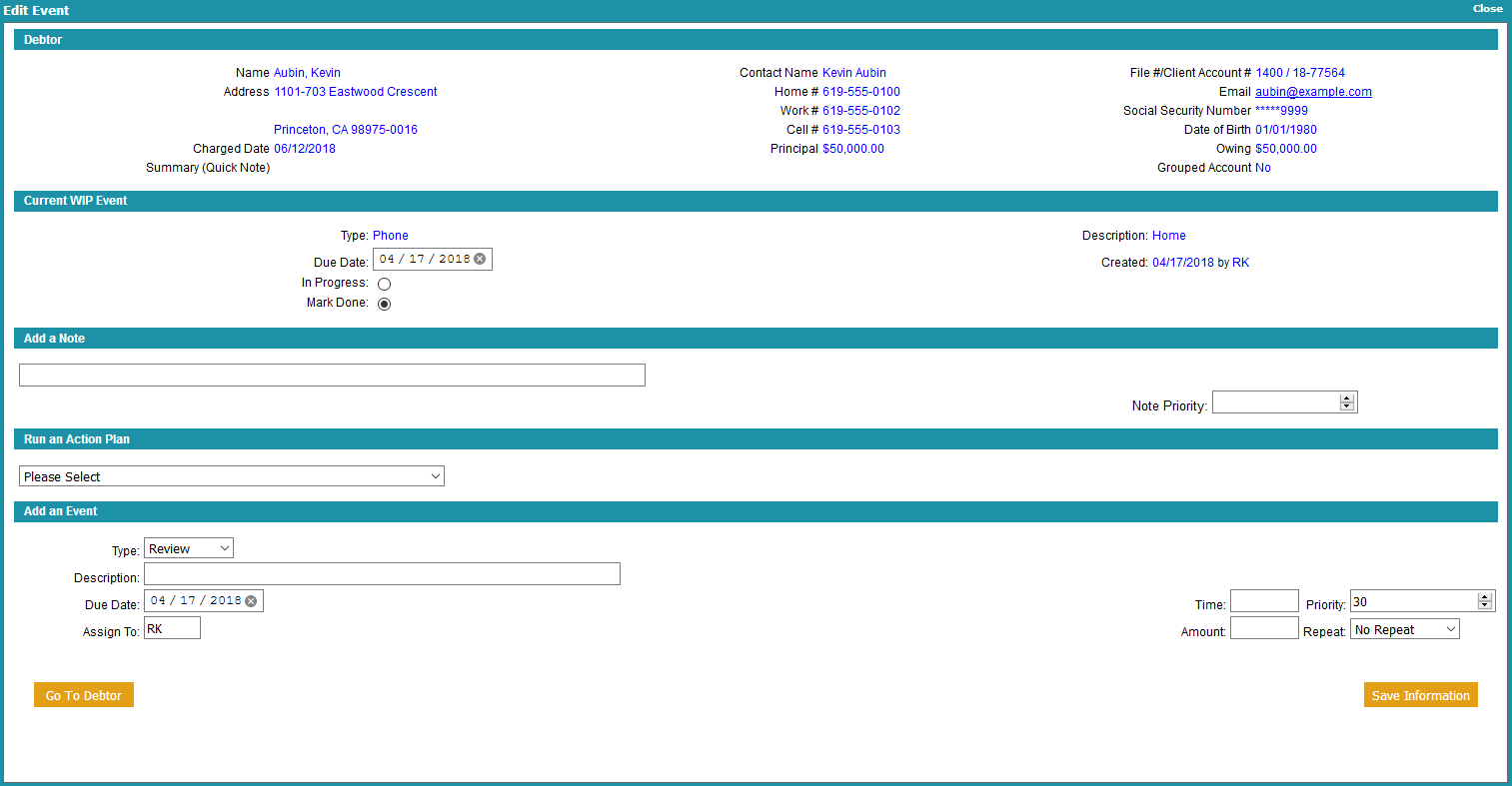
WIP Event Detail
The top section provides some limited information on the debtor
to work the event from here. If you need more detail on the debtor,
you can click the GO TO DEBTOR button at the bottom to open the debtor.
Once open, the event will be displayed as an orange bar above the tabs.
When you are finished with an event, mark the Current WIP Event as done,
add a note line if you need to, and either run an action plan or
schedule your next event.

| 
Was this page helpful? Do you have any comments on this document? Can we make it better? If so how may we improve this page.
Please click this link to send us your comments: helpinfo@collect.org