Daily
You should print these reports on a daily basis.
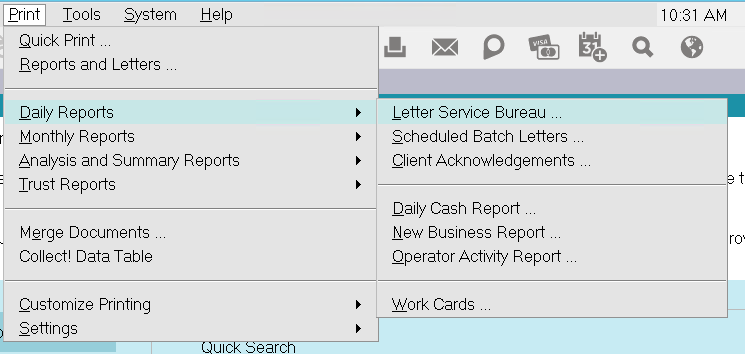
Daily Reports
Letter Service Module
Select Letter Service Bureau to send your daily print
batches to a letter service provider of your choice.
The letter service bureau prints bulk letters very
cost effectively, and offers other benefits, such as
automatic NCOA checking.

Scheduled Batch Letters
Print all letters scheduled for today's print
batch. You can actually have more than one
print batch in a day. You can also have
collectors scheduling letters for printing
today while a batch is being printed without
loss of service.
Normally you print the letter batch at the end
of each working day. You can print today's
letter batch and letter batches for other dates,
in case you don't require daily print batches.
Collect! marks letters which have been printed
as done in the Debtor's Contact list.
 Letters are printed only if the Address
OK switch in the Debtor form is ON
(marked with an X).
Letters are printed only if the Address
OK switch in the Debtor form is ON
(marked with an X).

Client Acknowledgment
The Client Acknowledgments report prints a
letter of acknowledgment to each Client
who has new Debtors listed for the day or
date range.

Daily Cash Report
The Daily Cash Report prints a list of all
Debtor transactions, account adjustments, and
Client payments for the day or date range.
The resulting bank deposit is calculated for
cross checking purposes.

New Business Report
The New Business Report report shows a summary of all
new Debtors listed for a day or date range, and
the total dollar amount of the new listings.

Operator Activity Report
The Operator Activity Report is a report of
completed collector Contacts.
You can report for a single day only, or for
a range of dates.

Work Cards
You can print work cards for new Debtors entered into Collect!
You would usually choose to print Debtor cards for all
new Debtors at the end of each working day.
To print cards for Debtors listed on any date or date range:
1. Open the Print menu and select Daily Reports, Work Cards.
2. Enter a start and end Debtor list date for the report.
3. Print the notices.
To print a card for any selected Debtor:
1. Open the Browse menu and select Debtors.
2. Select the Debtor you want the card for.
3. Open the Print menu and select Reports and Letters.
4. Select the Debtor card you want and then print.
This function is available in the Print menu, Daily Reports,
Work Cards option, and in the New Business menu
under Debtor Work Cards.
 There are several predefined cards in the report
system. The one named 'DEBTOR CARD' is
the one automatically batch printed. To choose
a different card, rename the card style you
want to 'DEBTOR CARD' and rename the
current 'DEBTOR CARD' to something else.
There are several predefined cards in the report
system. The one named 'DEBTOR CARD' is
the one automatically batch printed. To choose
a different card, rename the card style you
want to 'DEBTOR CARD' and rename the
current 'DEBTOR CARD' to something else.

| 
Was this page helpful? Do you have any comments on this document? Can we make it better? If so how may we improve this page.
Please click this link to send us your comments: helpinfo@collect.org