Select Contacts To Process
Please choose the Contact Types to process in
this batch. Each Contact Type performs a different function
on the account. You may even run contact plans, post
transactions and manage broken promises.
Events to be processed must be In Progress contacts
previously scheduled on debtor accounts.
 To previously schedule events to be processed
through batch processing, schedule the contact on an
individual account or run a contact plan on multiple accounts.
To previously schedule events to be processed
through batch processing, schedule the contact on an
individual account or run a contact plan on multiple accounts.
Please refer help topics on Contacts and Events for an
explanation of the different functions each type of contact
performs.
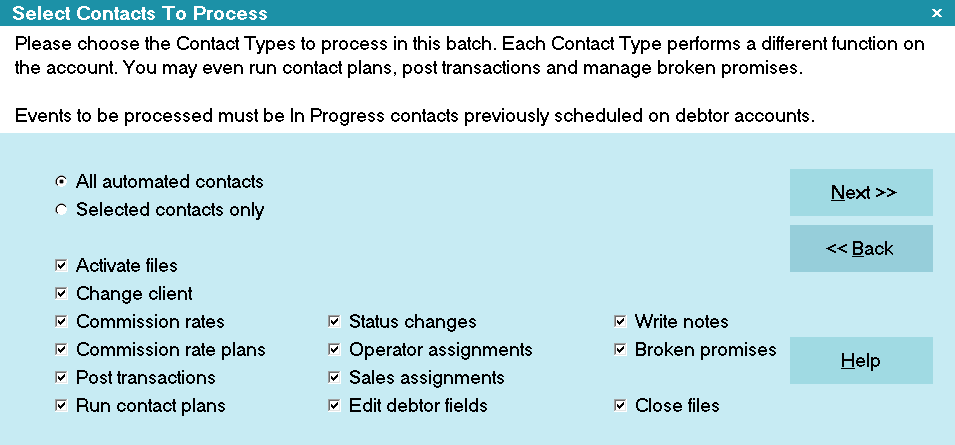
Select Contacts to Process
Selecting Contacts To Process
The Select Contacts to Process form is displayed when you choose
Process Automatic Contacts in the Batch Processing form.
In order to use this feature properly, contacts must be properly
set up when accounts are worked.
 The information that is entered in the Contact form is
used in the following processes. For instance, notes to write, or
fields to edit or contact plans to run. All of these values are set in
the Contact form.
The information that is entered in the Contact form is
used in the following processes. For instance, notes to write, or
fields to edit or contact plans to run. All of these values are set in
the Contact form.
Please refer to F1 help available from the Contact form for
requirements of each Contact type that is scheduled.

All Automated Contacts
When this is selected, all fields will be checked and
all Contact types will be included in this batch.

Selected Contacts Only
When this is selected, all fields will appear unchecked
and you can choose which Contact types to include in
this batch.

Activate Files
When checked, the Debtor's mode will be set to ACTIVE
when the batch is run. When unchecked, this Contact
type is ignored.
 This will process all accounts regardless of
the current setting of the Mode when you
want to set it to ACTIVE by processing
Activate contacts.
This will process all accounts regardless of
the current setting of the Mode when you
want to set it to ACTIVE by processing
Activate contacts.

Change Client
When checked, applicable Debtor's will be reassigned
to a new client. When unchecked, this Contact type
is ignored.

Commission Rates
When checked, a fixed commission rate will be set.
When unchecked, this Contact type is ignored.

Commission Rate Plans
When checked, a commission rate plan will be assigned
to the account. When unchecked, this Contact type is ignored.

Post Transactions
When checked, a transaction will be posted using
transaction type details. This means you can post fees
and other charges using contact plans. When unchecked,
this Contact type is ignored.

Run Contact Plans
When checked, a Contact Plan will be run. When
unchecked, this Contact type is ignored.

Status Changes
When checked, the Debtor's status will be changed.
When unchecked, this Contact type is ignored.

Operator Assignments
When checked, an operator will be assigned to the
Debtor any pending Contacts assigned to the previous
Operator are reassigned to the new Operator. When
unchecked, this Contact type is ignored.

Sales Assignments
When checked, a sales person / team will be assigned
to the Debtor. When unchecked, this Contact type is ignored.

Edit Debtor Fields
When checked, fields are changed in the Debtor record.
When unchecked, this Contact type is ignored.

Write Notes
When checked, a note is written to the Debtor's notes.
When unchecked, this Contact type is ignored.

Broken Promises
When checked, Collect! will manage your broken promises.
The contact plan assigned to broken promises will be run
when a delinquent promise is found on an account. To set
this up, you must switch ON 'Automatically manage promises'
in the Payment Posting Options form and assign a contact
plan to the 'Promise broken payment' option in that form.
Please refer to the help on Payment Posting Options
for details.
 A promise is considered delinquent when no
payment has been posted during the past
payment period, (i.e., week, month or whatever
Repeat period is displayed in the Promise Contact.)
A promise is considered delinquent when no
payment has been posted during the past
payment period, (i.e., week, month or whatever
Repeat period is displayed in the Promise Contact.)

Close Files
When checked, the Debtor's mode will be set to CLOSED
and all pending contacts will be deleted unless the "Do not
autodelete" switch is ON. In progress Promises and
Transactions will be marked 'Completed'. When unchecked,
this Contact type is ignored.

Help
Press this button for help on the Select Contacts To Process
dialog and links to related topics.

Back
Select this to return to the previous form. You can then
alter your settings or choose to close the batch processing
procedure without running a batch.

Next
Select this to proceed with the batch process. The form
that is displayed depends on the type of batch process
you are preparing to run.

| 
Was this page helpful? Do you have any comments on this document? Can we make it better? If so how may we improve this page.
Please click this link to send us your comments: helpinfo@collect.org