Entering NSF Accounts
This tutorial explains the basics of entering NSF Accounts
into Collect! This includes entering debtor information and
also transaction information that records the debt.
An NSF account is not a regular account where a check
payment was returned to you from the bank as NSF.
Rather, it is an account given to you from a client requesting
that you collect on an NSF payment they received. Because
the account arrives at your doorstep already in an NSF state,
additional steps must be taken to track extra information,
such as the check number of the original NSF check.
The steps for entering NSF accounts are:
- Preparing to enter NSF accounts
by ensuring that you have an Original Principal
Transaction Type and a Fee Transaction Type to use for
NSF Accounts
- Creating your NSF accounts and
entering debtor and check information
- Posting NSF account financial information
for the debt
The rest of this document explains these steps in
detail.
 This tutorial assumes that each account entered
represents one individual debt. If you have several debts
belonging to the same debtor, it is assumed that they are
each entered as a separate account in Collect! This is the
most efficient approach for keeping track of NSF accounts,
for both your agency and your client. Collect!'s account
matching features may be used to group related accounts
together, further improving efficiency.
This tutorial assumes that each account entered
represents one individual debt. If you have several debts
belonging to the same debtor, it is assumed that they are
each entered as a separate account in Collect! This is the
most efficient approach for keeping track of NSF accounts,
for both your agency and your client. Collect!'s account
matching features may be used to group related accounts
together, further improving efficiency.
Preparing To Enter NSF Accounts
Before entering any NSF accounts, please ensure that
the following two transaction types exist in your database,
- Original Principal - Transaction Type 196
- NSF Account Fee - Fee Transaction Type 305
Original Principal Transaction Type
The Original Principal transaction type must have the
Code 196. It must have Principal
selected in the section labeled Account,
and Enter amount on posting selected
as the amount.
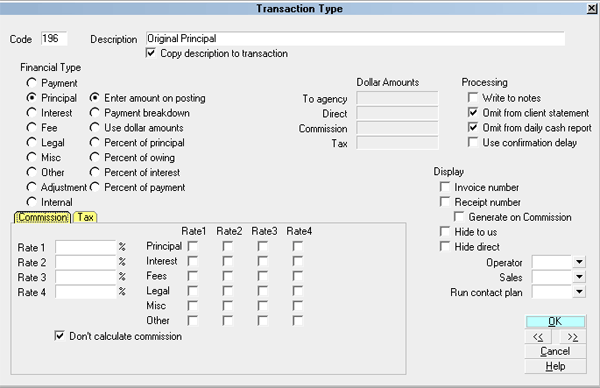
Original Principal Transaction Type 196
This transaction type will be used to post the amount of the
original NSF payment the debt is based on.
NSF Account Fee Transaction Type
The NSF Account Fee transaction type is not a required
transaction type for Collect!'s regular operations, but it is a
necessity when working with NSF Accounts. It can use any
code within the range of 301 to 399. It should have a check
in the box labeled Copy description to transaction.
In the section labeled Account, it must
have Fee selected.
Select Use dollar amounts as the amount.
This will display several additional fields on the right side of
the form. The field labeled To Agency
should be filled in with whatever amount your client charges
for NSF fees.
The settings labeled Don't calculate commission
and Don't calculate tax should be
selected.
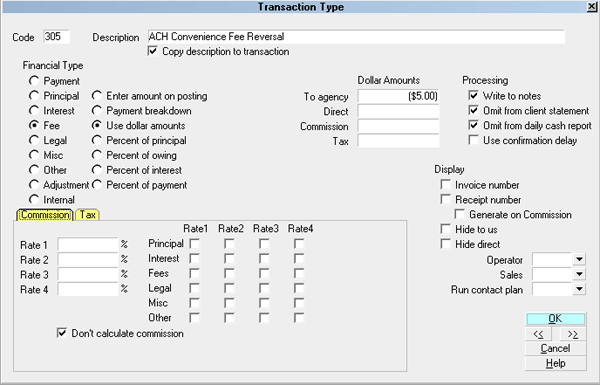
NSF Account Fee Transaction Type
You may also wish to select additional options, as shown
in the screen shot. Settings such as Omit from
daily cash report, and Omit form client
statement depend on how you handle fees and
what you want to show your client.
This transaction type will be used to represent the fee charged
when the original payment went NSF.

Creating Your NSF Accounts
An NSF account is represented in the same manner as any
other account you receive from a client, with a few notable
exceptions. You will still enter the debtor information as
you have received it from the client, including the name,
address and contact information.
The status should be entered as NEW, ACT, or whichever
status code you use to represent new accounts. The
NSF status code should NOT be used, as this code
is reserved for debtors from whom your business has received
an NSF check.
The special considerations for NSF Accounts are:
- Check Number
- Account Type
- Charged Date
Check Number
It is recommended that you enter the check number into
the Debtor's Acct (account number) field. This field is used by
default in Collect! reports to represent the check number. If
your client supplies you with a separate account number,
you may use the Debtor's User 1 field to store the check
number. Use whichever is most convenient for your method
of operation.
Account Type
As shown in the screen shot below, the Type field
should be set to NSF.
Charged Date
If you are reporting to credit bureaus, the Charged Date on the
account MUST be the date of the original check. If you are not
and will never report this account to a credit bureau, you may
set up the dates however you wish.
The screen shot below is an example of a Debtor form
filled out as an NSF Account.
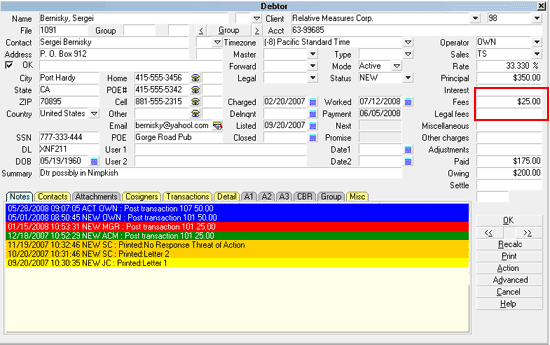
Debtor Information for NSF Account

Posting NSF Account Financial Information
The financial information for a new NSF account consists
of two transactions - Original Principal and NSF Account
Fee.
The screen shot below is an example of the 196 Original
Principal transaction, used to track the amount of the
original NSF payment.
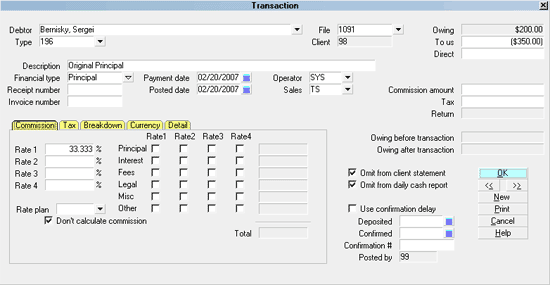
Original Principal - NSF Account
The screen shot below is an example of the NSF Account
Fee transaction, used to track the amount of the fee
charged for the NSF payment.
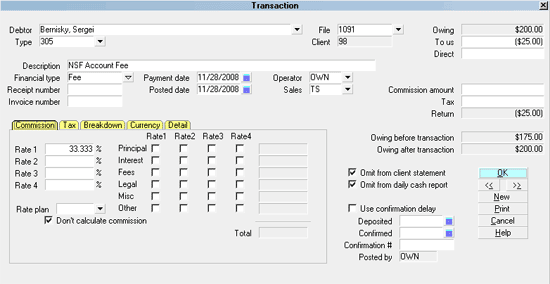
NSF Account Fee
To post these transactions, select the TRANSACTIONS tab
and then select the NEW button to bring up a blank Transaction
form. Create the two transactions, filling out the relevant
information as you have received it from your client.

Wrapping Things Up
After completing the setup and entering each NSF account
along with its financial information, you should have complete
records of all of your clients' NSF debtors, giving you more
than enough information to begin collecting.
Although these accounts can be managed in much the same
way as any other debtor in your database, further tutorials on
the subject will examine specialized strategies, including
developing an NSF account letter series, and managing
payments to NSF accounts to lend more flexibility and
efficiency to day to day operations.

See Also
- Transaction Type Basics - Introduction/Accessing
- Transaction Type Samples

| 
Was this page helpful? Do you have any comments on this document? Can we make it better? If so how may we improve this page.
Please click this link to send us your comments: helpinfo@collect.org