How To Create An Age Type Commission Rate Plan
This topic steps through the setup of an Age type Commission
Rate Plan and applying the plan to a particular Client. Let's start
by examining the Commission Rate Plans that ship with Collect!.
To find the Commission Rate Plan setup area in Collect!,
select System from the top menu bar and then select
Financial Settings from the drop-down choices. Select
Commission Rate Plans from the side menu that displays.
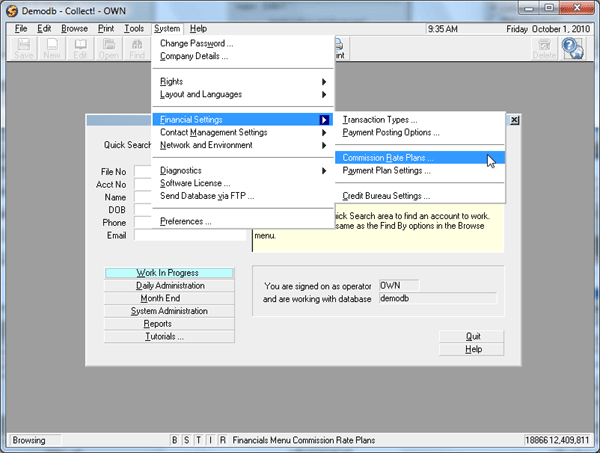
In this form, you can see the three letter identification code for
each plan, a brief description of the plan and the type of the plan.
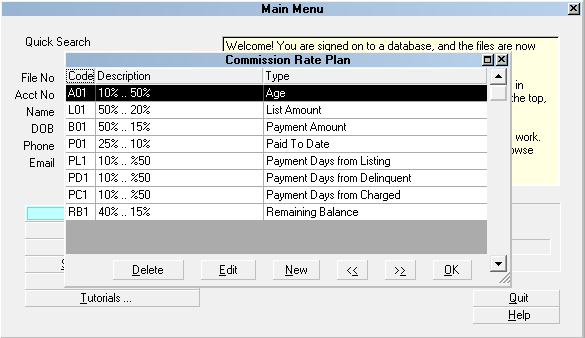
This step by step guide will look at the Age type
Commission Rate Plan. Below is the example that ships
with Collect!. Here we can see that this AGE type
Commission Rate Plan starts on 0 to 60 days at a rate of 10%.
The second scale is from 61 to 90 days at 15% commission
rate, and so on.
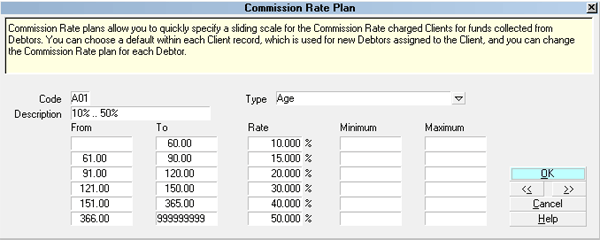
I have just a few changes to make to this Commission Rate Plan
example to be able to use it for commission rate structure. I will
make a few small changes such as changing the first range to
a 30 day max and the rate on 151 days and over to 30%, while
accounts older than a year will stay at 50% as in our
agreement with the client.
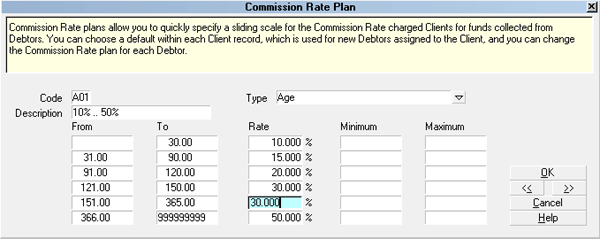
We also have a minimum amount we charge to our clients for
collecting on an account, I have entered a minimum amount into
the minimum field and if needed I could add a maximum amount
as well.
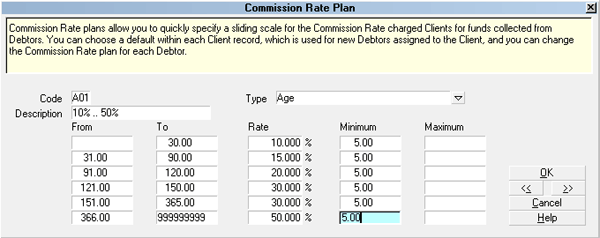
Now that we have set up our commission rate plan, let's see how
to apply it to a client. Please open a Client record. You may find
an example of a typical Client screen below. Click on the
ADVANCED button found near the bottom on the right hand
side of the Client screen.
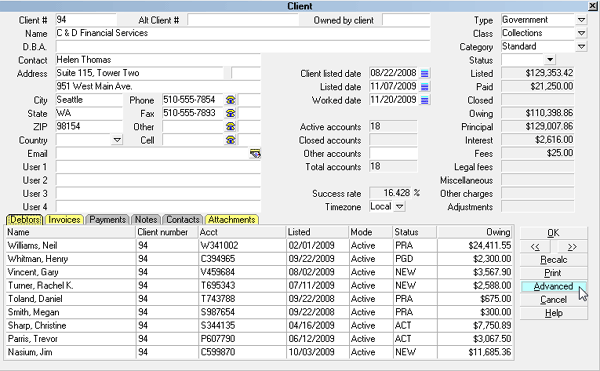
Below you will see an example of the Client Settings area.
Remember that you should have either a commission rate
plan or a fixed commission rate. Choose one or the other
but not both.
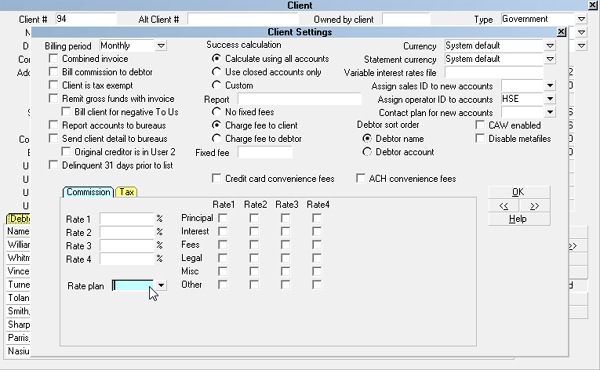
After I select the arrow or press F2 while I am in the field, the
list of Commission Rate Plans that are available opens so I
can choose one.
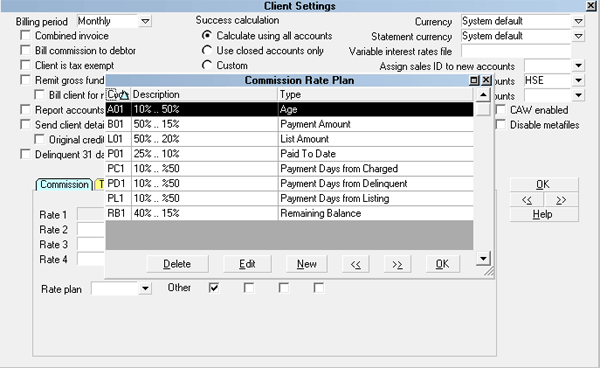
I have chosen the one we edited earlier. You will see that our
Commission Rate Plan is now listed in the Rate Plan box on
the Client Settings screen.
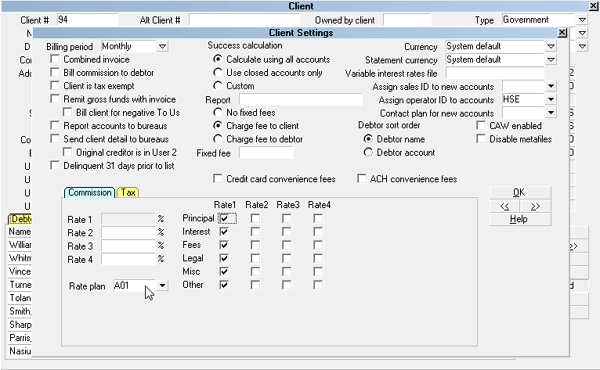
 If you try to select an Commission Rate Plan when you
already have a fixed rate entered, Collect! deletes the fixed rate and
only shows the Commission Rate Plan. This ensures that you
do not have both in effect. You can remove the rate plan code
from the box if you want to used a fixed rate instead.
If you try to select an Commission Rate Plan when you
already have a fixed rate entered, Collect! deletes the fixed rate and
only shows the Commission Rate Plan. This ensures that you
do not have both in effect. You can remove the rate plan code
from the box if you want to used a fixed rate instead.
Now when you enter new debtors into your system, the rate
plan will be in effect for the debtor. Below you can see in
the Principal Detail area that the Rate Plan has been carried
to the Debtor's financial settings.
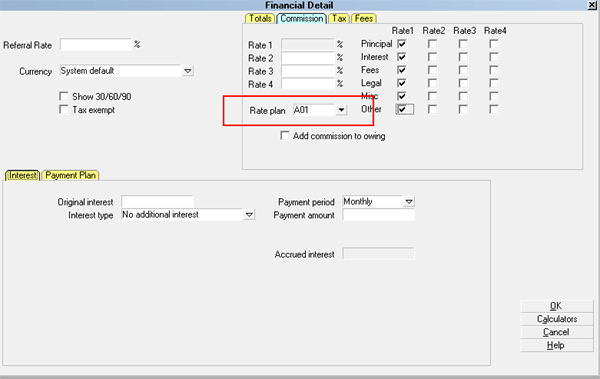
Summary
Commission Rate Plans enable you to apply a sliding scale of
commission rates to your accounts. There are several types of
rate plans that you may use. We have demonstrated the
Age type Commission Rate Plan in this topic.

See Also
- Accounting Topics

| 
Was this page helpful? Do you have any comments on this document? Can we make it better? If so how may we improve this page.
Please click this link to send us your comments: helpinfo@collect.org