How To Get Help With Import/Export
This topic gives you very important step by step instructions for
sending information to Member Services when you need help
with your import/export routines.
What We Need To See
 Before your request or problem is addressed,
Member Services will ask that you supply the following information.
We cannot proceed until we have this information.
Before your request or problem is addressed,
Member Services will ask that you supply the following information.
We cannot proceed until we have this information.
To help you, we need to see:
1. The version and build of your Collect! application.
What version of Collect! are you running? Please pull
down the Help menu at the top right of the Collect! screen and
choose ABOUT. You will see the VERSION and BUILD that you
are running displayed at the top of the box About Collect!
2. The data file that you are attempting to import. This is the
source file with the data you are trying to bring into Collect!.
3. If you are currently using the Import Routine in Collect!, then
we need the impex files from the database that you are importing
into. Each database has its own impex files, so please include
the correct ones. For example, in a default installation of CV11,
you would find the impex files in the following folder.
C:\CV11\MASTERDB\d00_impex.000
C:\CV11\MASTERDB\d00_impex.001
(000,001,002,003 and so on, are the extensions you
may see)
All d00_impex files need to be zipped together and sent along
with your email.
If you are using an alternate import library, loaded from the
File menu, Import/Export, Select Library option, then you
will find the impex files in the CV11\import folder. Each library
has its own folder. The name of the folder matches what you
see listed in the Select Library list of import maps.
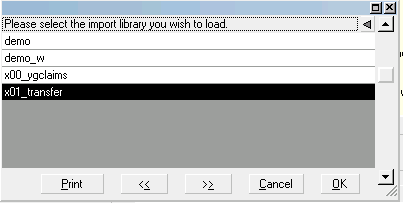
Import Library Name in List
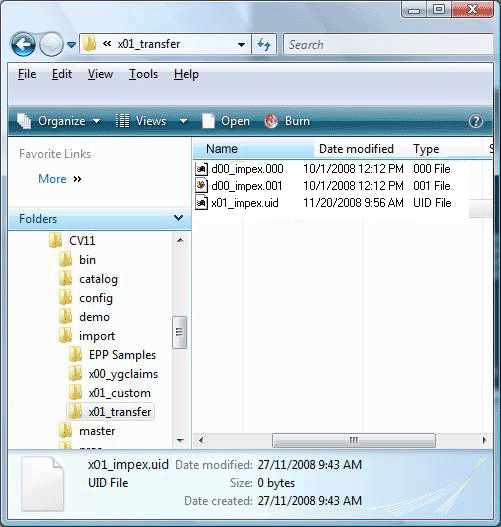
Import Folder Name in CV11/import Folder
All d00_impex files in the appropriate folder should be zipped
together and sent along with your email.
4. Whatever information you have on the file that you
are trying to import from. (This would be file format
specifications and any other relevant information you have.)
5. Any information you can supply regarding problem areas,
errors you are noticing when you run your import routine
and results you are trying to get.

Email Information And Files
Send an email to Member Services to initiate communication
using the link below. Be sure to enter an appropriate description
in the Email Subject or your request will be rejected.
Email: support@collectsoftware.cc
Attach all relevant information to the email.

Getting A Response
A support ticket will be created as a result of your email.
Collect! Member Services will normally use this ticket to
confirm receipt of your information and files and
communicate with you. We will advise you when we have
examined the data you supply to us and have determined
the steps needed for you to remedy the situation.
Please allow a reasonable amount of time to handle your
request. We will be in touch with you as soon as possible,
so please refrain from phoning while we are looking into your
information.
If the errors in your routine are easily determined and
corrected - something that was missed or overlooked, for
instance - we will direct you to make the changes you need.
If your import routine requires reworking, we will inform you
of the estimated costs involved before we proceed with changes.

When Your Import Routine Is Ready
When your import routine is ready, we will send you a new
set of impex files. To use this file, please refer to
How To Use A Custom Import Routine.

Summary
This procedure is the most efficient way to solve import/export
problems. Member Services can often quickly determine what
needs to be changed, when we see the impex files, the data file
and the file format specifications. Often, we don't even need to
have personal conversations with you. Please be sure that you
are sending the impex files from the correct database
and don't forget to include the other information listed above.

See Also
- How To Order Custom Import/Export Routines
- How To Use A Custom Import Routine
- Import/Export Topics

| 
Was this page helpful? Do you have any comments on this document? Can we make it better? If so how may we improve this page.
Please click this link to send us your comments: helpinfo@collect.org