Recent Debtor List
The Browse menu Recent Debtor List option enables you
to quickly return to any one of the last ten debtors you
were viewing. Collect! updates this list continually, always
displaying the ten most recent accounts that you were
working. This list is updated whenever you leave the
Debtor account.
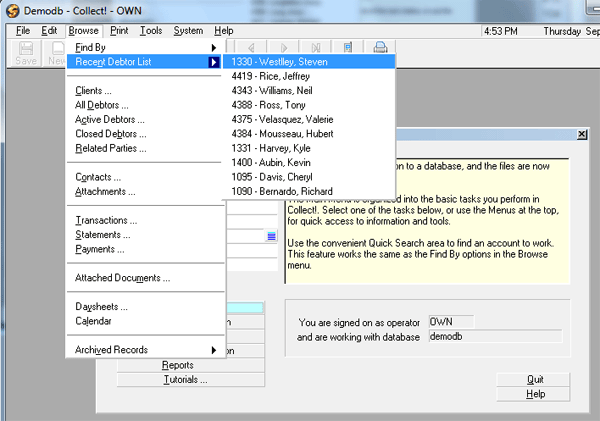
Browse Menu Recent Debtor List
Select Browse from the top menu bar and then select
Recent Debtor List to display the list. Select any one of
the items to quickly open the Debtor form for that item.
You can return to the list and open any other Debtor.
Collect! greys out choices if you are stacking Debtors,
that is, opening the accounts on top of each other.
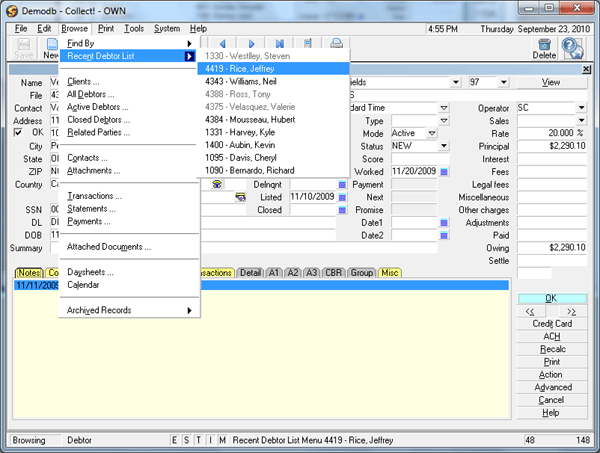
Recent Debtor List with Greyed Out Choices
 If the choice you want is greyed out, you need to
close some of the Debtor screens until you "uncover" the
one you want to view.
If the choice you want is greyed out, you need to
close some of the Debtor screens until you "uncover" the
one you want to view.
Collect! is able to locate the Debtor even if another user
has changed the Debtor's Name. However, if a Debtor in
the list is archived or deleted by another user, Collect! will
inform you that it could not be located.
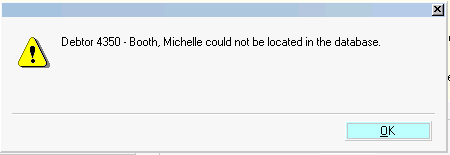
Debtor Could Not Be Located
Adding Items To The Recent Debtor List
Items are added to the Recent Debtor List whenever you
leave a Debtor. An item is added to the list if you leave
the Debtor by clicking the OK button, or using the
navigation buttons on the Debtor form, or pressing F8
to close the Debtor.
 If you simply navigate among members in a
Debtor Group, using the Group navigation buttons on
the Debtor screen, Collect! does not consider this
as "leaving the Debtor" and the items may not show
up in the Recent Debtor List. However, if you click OK
when viewing one of the grouped debtors, this puts it
in the Recent Debtor List.
If you simply navigate among members in a
Debtor Group, using the Group navigation buttons on
the Debtor screen, Collect! does not consider this
as "leaving the Debtor" and the items may not show
up in the Recent Debtor List. However, if you click OK
when viewing one of the grouped debtors, this puts it
in the Recent Debtor List.

Archived Accounts
You can also use the Recent Debtor List to view accounts
in the Archive database. The last ten Archived accounts
you have visited will show up in the list. This enables you
to switch between your Live and Archive databases and
quickly retrieve accounts you were just viewing. However,
this list is database specific. If you are in the Live database,
you see the last ten accounts in the Live database. If you
are in the Archive database, you see the last ten accounts
in the Archive database.
 Simply select Browse, Archived Records,
Archived Debtors to activate your Archive database
and then select Recent Debtor List. The items displayed in
the list are now your Archived accounts. To return to your
Live database, you must close any Archived accounts
you have open and return to the Main Menu. Then you
can select Browse, All Debtors to activate your Live
database and then select Recent Debtor List. The items
displayed in the list are now your Live accounts.
Simply select Browse, Archived Records,
Archived Debtors to activate your Archive database
and then select Recent Debtor List. The items displayed in
the list are now your Archived accounts. To return to your
Live database, you must close any Archived accounts
you have open and return to the Main Menu. Then you
can select Browse, All Debtors to activate your Live
database and then select Recent Debtor List. The items
displayed in the list are now your Live accounts.

Signing Into Different Databases
Instead of one global debtor list, the recent debtor list is
remembered for each database an operator signs into. The
list will display the appropriate recent debtors depending on
the current database.
If you sign in with a different operator or shut down Collect!
completely, this will clear out any list that Collect! created
previously.

Summary
The Browse menu Recent Debtor List option enables you
to quickly return to accounts you were just viewing. This
increases your productivity. A single click takes you back
to a recently worked account. Easily switch between Live
and Archived accounts to view recently visited accounts in
either database.

See Also
- Topics Collections

| 
Was this page helpful? Do you have any comments on this document? Can we make it better? If so how may we improve this page.
Please click this link to send us your comments: helpinfo@collect.org