Reconcile Debtor
The Reconcile Debtor function enables you to query Billing Tree
for any credit card payments or chargebacks that may have been
processed by Billing Tree for a particular Debtor but not yet
posted in Collect!.
If you are using more than one Billing Tree login account to post your
transactions, you will only be able to reconcile payments posted
under the account you are logged in as. Your company will need to
ensure that someone is responsible for logging in under all authorized
logins daily to process all transactions.
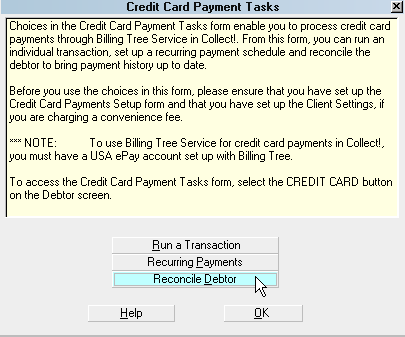
Reconcile Debtor
When you run the Reconcile Debtor function, Collect! displays
a summary screen to let you know what, if any, action was taken.
If transactions are found for this debtor that are not in Collect!
then the payments will be posted as soon as the Reconcile Debtor
function runs.
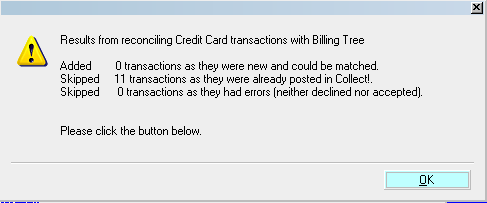
Reconcile Debtor Results
 When you schedule recurring credit card payments,
you will not see the results in the Transaction
Tab until the next day after the payment came due.
When you schedule recurring credit card payments,
you will not see the results in the Transaction
Tab until the next day after the payment came due.
Billing Tree submits its payments to USA ePay at the end
of every day. Confirmed approvals will not be available until the morning
AFTER a credit card payment came due for processing.
As of version CV11.6.2.9, if a file number match is made during
credit card reconciliation but the transaction is skipped or errored out
for any reason, you will now see a Noteline logged to the specific
debtor account that the transaction belongs to identifying
what was skipped or errored. The noteline will be prefixed
"Failed Transaction:" and indicate that an "Error" occurred,
as well as provide the Payment Date and amount. This is a
transaction that would need to be manually reviewed for what
caused the issue and corrective action would depend on what was
ascertained as root cause (i.e. was the transaction manually
modified between upload of transaction and download of process
confirmation).
It also writes a detailed log into the path
"CV11\bin\BillingTree\CreditCard\usaepay.txt".
Per Session Logins
If you using more than one Billing Tree account to submit your
transactions, you must run a reconcile for EACH separate set
of login credentials being used at your company. The Reconcile
process only downloads transactions which were created under
the login currently being used by the Operator running the
process. If your collectors use a different login (i.e. because
certain operators have payment ceilings they are restricted to
by your choice of operations) then your Accounting/Admin/Data Entry
operator who runs the Reconcile must remember to run the process
daily for ALL logins in use at your company.
 Even if you have a Billing Tree login go into disuse,
it is still necessary to Reconcile under the now
unused login in case there were any Recurring
Schedules set up under that login at some time in
the past. Those payments will now download when
due if there is no Reconcile launched under the
login code that created the payment schedule.
Even if you have a Billing Tree login go into disuse,
it is still necessary to Reconcile under the now
unused login in case there were any Recurring
Schedules set up under that login at some time in
the past. Those payments will now download when
due if there is no Reconcile launched under the
login code that created the payment schedule.

Declined Credit Card
If a credit card is reported as "Declined" when you reconcile
credit card history, there is built-in functionality for
automatically stopping a recurring payment schedule on the
Collect! side.
If you switched ON "Declined recurring cancels plan" in the
Credit Card Setup window, Collect! will:
- mark your Promise as Stopped
- change your Due Date in the ' Review Contact' (marking the end of
the original terms to be the same as the delete date)
- delete your remaining CC Notification letters scheduled

See Also
- Billing Tree Topics

| 
Was this page helpful? Do you have any comments on this document? Can we make it better? If so how may we improve this page.
Please click this link to send us your comments: helpinfo@collect.org