Report Definition Basics
Collect!'s report writer was designed to print reports
and letters fast. Unlike a word processor, e.g.
Word or Word Perfect, where users may want to
modify each report that they print, Collect!'s report
writer is meant to merge data from the database to
report and letter templates. This produces high quality,
professional reports with speed and efficiency.
If you have never worked with a database, pulling your
information from various record types and outputting this
to a report, the report writer may seem a lot more
cryptic than manually creating letters and reports. Many
word processors do merge data to their own templates,
but the results are much slower due to the complex
user interface that is involved in every process.
Collect! can merge data to its templates and send the
results to the printer within seconds. This is because
the report writer's function is to merge your data to
the template as fast as it can be possibly done.
We ship many samples of reports and letters. Also, we
keep a large volume of reports on our web site available
for you to download, try out, modify as you wish to meet
your requirements. If at any time you feel frustrated or
confused, allow us to help out. It is one thing to create
a single letter and another to navigate through multiple
record types, doing math, writing conditionals and then
considering the layout of the data once it is accumulated.
Not everyone has these skills.
Once you have mastered the report writer, you will
probably agree that it is a very powerful, flexible tool
that surpasses many other products, hands down.
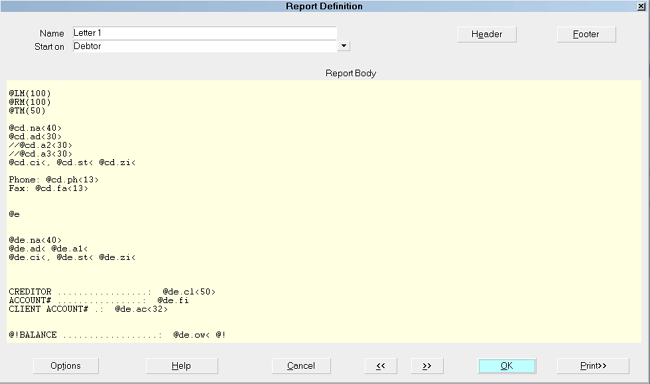
Report Definition form
Accessing Report Definition
The Report Definition form may be accessed in many ways.
Providing you have access to the various menus and forms,
you can use one of the following ways to get to the
Report Definition form.
1. Using the menu bar at the top of Collect!,
select Print to display the drop-down
menu. Select Customize Printing and then
select Edit Report Templates from the
submenu. The list of existing reports will appear. Select
an existing report to display the Report Definition form for
the report or to create a new report definition.
2. Or, you can also gain access to the Report Definition form
through the Main Menu. Select the SYSTEM ADMINISTRATION
button to display the System Administration menu. Select the
SETUP AND CONFIGURATION button to display the System Setup
form. Select the button labeled REPORTS AND PRINTING to take
you to the Report and Printer Setup form. Finally, select the
button labeled EDIT REPORTS to display the list of existing
reports. Select an existing report to display the Report
Definition form for the report or to create a new report definition.
3. Or, at any time when you have started to print a report or
letter, you will be presented with a Print Report form. This
form allows you to select how you would like the report or
letter output and the destination, for example to printer or
to file. Select the SETUP button on this form to display
the Report and Printer Setup form. Select the button labeled
EDIT REPORTS to display the list of existing reports. Select an
existing report to display the Report Definition form for the
report or to create a new report definition.
4. Or, you can also gain access to a limited reports and letters
list through the Main Menu. Select the REPORTS button to display
the Reports menu. Select the CUSTOM REPORTS button and the
list of existing reports will appear. This function will only display
reports that have been designed to run no matter where you are
in the system. This is not the full set of reports you may have.
Select an existing report to display the Report Definition form
for the report or to create a new report definition.
5. Or, while on any other form that allows you to pick from a
reports and letters list, you may select the EDIT button to
directly take you to the Report Definition form.

See Also
- How To Print A Sample Report Or Letter
- Introduction To Report Writer
- Report Definition
- Report Topics Index
- Report Sample

| 
Was this page helpful? Do you have any comments on this document? Can we make it better? If so how may we improve this page.
Please click this link to send us your comments: helpinfo@collect.org