Save File Formats
The Save File Formats option, in the File, Import/Export,
Customize Import/Export submenu, enables you to export
individual import maps from your currently loaded import
library. This is very useful for easily transferring maps
between import libraries.
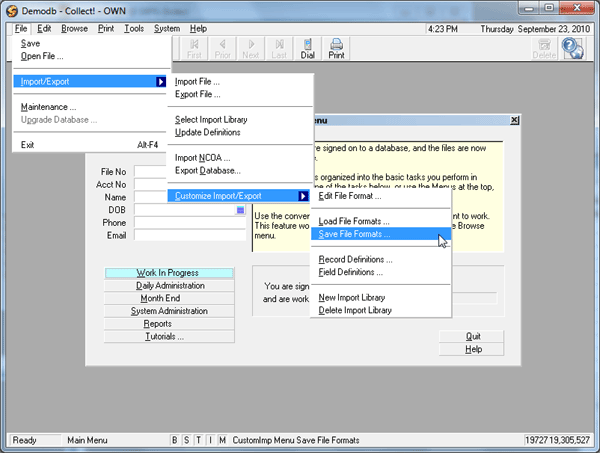
Save File Formats Menu Option
You can select individual import maps, or
File Format Specifications, from the currently loaded import
library. When you use the Save File Formats feature,
Collect! creates an *.XML import map file containing the
import maps you selected. You can the use the
Load File Formats feature to load these import maps
into a different import library.
How To Save File Formats
To create an XML import map file, you can select individual
import maps, or File Format Specifications, from the currently
loaded import library.
To ensure that you are loading into the correct library, select
File from the top menu bar and then select Import/Export,
Select Library from the options. Make sure you have selected
the Library you want to use.
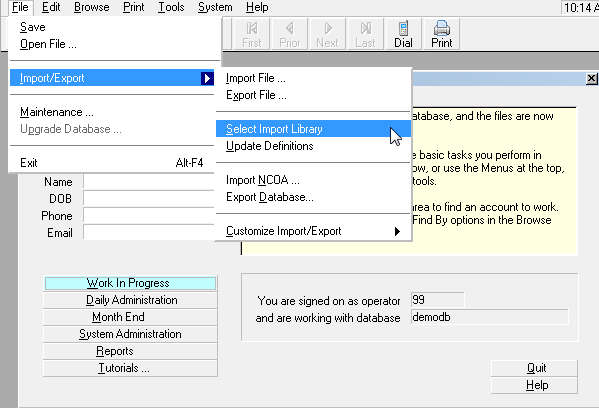
Select the Import Library
Select the Save File Formats option from the
Customize Import/Export submenu. Collect! displays a
prompt to assist you in selecting formats.
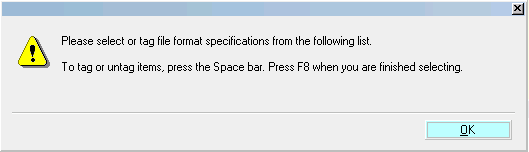
Prompt to Select File Format Specifications
Select the OK button and Collect! displays all the
File Format Specifications in the currently loaded import
library that you selected. Select the import map you wish
to save or press the spacebar to select multiply import maps.
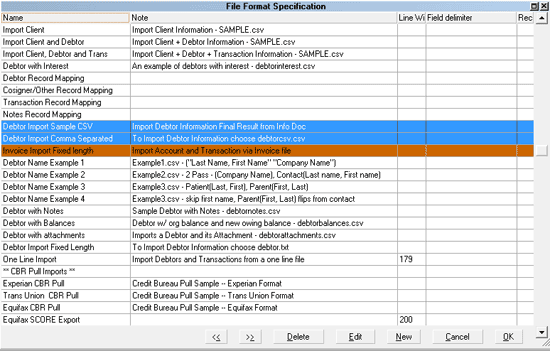
Selected Import Maps to Save
Press F8 when you are finished. Collect! gives you the
option of saving the XML file with a name and a location
you choose.
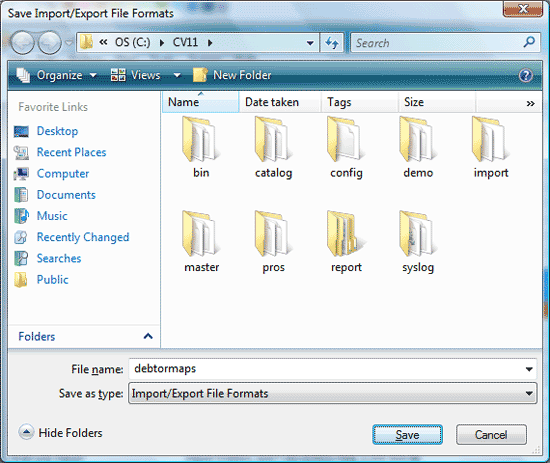
Save Import/ Export File Formats Dialog
Collect! saves the file as an *.XML file.
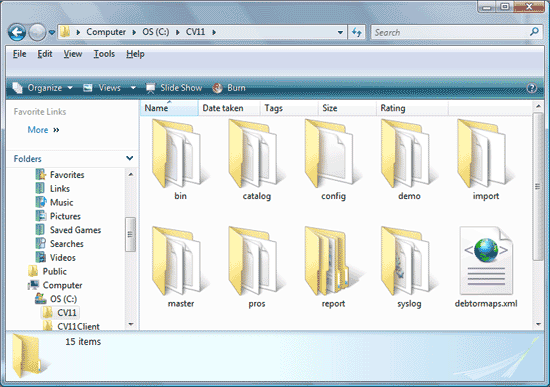
Saved XML Import Map File
You can then use the Load File Formats option to bring
these maps into a different import library.

Summary
The Save File Formats option enables you to export
individual import maps from your currently loaded import
library. You can select one or several File Format Specifications
from the list of import maps in the import library. Collect!
creates an XML import map file containing the import maps
you selected to save. You can the use the Load File Formats
feature to load these import maps into a different import library.
Using this feature, you can combine import libraries or create
a file to use to populate a newly created library. Collect!
Member Services can use this feature to create a custom
import map for you to bring into the import library you use
most often in your daily operations.

See Also
- Load File Formats
- Import/Export Topics

| 
Was this page helpful? Do you have any comments on this document? Can we make it better? If so how may we improve this page.
Please click this link to send us your comments: helpinfo@collect.org