Transaction Type Sample - Payment By Check
The Payment By Check Transaction Type may be used
to post a check payment to an account.
The screen shot below shows the settings for the
Payment By Check Transaction Type.
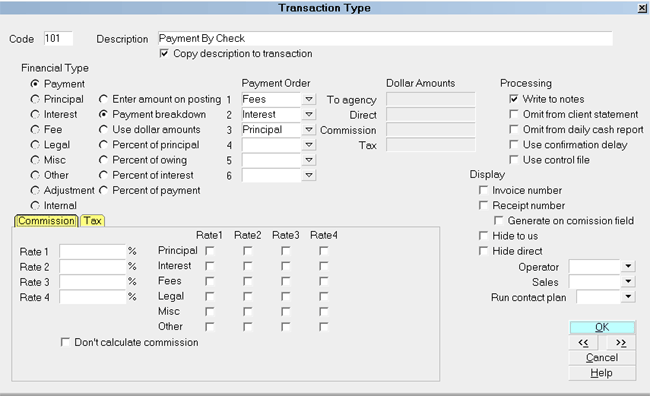
Payment By Check - Payment Transaction Type
The rest of this document explains the settings shown
above.
By default, Collect! ships with a number of Payment type
transaction samples. Collect! uses the 100 series for
payment type transactions, but any Financial Type dotted
as "Payment" will be processed as a payment type transaction.
You can have many different payment transaction types for
separating the various types of payments you may receive.
Payment By Cash, Payment By Check, Money Order and
Check Payment Taken Over The Phone are a few examples.
A check mark in the box labeled Copy Description
To Transaction copies the Description from the
Transaction Type form when you post a 101 Payment By Check
transaction.
The Payment radio button is dotted for keeping track
of payments made on an account.
Any transaction flagged as a Payment type, with an
amount either in the To Us or Direct field, will affect the
balance of the Owing amount displayed on the Debtor form.
An amount in the transaction's Commission field affects
the commission amount shown on the statement you
generate for your client.
All payment transactions are totaled together and
subtracted from the total debt. The result is displayed in
the Owing field of the Debtor form.
The radio button labeled Enter amount on
Posting is switched ON so you can enter an
amount when you post the payment transaction to the
account.
Reporting check boxes are left UNCHECKED so that
this payment transaction is included in the client
statement and the amount of the payment is calculated
into the total daily cash received by your agency.
Calculations check boxes are left UNCHECKED so that
commission will be calculated on this payment using
the commission rate on the account and tax will be
calculated on this payment using the tax rate on the
account.
The way you handle your business will help you decide
whether or not to enable any other optional settings.
Display is set to leave both the To Us and the Direct
fields visible at all times when viewing the transaction
or Transactions List.
No operator or sales operator ID's have been set to be
used as default values when posting this transaction
type. You may want to set the Operator or Sales values
to HSE or OWN, if you wish to always have operator and
sales operator ID's on every transaction.
No contact plans have been set to be run when posting
this transaction type.
No commission rate has been set to override the
commission rate that may be set on the Debtor form.
All the above settings will be automatically filled in for you when
you post a 101 Payment By Check transaction to an account.
You may override any setting when posting the transaction.
The Payment By Check transaction type has been
set up to easily post check payments to an account.
When the transaction is posted, you will be able to
enter the amount of the payment as a POSITIVE
value in the transaction's To Us or Direct field.
If you need to post other types of payments, please
refer to the transaction type samples.
See Also
- Transaction Type Basics - Introduction/Accessing
- How To Post A Debtor Payment

| 
Was this page helpful? Do you have any comments on this document? Can we make it better? If so how may we improve this page.
Please click this link to send us your comments: helpinfo@collect.org