Troubleshooting Sign On
In some cases, you may receive an error message when
signing on. The following are common errors.
Invalid ID Or Password
The most common error encountered by new Users of
Collect! is the Invalid ID or Password message.
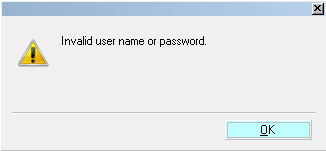
Invalid ID or Password
Passwords are case-sensitive. Try again if you see this
message. If that does not work, possibly you have modified the
default Operator ID or Password, or have not yet set up
an Operator with the ID or Password you are trying to use.
Try the solutions below.

Signon ID And Password Prompt
If you see the invalid password message, select OK to
return to the Collect! splash screen.
 signon.png" alt="" /> signon.png" alt="" />
Collect! Splash Screen and Signon
Type in an ID and Password that you are sure are
valid so that you can get into Collect!.
 Unique Operator IDs are necessary to
assign contacts to different operators. Passwords are
case-sensitive.
Unique Operator IDs are necessary to
assign contacts to different operators. Passwords are
case-sensitive.

Access Denied
If you see the Access Denied password message, this means
that you are trying to sign on to one of Collect!'s databases
with a User ID that does not exist in that database. This might
happen, for instance, if you try to sign into the PROSDB which
is shipped with only a few User ID's entered into it.
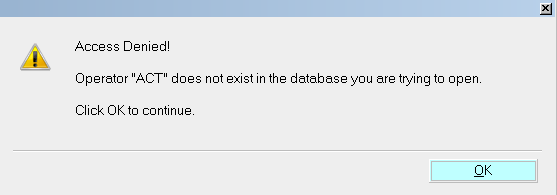
Access Denied - User not in Database
 When you select the OK button, you are returned to the
Welcome To Collect! screen where you can select a different
database to sign into. If you need to enter a different User ID
and Password, please select the LOGOUT button to return to
the Collect! splash screen.
When you select the OK button, you are returned to the
Welcome To Collect! screen where you can select a different
database to sign into. If you need to enter a different User ID
and Password, please select the LOGOUT button to return to
the Collect! splash screen.

Use Default ID And Password
The Collect! Demo ships with a default_passwords.txt
which contains the ID and Password OWN and own.
This displays as default ID and Password whenever
you open the Collect! splash screen. When you license
Collect!, this TXT file is removed, so that you can immediately
enter any ID and Password when you open Collect!. This
must be a valid Operator already set up in Collect!.

Command Line Sign On
Your system might be set up to sign you into Collect!
automatically when you select the Collect! icon on
your Desktop. Perhaps this usually takes you directly to
your WIP List.
Instead, you may see the Invalid ID or Password
message,
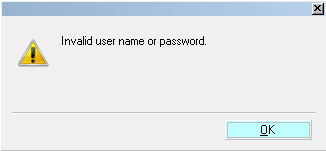
Invalid ID or Password
This means that the Operator ID and Password used in the
Collect! icon's command line are not valid Operators in
your Collect! database. Select OK to return to the Collect!
splash screen and try a valid ID and Password.
Please examine the Collect! shortcut properties or
ask your System Administrator to examine them.

User Level 99 Sign On
When signing on to Collect!I you may see this message:
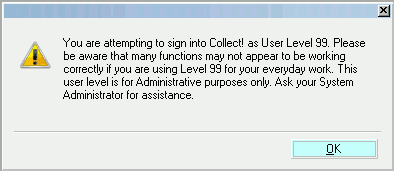
Signing on with User Level 99
This means that your User Level for signing into Collect! has
been set to Level 99. You should only use User Level 99 for
administrative purposes. Signing in at User Level 99 may
result in losing functionality that relies on Collect!'s access
rights system. So Collect! shows this cautionary message.
You can select OK to continue, but it is also advised that you
change your User Level to anything but User Level 99.
 The sign on prompt will only trigger once you log
into a database since the operator user level information exists
there. It will not prompt when you are using the default 99
level operator shipped with Collect!, that is, ID 99 with
User Level 99.
The sign on prompt will only trigger once you log
into a database since the operator user level information exists
there. It will not prompt when you are using the default 99
level operator shipped with Collect!, that is, ID 99 with
User Level 99.
 You can change the Password for ID 99 and Collect!
will not display the message, as long as you are using ID 99
with User Level 99. Any other use of user level 99 displays
the cautionary message.
You can change the Password for ID 99 and Collect!
will not display the message, as long as you are using ID 99
with User Level 99. Any other use of user level 99 displays
the cautionary message.

Web Host Sign On
You may see the Sign On Errors message if you attempt
to sign into the Web Host using command line arguments.
If you are sure that the ID and Password that you are
using are valid, then this error indicates that your database
does not have a valid HTML folder. Please examine the
files and folders in your Collect! folder or ask your
System Administrator to examine them.

Signing Into Multiple Databases
Collect! stores User ID and Password settings in the
system catalog to be read by the RDM Server. There
is only one catalog, so if you use more than one database
and you set up the same User ID in more than one
database, you must make sure the Password for this
User ID is the same in each database. Other settings
for the User, such as Access Rights, are stored in the
database. Each database has its own operator settings,
so these can be different in different databases, but a
User's ID and Password must be the same in each
database that the user will be signing into.

Summary
It is possible that you may encounter other errors
that are related to your network or computer setup.
Errors of this nature must be addressed by your
System Administrator.
If your Sign On issue is not covered in the help given
above, please get in touch with Collect! Technical Services
at 250-391-0466 option 2.

See Also
- Introduction To Sign On

| 
Was this page helpful? Do you have any comments on this document? Can we make it better? If so how may we improve this page.
Please click this link to send us your comments: helpinfo@collect.org