Update Debtor
The Attachments Tab provides you with the ability to store
skip trace or alternate address information which you may have
obtained from other sources such as directories, credit bureaus,
or skip locate information providers. Data you receive may be
manually entered or electronically imported into an Attachment
with the Class "eBureau" and Type "Alternate Address". The
benefit to using this window is that it contains an Update
( debtor) button which will automatically populate the main
debtor screen with your data without your having to manually
transfer the new information yourself.
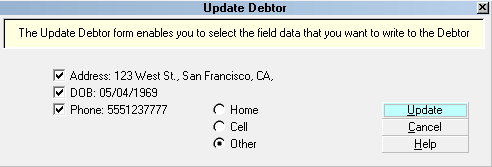
Update Debtor form
There is also an Undo button which will swap the previously
contained information back into the main debtor screen if
the possible locate data turns out to be incorrect.
You will receive a pop-up window which will ask you to confirm the
information your are about to update or undo from your debtor screen.
Follow the prompts to complete the process.
 If the Address data is too long to display, you will see
a truncated version of the address on screen.
The Update feature does write the full address to
the Debtor screen.
If the Address data is too long to display, you will see
a truncated version of the address on screen.
The Update feature does write the full address to
the Debtor screen.
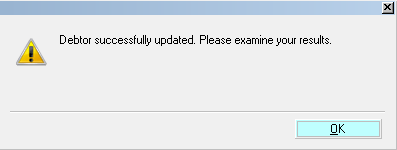
Debtor Information Updated Successfully
After you have successfully updated the Debtor, the original Address,
Phone or DOB information in the Alternate Address attachment is
READ ONLY as long as the Attachment Type is "Alternate Address."
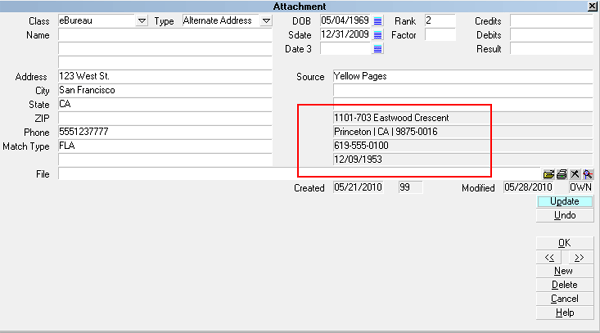
Update Debtor Screen
Provided you have all your address fields Access Rights checked
to " Log to notes", any address updates/swapping done with the
Update and Undo buttons will also be written into the Notes history.
To ensure that "Log to notes" is switched On for the Address,
Phone and DOB fields located on the main debtor screen,
right-click on the field and choose Properties. If the check
box beside the "Log to notes" option is blank, click into it
to place a check mark in the box.
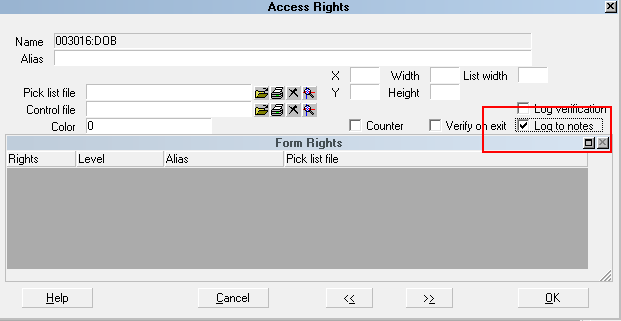
Log to Notes Enabled
Data written to your Notes will appear as follows:
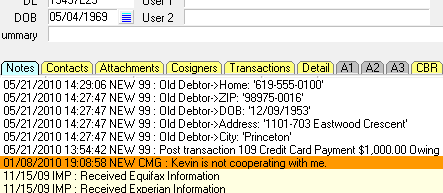
Overwritten Information Stored in Debtor Notes
 The Debtor screen should show all the new information
immediately. You can also click the RECALC
button to refresh the screen.
The Debtor screen should show all the new information
immediately. You can also click the RECALC
button to refresh the screen.
If you have multiple Alternate Addresses stored in your
Attachment tab, you can select a different Alternate Address
from said list attachments and run the Update Debtor procedure
again at any time.
If you are not satisfied with the results, you can click the
Undo button at any time to restore the last information
stored on the main debtor screen.
After following the prompts, you will receive a pop-up confirming
that your restore was completed successfully.
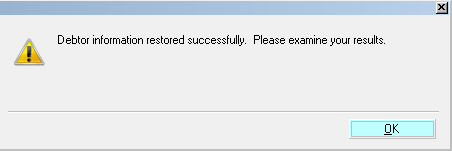
Debtor Information Restored Successfully
If you try to run Undo when there is no information to restore,
you will receive a pop-up advising you of this.
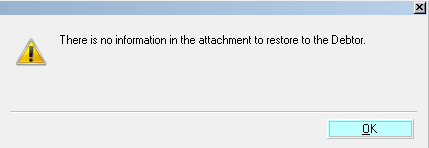
No Data to Restore
| 
Was this page helpful? Do you have any comments on this document? Can we make it better? If so how may we improve this page.
Please click this link to send us your comments: helpinfo@collect.org