Using CV11 Admin - User Accounts
This document provides an introduction to the
RDM Server Administrator - Account section.
When you are viewing the Account section in the
RDM Server Administrator, there are two tabs,
User Accounts and User Access.
User Accounts
This is the list of the users who have access to your
system. The list shows their home database.
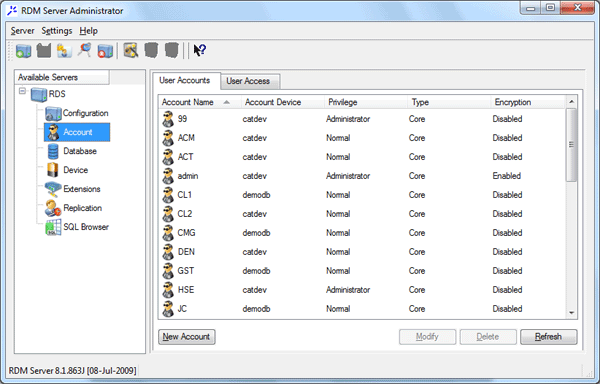
User Account Information
 If you want to add new users to your system,
you must do this through the Collect! interface. This area
of the CV11 Admin Tool is for troubleshooting purposes.
If you want to add new users to your system,
you must do this through the Collect! interface. This area
of the CV11 Admin Tool is for troubleshooting purposes.

User Access
This list does not have any entries in it when you first install
or upgrade Collect!. The user access is set already. If you
were to use ODBC to connect to the RDM Server, you
might want to add entries with certain restrictions to suit
your purposes.
The NEW button displays a form where you can set
access rights. This does not affect users who are working
within the Collect! interface.
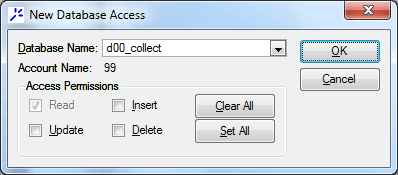
User Access Settings

Logged-In Users
To see information about users who are currently signed in,
you can view the list from within Collect! by selecting System
from the top menu bar in Collect! and then selecting
Network and Environment, Active Users from the lists of
choices that are displayed.
8. To view the Installation/Administration manual for more information
about the RDM Server Administrator utility, select the link below.

Server ID And Password
The CV11 Server ships with a default ID and Password.
Enter the username admin and the
password secret. For security reasons, you
may want to give the admin user a different
password. This may be accomplished through the
CV11 Admin Tool in the User Accounts section. Make
sure you remember the Password that you assign!!!
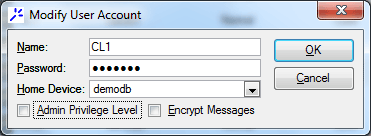
Giving User Admin a New Password
 Please be aware that after you change the Password,
you may have to update any maintenance utilities that use
the default password so that they can run with your new
password.
Please be aware that after you change the Password,
you may have to update any maintenance utilities that use
the default password so that they can run with your new
password.
Database utilities which use the default password for user admin:
Check.bat
Endbackup.bat
Fix.bat
Rebuild.bat
Shutdown.bat
Startbackup.bat
Timedrecfix.bat
Timedindex.bat
Timedsetfix.bat

Admin Privilege Level
This switch is enabled automatically for users created in
the Collect! interface with User Levels 1 to 10 and User
Level 99. You may want to work with this switch if you are
accessing the database via ODBC. Otherwise, there is no
need to change the Admin Privilege level for any accounts
that you see in the list.

Admin Privilege After Upgrade
Upon upgrading your Collect!, you may find that your
User Level 10 has not been set to "Admin privilege" in
the CV11 Server settings. This results in not being able to
create a new operator or a new import map. To remedy this,
you must sign into the CV11 Admin Tool and
switch On "Admin Privilege Level" for the affected
user accounts.

See Also
- Database Topics

| 
Was this page helpful? Do you have any comments on this document? Can we make it better? If so how may we improve this page.
Please click this link to send us your comments: helpinfo@collect.org