Printer Setup
The Printer Setup form lets you review and change the
printers you use to print in Collect!. If you've never printed
to a printer, the list is empty. Different printer control sets
are used to support Collect!'s various printing options.
Dot Matrix, Ink Jet, Laser, Device Context and HTML
printing are supported.
You can change the setup of printers attached to your computer.
Collect! uses the special features of these printers. The printer type
list is stored in a text file named printers.cfg in the program home
folder.
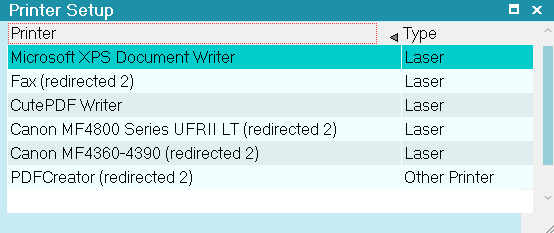
Printer Setup
 The printer type list is stored in a text file
named printers.cfg in the program home folder.
When you change a printer setup, the file is
rewritten with your updated setup information.
You can also edit that file to change the settings
for a specific printer.
The printer type list is stored in a text file
named printers.cfg in the program home folder.
When you change a printer setup, the file is
rewritten with your updated setup information.
You can also edit that file to change the settings
for a specific printer.
Collect! enables you to store up to 32 printers in your printer list.
 You must shut down Collect! completely and
restart the RDS Server to update the printers.cfg.
When you do this, Collect! will read your list of
installed printers and populate the list to be
shown in Collect!'s Printer Setup.
You must shut down Collect! completely and
restart the RDS Server to update the printers.cfg.
When you do this, Collect! will read your list of
installed printers and populate the list to be
shown in Collect!'s Printer Setup.
Printer
This is the printer attached to your computer.
If you are using a network, this could also be a
remote printer. You can choose the type of printer
to ensure the printer can be controlled properly
by the Collect! fast print driver.
When you install a new printer, Collect! automatically
detects this and the printer is added to the Printer
Setup list when you start Collect! again.

Type
The printer type determines which control code set is used
when printing formatted reports.
 The printer type list is stored in a text file named
printers.cfg in the program home folder. When
you change a printer setup, the file is rewritten
with your updated setup information. You can
also edit that file to change the settings for a
specific printer.
The printer type list is stored in a text file named
printers.cfg in the program home folder. When
you change a printer setup, the file is rewritten
with your updated setup information. You can
also edit that file to change the settings for a
specific printer.
 You must shut down Collect! completely and
restart the RDS Server to update the
printers.cfg. When you do this, Collect! will
read your list of installed printers and populate
the list to be shown in Collect!'s Printer Setup.
You must shut down Collect! completely and
restart the RDS Server to update the
printers.cfg. When you do this, Collect! will
read your list of installed printers and populate
the list to be shown in Collect!'s Printer Setup.
Collect! supports all types of printers using its
Device Context feature.

Notes
Printers are controlled through Printer Control Codes.
Select Print from the top menu bar and then select
Settings, Printer Control Codes. Or access this list
from the Report and Printer Setup menu.
Collect! checks which printer type you are sending
output to, and uses the printer control code set
defined for the given printer.
Printer control codes are only used when printing
reports and letters. Quick Print does not use printer
control codes.

Detecting Network Printers
By turning on 'Verbose message display' and 'Enable
internal debug checks' in Screen and Messages, Collect!
will write detected printers to the Application Log under
DEBUG. This can be used to search for other network
printers which have not yet been added to the local
system registry.

Help
Select this for help on the Printer Setup dialog
and links to related topics.

OK
Selecting this button will save any data you have
entered and return you to the previous form.
<<
Selecting this button will take you back
to another record.
>>
Selecting this button will take you forward
to another record.

Cancel
Select this button to ignore any changes you may
have made and then return to the previous form.

| 
Was this page helpful? Do you have any comments on this document? Can we make it better? If so how may we improve this page.
Please click this link to send us your comments: helpinfo@collect.org