How To Add A User Level To Web Host
This topic explains the steps for adding a User Level to the Web Host so that operators with the
User Level may be authorized to use the Web Host.
Each Web Host user is assigned a User Level, just as they are in Collect!. The HTML\USER folder
contains all the pages that interact with your operators. Under the USER folder, you will see numbered
folders. These correspond to the User Levels in Collect! assigned to your operators and clients.
If the user level you are assigning does not have a folder in the HTML\USER folder, then Collect!
will prompt you to select an existing web user folder as a template. Collect! automatically creates
a folder for you for the new user level assigned to the operator.
When you put a check mark in the box labeled Allow browser signon in the Operator
form, Collect! looks in the HTML\USER folder. If there is no folder for the operator's User Level,
Collect! prompts you to create a new User Level.
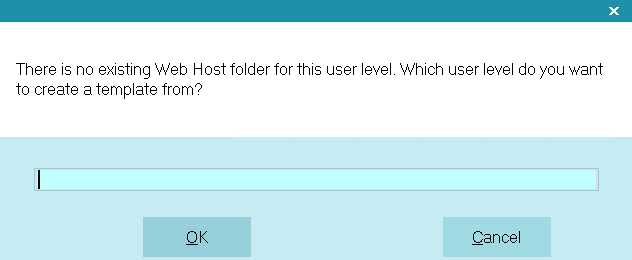
Prompt to Create Web Host User Level
Type in the number of the User Level you want to use as template for the new level.

Using Level 10 as Template
Collect! creates the folder and copies all files and settings to the new level.

New Web Host User Level Created
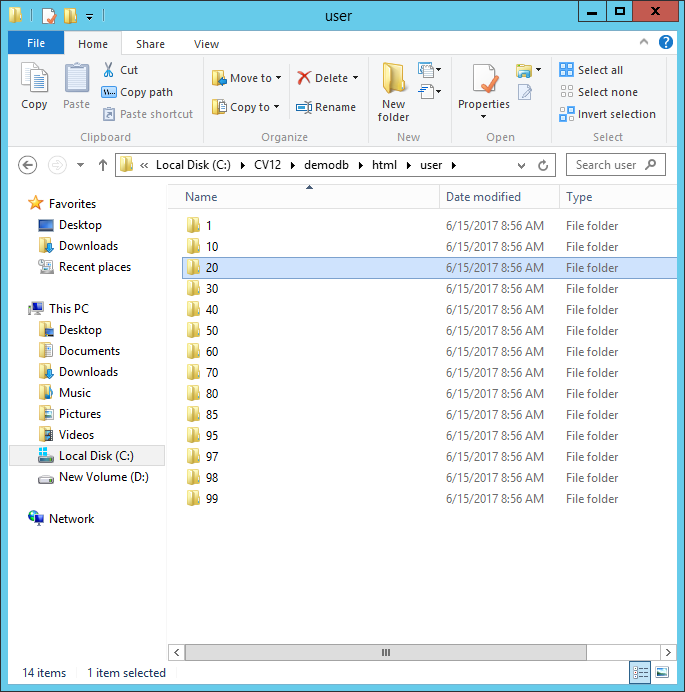
New Folder for User Level 11
At this point, all the files in the 11 folder are identical to those in the
10. So, operators with User Level 11 will have the same access rights and Web Host
functionality as your User Level 10 operators.
 The User Level you enter must exist in your HTML\USER folder. If it does not, Collect! will
prompt you to create your own.
The User Level you enter must exist in your HTML\USER folder. If it does not, Collect! will
prompt you to create your own.
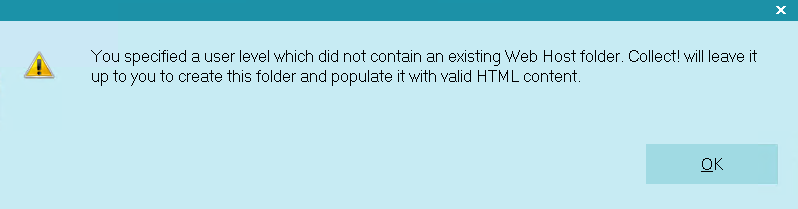
Invalid User Level Specified.
Setting User Level Permissions
Once the User Level Folder has been created, you can now set the permissions. This will require that
you sign into the web host with a user level that has privileges. For example, the default user level
permissions for 1, 10, and 99 have full access.
 In order to sign into web host, your operator record needs the ALLOW BROWSER SIGNON box checked.
In order to sign into web host, your operator record needs the ALLOW BROWSER SIGNON box checked.
Once sign in, navigate to Settings, then User Levels, then the user level you just created, then set
the permissions for each of the options.
Click Here to View this Form.
Click Here to Close this Form.
The list of User Levels allows you to select a User
Level to apply to an Operator. This list is also used to
assign form or field rights to a particular operator level.
This provides multi-level password protection and can
be edited by your System Administrator.
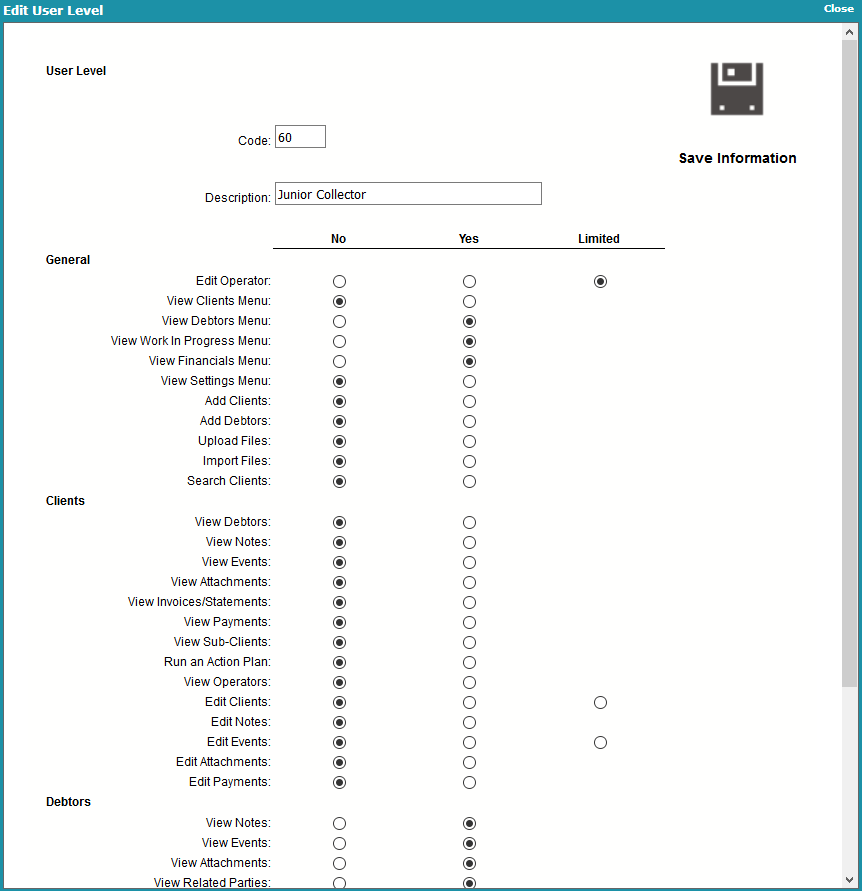
Edit User Level
Code
This is the code for the level of User. It
is a numeric code that can be up to 4 digits.
It is advised that you examine the predefined
User Levels that ship with Collect!.

Description
This is a description of the User Level such
as System Manager. Names can be changed
to be more intuitive to the way you do business.
It is advised that you examine the predefined
User Levels that ship with Collect!.

No
Operators with this user level do not have access
to any options that are selected under this heading.

Yes
Operators with this user level have full access
to any options that are selected under this heading.

Limited
Operators with this user level have limited access
to any options that are selected under this heading.
* Operator: Can only update Name, Address, and contact
information.
* Client: Can only update Name, Address, and contact
information.
* Debtor: Can only update Name, Address, and contact
information.
* Events: Can only mark the event as Completed.
* Group Members: Can only see group members who are
assigned to them. For Client Operators, Yes
and Limited are identical.
* Transactions: Can only update the Invoice #, Receipt #,
User 1, User 2, and checkbox fields.

General
These are items that are accessible from anywhere in
Collect!, primarily the menu and toolbar.
 Upload Files requires installation and configuration
of a 3rd party web server that supports PHP.
Upload Files requires installation and configuration
of a 3rd party web server that supports PHP.

Client
These are items that apply specifically to the Client Form.

Debtor
These are items that apply specifically to the Debtor Form.


Default User Levels In Web Host
When you create or add a new user, in the Operator setup screen, you will give them a User Level
that pertains to the access level you want them to have and switch on 'Allow browser signon' so that
Collect! recognizes them as a web user.
To gain a better understanding of this, go to the HTML folder in the database sub-directory in your
Collect! folder. For instance, if you log into MASTERDB, then you want to look in the HTML folder
within the MASTERDB folder.
The USER folder contains all the pages that interact with your operators. Related script, style and
image files are read from the GLOBAL folder when the pages load.
Under the USER folder, you will see numbered folders. These correspond to the User Levels in Collect!
assigned to your operators and clients.
Collect! ships with HTML folders for all the shipping default User Levels.
In Web Host, these levels behave as follows:
- User Levels 1, 10, 20, 80, and 99 have FULL access to everything.
- User Level 30 is the same as level 20, but cannot access system settings, add debtors, and has
reduced editing capability for debtors.
- User Level 40 is the same as level 30, but cannot edit clients, except limited edit ability
on the sub-records, and cannot add clients. Also, they can only view clients that are assigned
to them via the Client Operator field.
- User Level 50 is the same as level 40, but cannot view clients, or edit debtor transactions.
- User Level 60 is the same as level 50, but cannot edit debtors. Also, they can only view
accounts assigned to them via the Debtor Operator field.
- User Level 70 is the same as level 40, but editing clients is limited. Also, they can only view
clients that are assigned to them via the "Assign accounts to Sales ID" field and they can only
view debtors assigned to them via the Debtor Sales field.
- User Level 85 is the same as level 40, but has limited ability to edit clients.
- User Level 95 has been added for Legal operators. This level provides access to the legal files
placed with this legal office. Please see adding a Legal operator further on in this topic.
- User Level 95 has been added for Legal operators who need restrictions. This level provides
access to the legal files placed with this legal office, but only the accounts that are assigned
to them via the Debtor Operator field. This level allows you to have legal collectors who cannot
see other collectors files. Please see adding a Legal operator further on in this topic.
- User Level 97 is for a Client Group with functionality that is similar to Level 98 pages. This
level can see all of the sub-clients and debtors associated to each client.
- User Level 98 is for Client access. This level can see and perform actions on its own debtors.
When you create or add a new user, in the Operator setup screen, you will give them a User Level that
pertains to the access level you want them to have and switch on 'Allow browser signon' so that Collect!
recognizes them as a web user.
To gain a better understanding of this, go to the HTML folder in the database sub-directory in your
Collect! folder. For instance, if you log into MASTERDB, then you want to look in the HTML folder
within the MASTERDB folder.
The USER folder contains all the pages that interact with your operators. Related script, style and
image files are read from the GLOBAL folder when the pages load.
Under the USER folder, you will see numbered folders. These correspond to the User Levels in Collect!
assigned to your operators and clients.
Collect! ships with HTML folders for all the shipping default User Levels.
In Web Host, these levels behave as follows:
- User Levels 1, 10, 20, 80, and 99 have FULL access to everything.
- User Level 30 is the same as level 20, but cannot access system settings, add debtors, and has
reduced editing capability for debtors.
- User Level 40 is the same as level 30, but cannot edit clients, except limited edit ability
on the sub-records, and cannot add clients. Also, they can only view clients that are assigned
to them via the Client Operator field.
- User Level 50 is the same as level 40, but cannot view clients, or edit debtor transactions.
- User Level 60 is the same as level 50, but cannot edit debtors. Also, they can only view
accounts assigned to them via the Debtor Operator field.
- User Level 70 is the same as level 40, but editing clients is limited. Also, they can only view
clients that are assigned to them via the "Assign accounts to Sales ID" field and they can only
view debtors assigned to them via the Debtor Sales field.
- User Level 85 is the same as level 40, but has limited ability to edit clients.
- User Level 95 has been added for Legal operators. This level provides access to the legal files
placed with this legal office. Please see adding a Legal operator further on in this topic.
- User Level 95 has been added for Legal operators who need restrictions. This level provides
access to the legal files placed with this legal office, but only the accounts that are assigned
to them via the Debtor Operator field. This level allows you to have legal collectors who cannot
see other collectors files. Please see adding a Legal operator further on in this topic.
- User Level 97 is for a Client Group with functionality that is similar to Level 98 pages. This
level can see all of the sub-clients and debtors associated to each client.
- User Level 98 is for Client access. This level can see and perform actions on its own debtors.

| 
Was this page helpful? Do you have any comments on this document? Can we make it better? If so how may we improve this page.
Please click this link to send us your comments: helpinfo@collect.org