How To Add A User To Web Host
This topic explains how to add a user to the Web Host. It is easy to add a new user if you use the
levels that ship with the Web Host. They are already set up for you and may be used just as they are.
These are contained in HTML\Users folders ready to use. Each User Level has its own folder. Here are
the basic steps to add a regular operator. Please see below for special operators like clients or legal.
- Ensure that your webhost user folder has a user level folder for the user you want to sign
into webhost.
- On the Operator Security Form, select the box called 'Allow Browser Signon'
 If you go to the operator form first and select the box 'Allow Browser Signon', Collect! will
check to see if the user level folder exists. If it does not, Collect! will prompt you to create
a folder using another user level folder as a template. For example, if you created a user
level 11 and want them to sign into web host with the same privileges as level 10, you would
enter '10' and Collect! would copy the level 10 folder and rename it '11'. Please refer to the
Help topic How To Add A User Level To Web Host for more information.
If you go to the operator form first and select the box 'Allow Browser Signon', Collect! will
check to see if the user level folder exists. If it does not, Collect! will prompt you to create
a folder using another user level folder as a template. For example, if you created a user
level 11 and want them to sign into web host with the same privileges as level 10, you would
enter '10' and Collect! would copy the level 10 folder and rename it '11'. Please refer to the
Help topic How To Add A User Level To Web Host for more information.
User Level
Before you can create an operator, you need to create a user level. Please refer to the Help topic
How To Add A User Level To Web Host to learn how to create or modify your user levels.

Web Host User Authentication
When your user signs in, JC, Collect! checks your operator list looking for the operator whose ID
is a match. Collect! then checks to see if the ID has 'Allow Browser Signon' switched ON with a check
mark. If not, Collect! will return with an "Invalid Username or Password" error. If 'Allow Browser
Signon' is checked, then Collect! takes one more step and looks at the User Level you have assigned
to the operator.
Using OWN as an example, in the masterdb, OWN is assigned user Level 10, so Collect! looks in the
10 folder in your HTML\User folder to see if there is a folder for operator OWN.
If there is, Collect! displays, to the user, the index page that is in the 10 folder.
If the operator folder OWN is not there, Collect! builds the folder and then returns, to the user,
the index page in the 10 folder. If there is no index page in the 10 folder, then
Collect! returns the index page in the global folder.
We have designed it this way to provide a common index page for all users. You can also create a
custom index page for a specific user level or specific user.
To pull this altogether, when an operator signs on successfully, Collect! will navigate to his
specific operator folder and display the index page that is in the Operator folder. If there is
none, then Collect! will back up one level and display the index page for the user level. This way,
you can have one set of index pages for the whole set of operators in a particular user level,
or you can customize an index page and place it in the folder for a particular operator.

Add A Client To Web Host
 If you sign into the Web Host with a user level that has privileges, you can add this operator
type and most of the default operator settings will be set for you.
If you sign into the Web Host with a user level that has privileges, you can add this operator
type and most of the default operator settings will be set for you.
If you wish to grant a client access to your Web Host:
- Set up the client as a type "Client" operator in Collect!.
- Enter their Client # in the Operator form's Client # field (The field at the top, under name,
not the client number field on the security tab) - this field is actually the TITLE field
that is aliased to be Client #.
- Assign them to User Level 98.
- Switch ON 'Allow browser signon' in the Operator form.
For Example:
A new client named Relative Measures Corp. wants to access his accounts over the web. The client is
already entered in the database along with several debtors. In Collect!, the Client Number for
Relative Measures Corp. is 98.
Create an operator for the new client with these settings:
CL1: Client 98
Name: Relative Measures Corp.
Password: CL1
User Level: 98
Select Client from the Operator "Type" field. Now the field labeled
Client # is visible. Set the Client # to 98. This
tells Collect! Web Host to give this web user access ONLY to debtors belonging to the Client with
Client Number 98 in your database.
 You must enter a Client # for your Client operator or Collect! will fail the Web Host login.
You must enter a Client # for your Client operator or Collect! will fail the Web Host login.
Select the check box labeled Allow browser signon to place a check in the box.
Press OK to close the Operator form and save your settings. You have finished setting
up Collect! to allow Relative Measures Corp. to sign in through the web.
To verify what the client will see, start your browser and sign in as the CL1 user. Click through ALL
the menu choices and confirm that Web Host displays what you expect this client to see.
When this is finished and you have verified that the output is correct, you can let operator CL1 sign
in. He can review the information in his reports and *.html pages or he can select
Refresh to generate new pages with refreshed information.
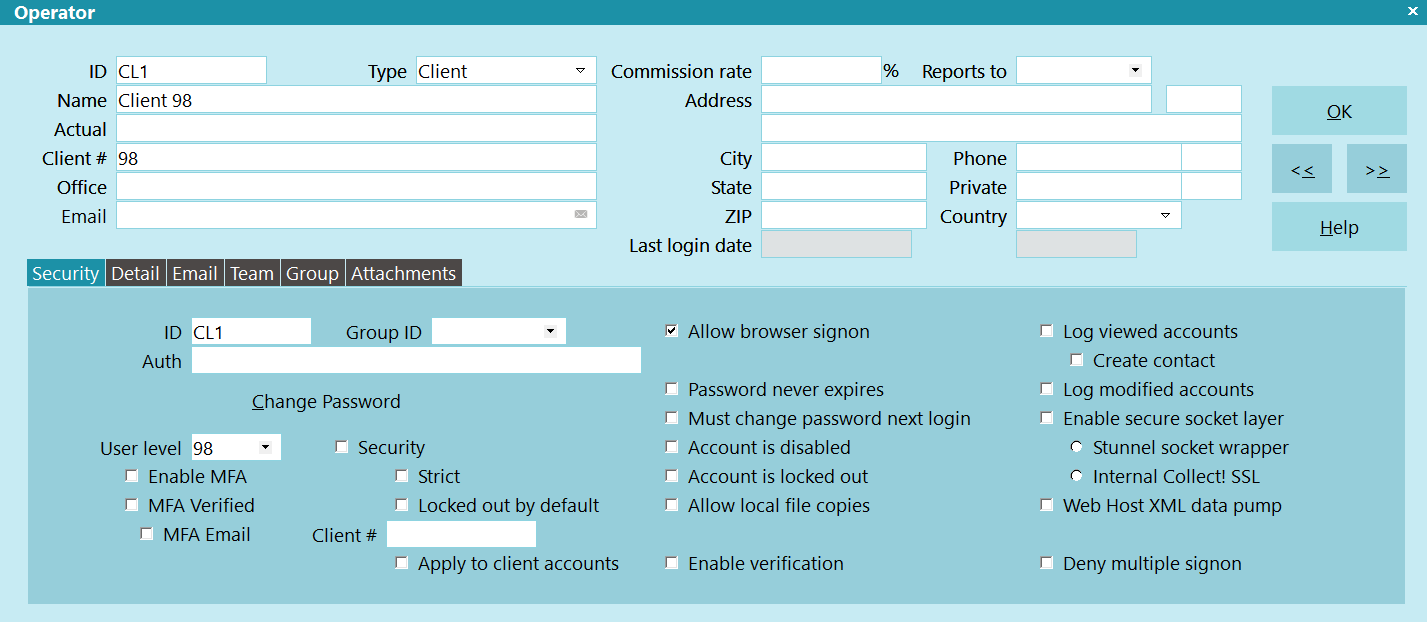
Client Operator

Add A Parent Client To Web Host
 If you sign into the Web Host with a user level that has privileges, you can add this operator
type and most of the default operator settings will be set for you.
If you sign into the Web Host with a user level that has privileges, you can add this operator
type and most of the default operator settings will be set for you.
If you wish to grant a parent/master client access to your Web Host:
- Create a client record for the parent/master client with a Category of Master on the client
form.
- Set up the client as a type " Collector" operator in Collect!.
- Enter their Client # in the Operator form's TITLE field.
- Assign them to User Level 97.
- Switch ON 'Allow browser signon' in the Operator form.
- On all of the child/sub clients, enter the parent/master client number in the 'Owned by Client#'
field. Do not fill in this field on the parent/master client itself.

Add A Legal Operator To Web Host
 If you sign into the Web Host with a user level that has privileges, you can add this operator
type and most of the default operator settings will be set for you.
If you sign into the Web Host with a user level that has privileges, you can add this operator
type and most of the default operator settings will be set for you.
If you wish to grant an attorney access to your Web Host, the attorney is set up as a Collector with
User Level 95:
- Create a client record for the attorney with a Category of Legal on the client form.
- Set up the legal operator as a type "Collector" operator in Collect!.
- Enter their Client # in the Operator form's TITLE field.
- Assign them to User Level 95.
- Switch ON 'Allow browser signon' in the Operator form.
- On all of the debtors that you want to assign to the attorney, fill in the Legal field with
the Client # for the attorney.
To set up the attorney, we will use LEG as an example.
In Collect!, create an operator for the attorney with the following settings:
ID: LEG
Name: Legal
Password: LEG
User Level: 95
Select Collector from the Operator setup screen's "Type" field.
Check box labeled Allow browser signon in the Security Tab of the Operator window
to turn this switch On.
Press OK to close the Operator screen and save your settings.
To verify what the attorney will see, start your browser and sign in as the LEG user. Click through
ALL the menu choices and confirm that Web Host displays what you expect this attorney to see.
When this is finished and you have verified that the output is correct, you can let operator LEG sign
in. He can review the information in his reports and *.html pages or he can select
Refresh to generate new pages with refreshed information.

Add A Legal Collector To Web Host
 If you sign into the Web Host with a user level that has privileges, you can add this operator
type and most of the default operator settings will be set for you.
If you sign into the Web Host with a user level that has privileges, you can add this operator
type and most of the default operator settings will be set for you.
A Legal Collector operator gives you the flexibility of only allowing low level legal collectors that
belong to a particular attorney the ability of seeing the accounts only assigned to them. If you wish
to grant an attorney's legal collector access to your Web Host, the operator is set up as a Collector
with User Level 96:
- Create a client record for the attorney with a Category of Legal on the client form, if not
already done so.
- Set up the legal operator as a type "Collector" operator in Collect!.
- Enter their Client # in the Operator form's TITLE field.
- Assign them to User Level 96.
- Switch ON 'Allow browser signon' in the Operator form.
- On all of the debtors that you want to assign to the attorney, fill in the Legal field with the
Client # for the attorney, if not already done so.
- Assign the debtors that you want this operator to see to this operator. In other words, this
user level is not only looks at the Debtor Legal field, but is also looks at the Debtor Operator
field, too.

Change Access Rights To Web Host Forms
Using the default User Levels shipped with Collect! Web Host you may modify the pages to suit your
needs. Also, access to editing the debtor information is controlled by the web host user levels area
of web host. Please refer to the Help topic How To Add A User Level To Web Host for more information.

| 
Was this page helpful? Do you have any comments on this document? Can we make it better? If so how may we improve this page.
Please click this link to send us your comments: helpinfo@collect.org