How To Customize TCN
Before covering customization, the next several paragraphs will revisit general function and
shipping defaults of the module and then progress into modification.
Recap
Use of the interface requires that you have established an account with TCN Broadcasting and that
you have entered your TCN login credentials in the TCN Setup screen in Collect!.
Collect! ships with 2 default reports for outputting to csv format the accounts you have selected
to be in the call campaign. It also includes 4 default imports maps to incorporate the call results
into your system after each campaign has completed. Your collectors who take live calls and notate
their accounts is only one aspect of campaign call result. The campaign call results download
contains all the unattended results such as No Answer, Busy, Operator Intercept, Answering Machine
Detected etc. Having these call results on your files is necessary if you are needing to provide
audit trail of account worked frequency in your Notes and/or Contacts Tabs on your debtor accounts.
Both the reports that generate the call list to upload and the import maps to bring in the call
results to your system can be modified to suit individual company needs. However, if you make
modifications on the Collect! side that add, remove or change the order of the csv file columns,
you will also need to modify the templates on the TCN website to match your new versions. Failing
to do this will cause your call lists to be rejected as not being formatted correctly to be read
by TCN and your call results not being imported properly into Collect!.
This topic will cover basic template customizing. You may wish to obtain TCN tech support to assist
you with creating or customizing the templates on their so that the corresponding processes on the
TCN side map correctly with the changes or new formats you have chosen to use.
 To position you for efficient communications with TCN Technicians, please be advised that
there is a reverse terminology that exists depending on which side of the interface is being
considered. If you are wanting to speak of your call report that you send them, then to them,
that is an import. If you are wanting to speak to them about a download of call results,
then that is a report to them and an import to you.
To position you for efficient communications with TCN Technicians, please be advised that
there is a reverse terminology that exists depending on which side of the interface is being
considered. If you are wanting to speak of your call report that you send them, then to them,
that is an import. If you are wanting to speak to them about a download of call results,
then that is a report to them and an import to you.
When you process campaign results into Collect! with an import map, you are writing the dialer
attempt history that did NOT result in a live contact into your system. You have the choice of
having these results updated to debtor accounts Notes only, a completed Phone Contact event only,
or BOTH if you run the import process twice and select each import map option.
On the Collect! side of the interface, there are two processing functions in the menu path
"Tools\ Batch Processing\Process TCN Campaign":
Schedule Calls
This process uses a Collect! report from "Print\Reports and Letters" to create a call list to send
to TCN. The default Collect! reports use the same layout as the default Collect!/TCN
Import under the Import Templates on the TCN portal.
TCN Reports shipped with Collect!:
- TCN Export Sample - Dialer Contact - looks for a Phone Contact with Dialer in the
Description field
- TCN Export Sample - TCN Status - looks for Debtors with TCN in the Status field
Download Report
This process uses a Collect! import, from "File\ Import/Export\Import File\" to incorporate call
results obtained from TCN back into Collect! Example, if the campaign had Tel Res/No Answer as
a result for a specific debtor, that information goes back to the account it pertains to.
Each import map uses the Default Call Report under Report Templates on the
TCN portal.
TCN Import maps shipped with Collect!:
- TCN Call Report: Rec - with call recording and no note line
- TCN Call Report: Rec & Note - with call recording and note line
- TCN Call Report: No Rec - without call recording and no note line
- TCN Call Report: No Rec & Note - without call recording and with note line

Customizing
You can modify all of the Collect! report/import templates AND the TCN templates imports/reports,
as long as you make sure that there is parity between both sides of the process.
For example, consider when your clients send you a new business csv data file. If they inserted a
column in the middle of the spreadsheet, then your import map wouldn't work anymore because
everything would be out of alignment. The simple rule of editing or creating whole new routines
for campaigns is this: make sure your output matches their input for number of columns and content,
and that their output for your import also has the same one-to-one field mapping.
Alternatively, you may wish to have Technical Services on both sides provide you with pricing for
custom services to set up new templates for you.

TCN Report Template
Here is an example of a TCN Report Template.
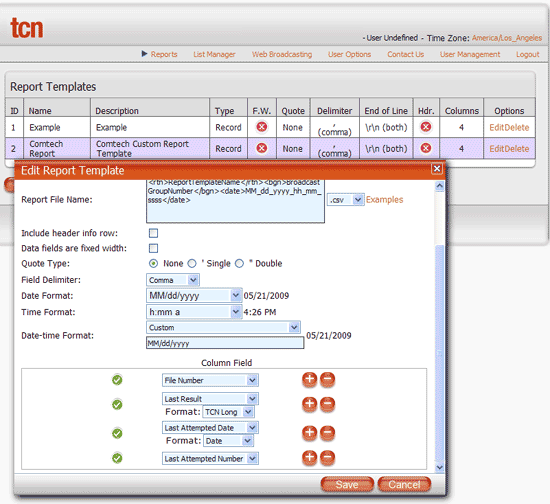
TCN Report Template
This template is used by TCN to generate a csv results report.
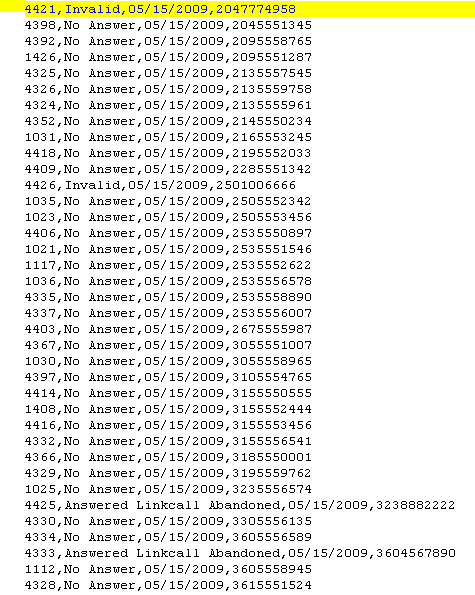
Sample TCN csv with Campaign Results

TCN Import Template
At the TCN website, you can store your own templates and Collect! will retrieve them when it
populates the pick lists in the TCN batch processes.
Here is an example of a TCN Import Template.
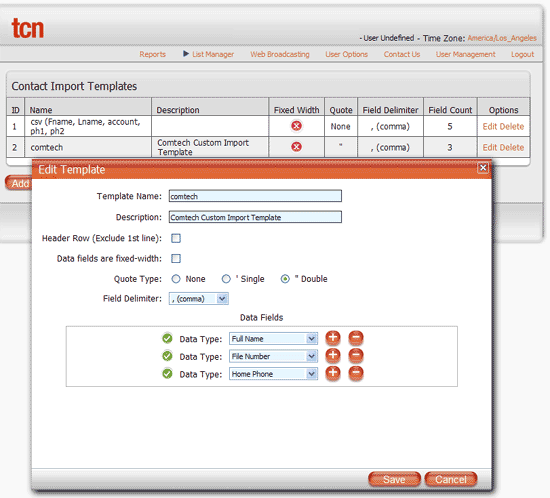
TCN Import Template
This template is used by TCN when Collect! sends a call campaign. TCN imports the data in the order
specified in the template.

Verifying A Call Campaign
Please ensure that you are sending only the accounts that you intend to be dialed when generating
your call campaign lists. Running the report directly from your Print Menu and examining the
output prior to uploading to TCN will ensure you are sending lists which contain what you intended.
 You can add conditions to filter results to include or exclude specific criteria to fine-tune
your call campaigns for best results. See the Help page called How To Use Where and If
Condition for details on these higher order Report Writer functions.
You can add conditions to filter results to include or exclude specific criteria to fine-tune
your call campaigns for best results. See the Help page called How To Use Where and If
Condition for details on these higher order Report Writer functions.
Example: You can exclude statuses such as DIS or BAN which may still be Mode Active in your database;
impose list date ranges to control call list size to optimize new(er) account campaigns
from shelf inventory campaigns; create a min-max balance threshold to be dialed, etc.
If you are handy with report writer logic, you can make custom modifications to the default call
campaign reports that you receive with your system OR contact Technical Services to inquire about
pricing for the changes you'd like to have made.
 Keep your data clean.
Keep your data clean.
If your collectors become aware of bad or invalid phone numbers, they are best to be removed from
phone fields so as to not waste dialer time or risk complaint of a number continuing to be called
after it was advised that the number wasn't correct for the debtor on the file. As well, discourage
your staff from using all 9's, 0's, 1's, 2's etc. or any other garbage data in the phone fields.
Your campaign result metrics available through TCN will not have valuable stats if your call lists
are inflated with uncallable accounts - it will minimize your campaign's effectiveness, mask your
true contact percentages and erroneously inflate your inventory penetration rates if your lists
contain account uncallable but extracted due to garbage data in the phone fields.
If you wish to retain audit trail information of phone numbers tried and removed, you have two ways:
- Use the Access Rights preference switch turned On for "Log to Notes" for each phone field, OR
- Use the Phone Tab to maintain historical records by using the Active Yes/No pick list for disabled phones as well as
removal from the front, main debtor screen.

TCN Scrub By ZIP
Scrub by ZIP is a service that TCN provides for establishing Do Not Call areas. You must activate
this with your TCN provider and they will ensure that your TCN templates are updated to process
ZIP codes.
 Currently, Scrub By ZIP only works with United States Zip Codes. Canadian sites can check
with their TCN representatives to determine if a similar service exists for Canadian
Postal Codes.
Currently, Scrub By ZIP only works with United States Zip Codes. Canadian sites can check
with their TCN representatives to determine if a similar service exists for Canadian
Postal Codes.

| 
Was this page helpful? Do you have any comments on this document? Can we make it better? If so how may we improve this page.
Please click this link to send us your comments: helpinfo@collect.org