Operator Level Rights
The Operator Level Rights form lets you modify access
settings for a specific form, field or menu item for the
User Level you are viewing. You can set the access level to
Full, No Delete, Read Only or No Access. You can enter
an alias for the item that will be displayed for this User Level.
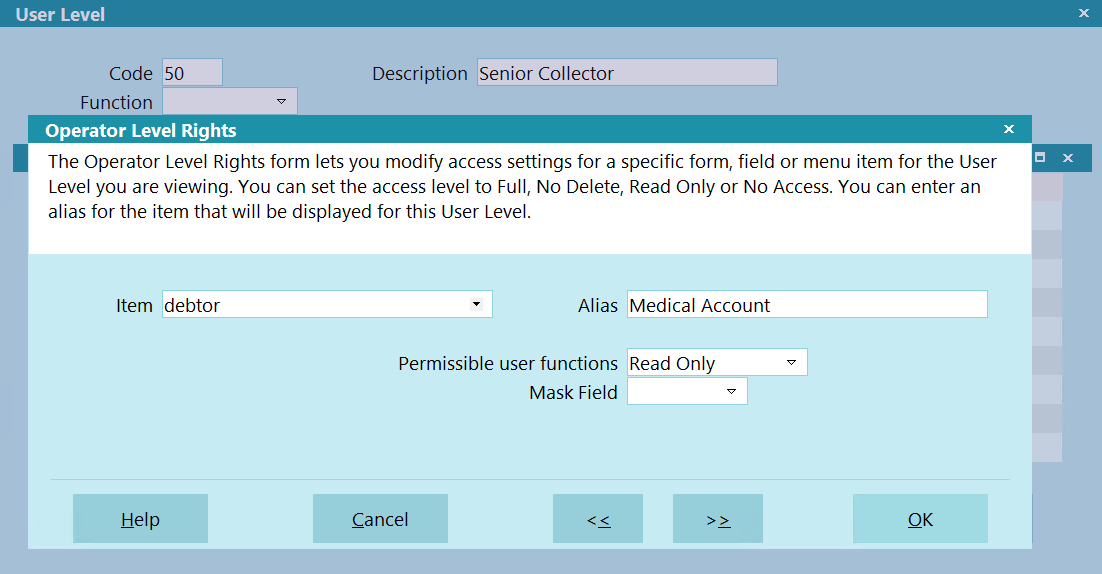
Operator Level Rights
 After making any changes, it is very important
to rebuild rights. Sign in as user level 99
and select File, Maintenance, Rebuild Lists to update Collect! to
recognize any changes you may have made. Please refer
to the Help topic Rebuild Lists for more information.
After making any changes, it is very important
to rebuild rights. Sign in as user level 99
and select File, Maintenance, Rebuild Lists to update Collect! to
recognize any changes you may have made. Please refer
to the Help topic Rebuild Lists for more information.
 You must sign out of Collect! completely, returning
to the Desktop, whenever you change to a different User Level,
or some of the rights from the previous level that you were
signed in as may still be in effect.
You must sign out of Collect! completely, returning
to the Desktop, whenever you change to a different User Level,
or some of the rights from the previous level that you were
signed in as may still be in effect.
Item
This field displays the name of the form, field or menu to
which the User has access rights. Click on the field or
the down arrow to open the list of all menu choices, forms
and fields in Collect!

Alias
If you want the name of the form, field or menu to read
differently on the screen, you can type the new name here.
*** IMPORTANT *** Only use up to as many characters
as are in the original name.
 If you want to use aliases for all User
groups, ensure that you set up the
aliases in the Access Rights list. Then
make sure that all aliased fields are
referenced in the group rights for User
levels using those aliases.
If you want to use aliases for all User
groups, ensure that you set up the
aliases in the Access Rights list. Then
make sure that all aliased fields are
referenced in the group rights for User
levels using those aliases.

Mask Field
If you would like to mask a field with stars, you can
select a value in this field. There are 3 options:
- None - No Masking
- Partial - Masks all but the last 4 characters
- Full - Masks all characters

Permissible User Functions
Select the access rights that you wish to allow to all
operators assigned to this User Level.
Access Rights can include:
- Full
- No Delete
- Read Only
- No Access
 These settings have different effects
depending on whether you are setting
rights for a menu item, a form or a field.
Please refer to Help topic
How to Use Access Rights for details.
These settings have different effects
depending on whether you are setting
rights for a menu item, a form or a field.
Please refer to Help topic
How to Use Access Rights for details.

Help
Press this button for help on the Operator Level Rights
form and links to related topics.

Cancel
Select this button to ignore any changes you may
have made and return to the previous form.

OK
Select this button to save any data you have
entered and return to the previous form.
<<
Selecting this button will take you back
to another record.
>>
Selecting this button will take you forward
to another record.

| 
Was this page helpful? Do you have any comments on this document? Can we make it better? If so how may we improve this page.
Please click this link to send us your comments: helpinfo@collect.org