How To Change A Field's Background Color
You can change the background color of fields in Collect!'s forms. Perhaps you want to draw the
operator's attention to fields that must be filled in or updated. Or you may need to alert your
operators when certain conditions occur on an account.
Field background color may be set globally using the Access Rights form. The background color set
this way is seen by all user levels, EXCEPT User Level 99.
We will demonstrate this by changing the background color of the Debtor form's Home and Email
fields, as shown below.
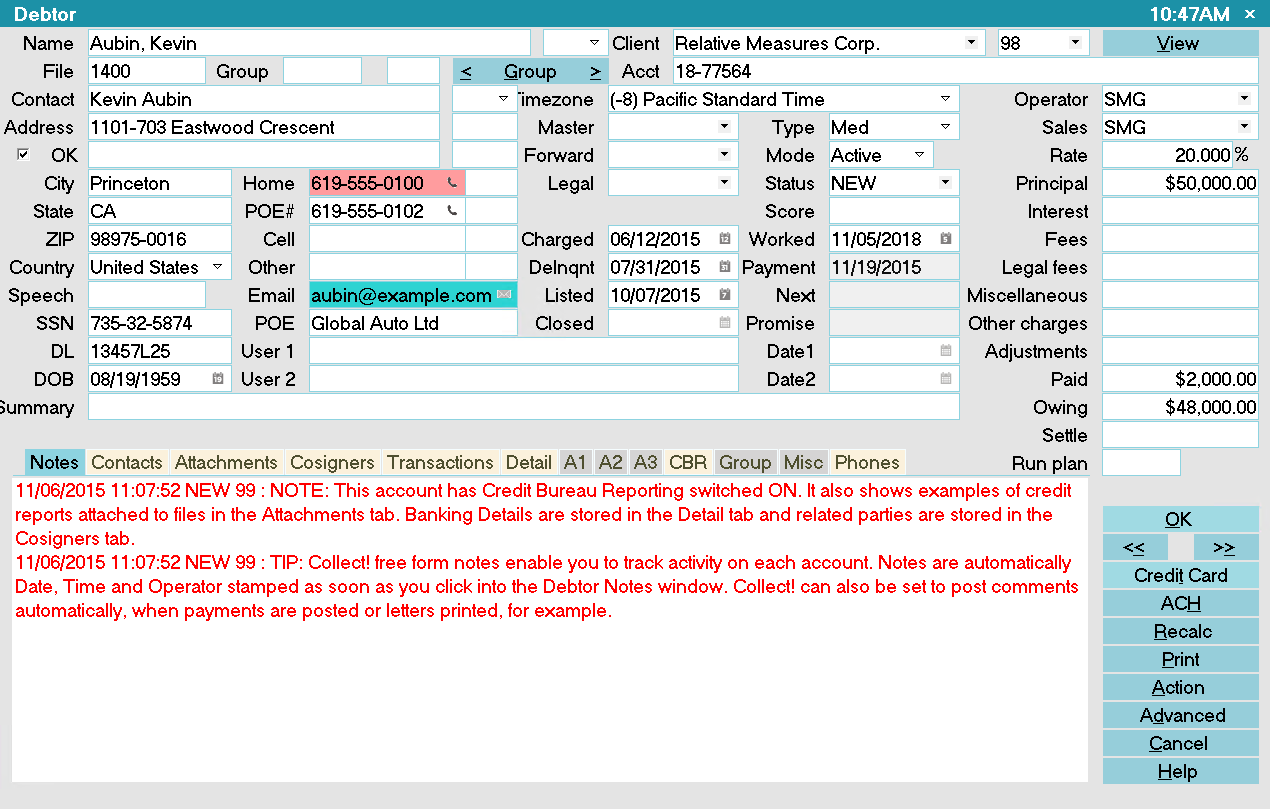
Debtor form with Background Color fields
Please refer to How to Use Access Rights before you attempt to make any modifications to existing
levels and settings.
- Sign into Collect! with a user with User Level 99.
- Using one of the methods explained in Access Rights Basics, open the Access Rights form for
the field whose background color you want to change. For this example, we are setting the color
for the Debtor's Home field and the Debtor's Email field.
- In the field labeled Alias, enter an Alias for the field. This is necessary
for Collect! to read the color properties that we are going to set. The alias can be the same
name as the field, unless there is a reason why you need to change the field's label.
- In the field labeled Color, enter a valid six character RGB code in
hexadecimal form, as in standard HTML color usage.
 You can search Color Chart online for a sample list of colors to choose from.
You can search Color Chart online for a sample list of colors to choose from.
For this example, we have changed the color of the Debtor's Home field to medium red, that is
FF9999.
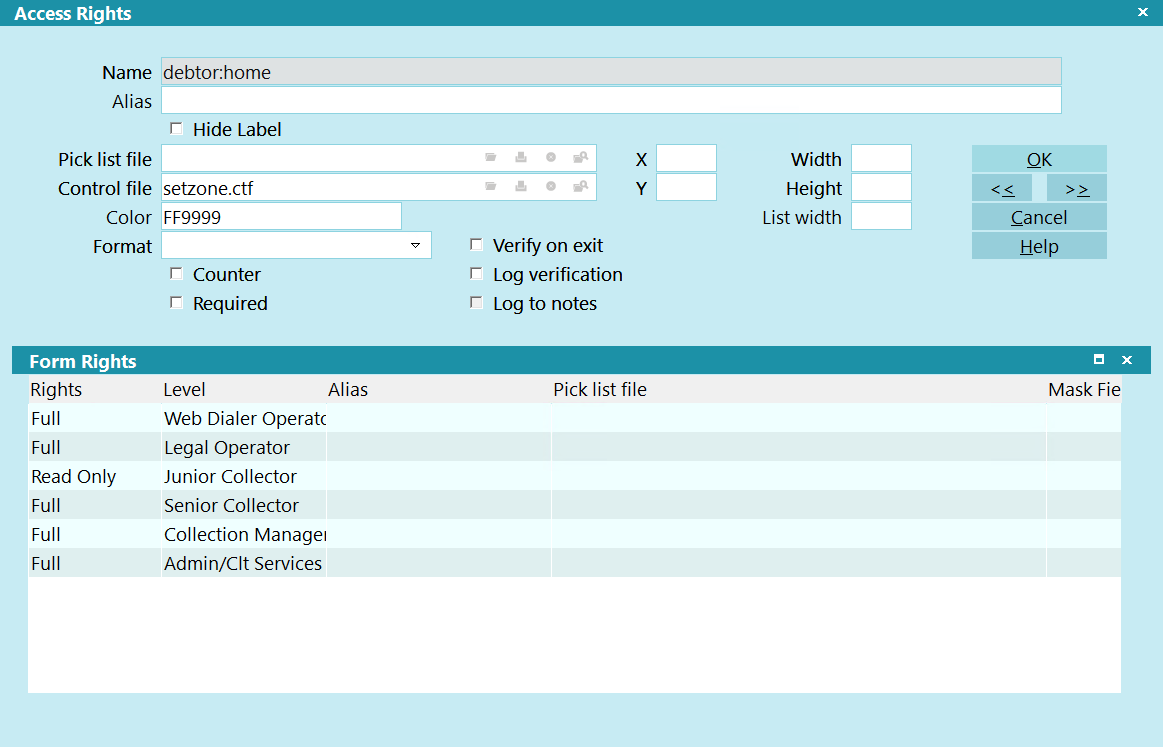
Setting the Color of the Debtor's Home field
- Select OK to save your changes.
- To set the color for another field, open the Access Rights form for the field and repeat the
steps above.
For this example, we also changed the color of the Debtor's Email field to medium blue, that is
33CCCC.
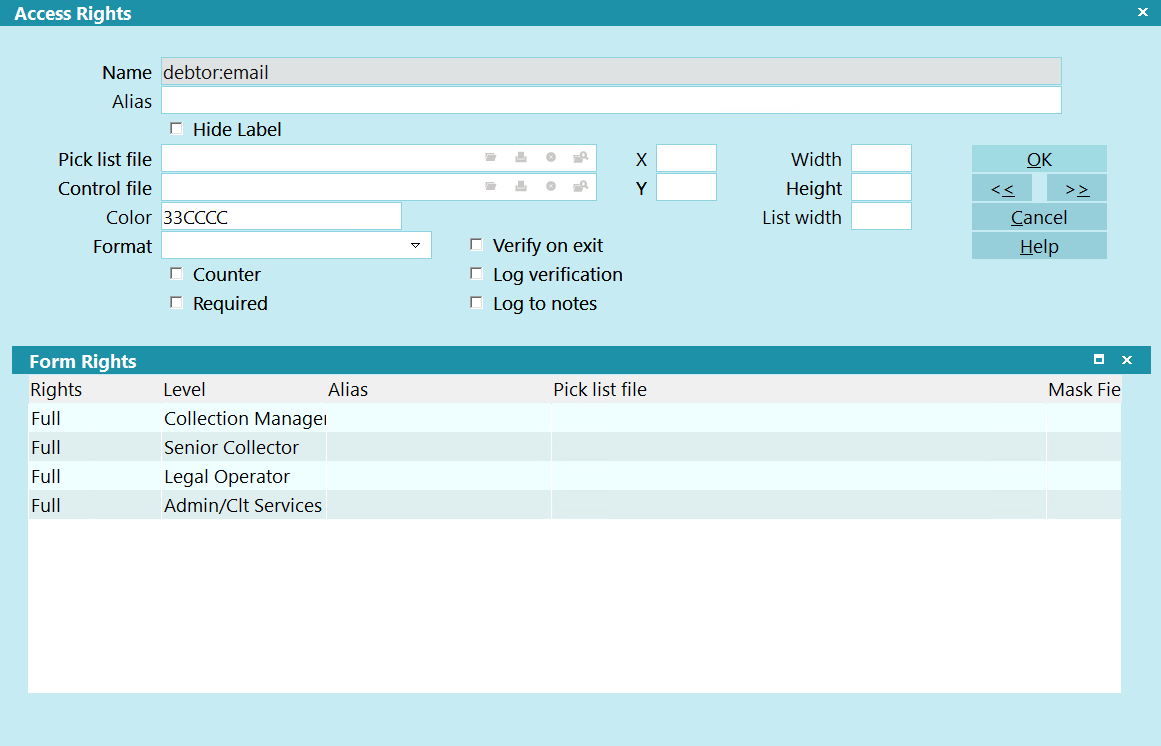
Setting the Color of the Debtor's Email field
- Sign out of Collect! and then sign in as a user level other than 99 to see the results of
your changes.
 You can also use a pick list or a control file to change the field background color according
to conditions that you set. These topics are beyond the scope of the present topic. Please
refer to How To Use Control Files for more information.
You can also use a pick list or a control file to change the field background color according
to conditions that you set. These topics are beyond the scope of the present topic. Please
refer to How To Use Control Files for more information.
| 
Was this page helpful? Do you have any comments on this document? Can we make it better? If so how may we improve this page.
Please click this link to send us your comments: helpinfo@collect.org