How To Setup A Dialer Operator
This sample shows a Dialer Operator setup. A Dialer Operator sits at a computer connected to your
Predictive Dialer. The operator waits for the dialer to make a connection and send the account file
number back to Collect!. The Dialer Operator selects OK and Collect! immediately displays the Debtor
related to the file number. The effect of the settings shown on the Operator form in this sample are
explained in further detail below.
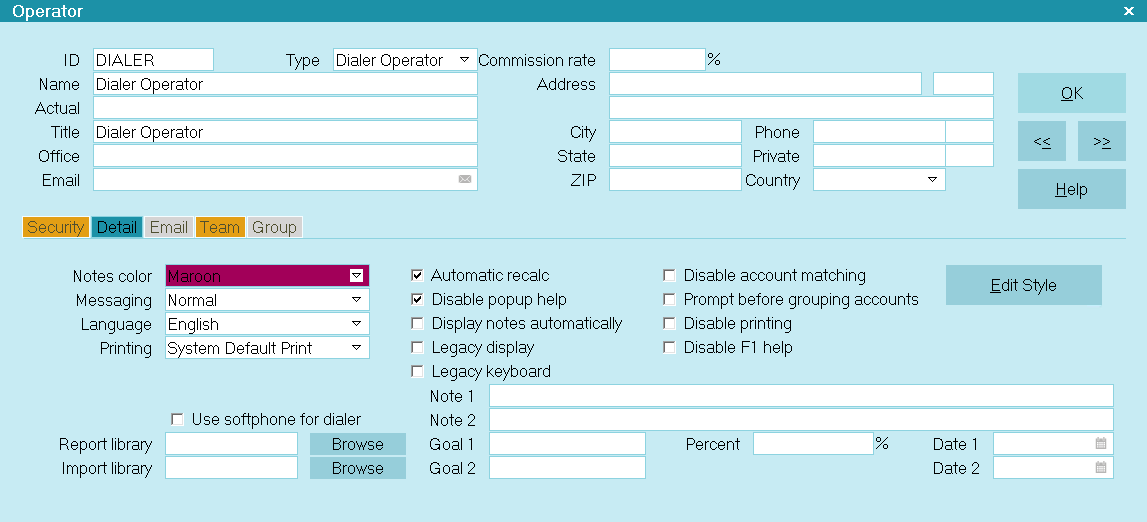
Dialer Operator
The Operator Name is the user's Alias, the name that may be printed on letters and reports. The
Operator Actual Name is the user's actual name. This field is not printed on any sample letters or
reports.
This user's Operator Title Dialer Operator is printed as the signature on many sample reports. The
Phone Number and Email Address are also used for reports and letters. The Private Phone has not been
placed on any forms or letter samples.
The Operator Type has been set to DIALER OPERATOR. This takes the user to a waiting screen while the
predictive dialer tries to make a connection.
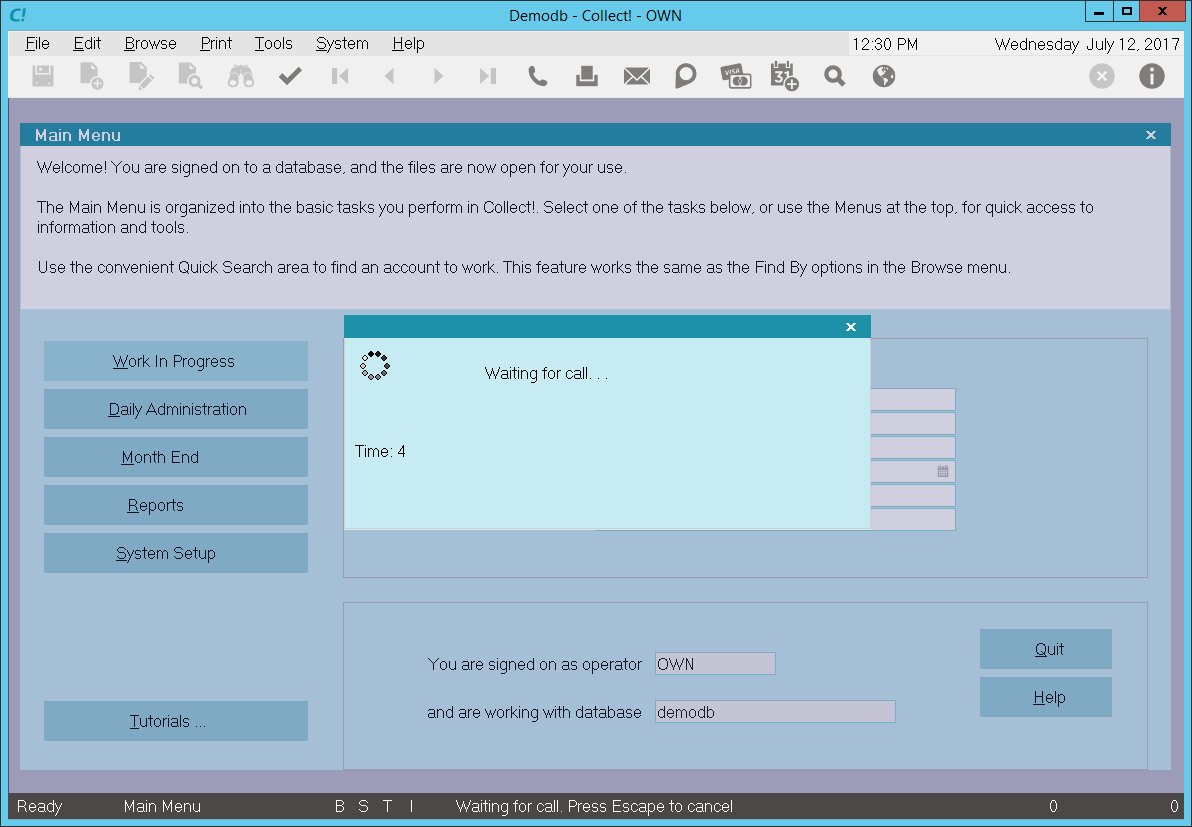
Dialer Operator Waiting For Connection
Operator Details
In the Operator Detail tab:
The Messaging is set to NORMAL. This means Collect! will prompt twice for most important functions,
such as deleting forms.
Printing is set to DEVICE CONTEXT. In other words, Collect! will use printer driver information when
sending report jobs to the printer.
The Automatic Recalc switch tells Collect! to automatically recalc any Active debtor when the account
is opened.
The Notes color field is selected to LT. PURPLE. Any notes lines visible when looking at a debtor
will be displayed in this light amber color for note lines with this operator's ID stamp (DIA). The
Notes color is visible before opening the Debtor Notes.

Operator Security
In the Operator Security tab:
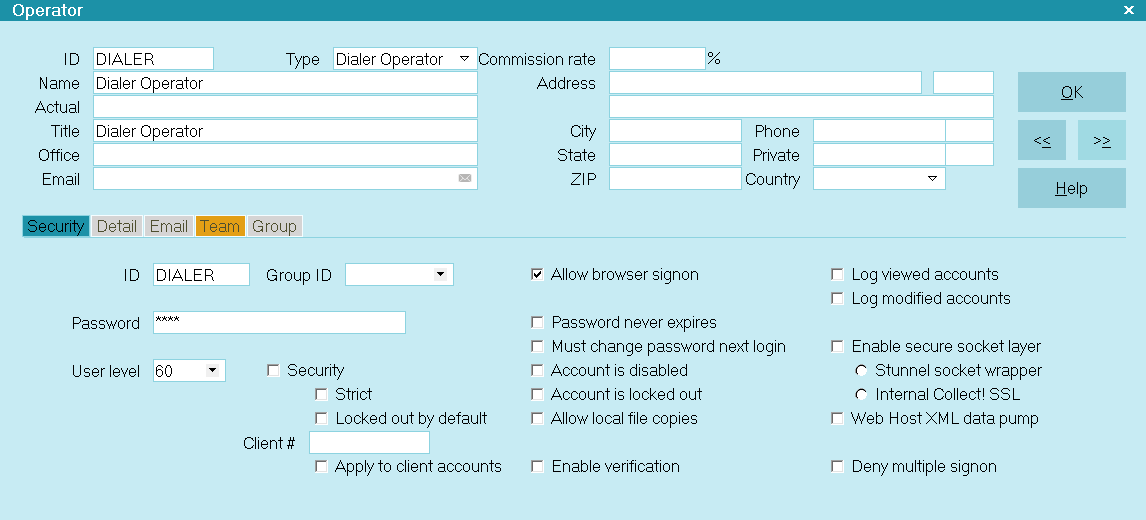
Security Settings for the Dialer Operator
The User Level 60 has been assigned. This greatly restricts what this operator can access in Collect!.
Most fields on the Debtor form will be grayed out. The user may view the contents of these fields
but cannot change them.
The Allow Browser Signon check mark enables this user to access Collect! through the Internet, or
through a browser.
 There are many other settings in Operator Security that relate to passwords, to account access
control and to special Web Host settings. Press F1 for details about these fields.
There are many other settings in Operator Security that relate to passwords, to account access
control and to special Web Host settings. Press F1 for details about these fields.
If you plan to use this Dialer Operator, please refer to Help topic, How to Use the Predictive Dialer
for more information.

| 
Was this page helpful? Do you have any comments on this document? Can we make it better? If so how may we improve this page.
Please click this link to send us your comments: helpinfo@collect.org