Password Settings
The Password Settings form contains security settings
for users and their passwords. This allows you to strengthen
your system security with more control over who may access
your system.
You can establish a number of days after which the user must
change their password, the number of incorrect password
attempts the system will accept before locking the user out,
and the number and type of characters the system will accept
for a password. Passwords are encrypted for added security.
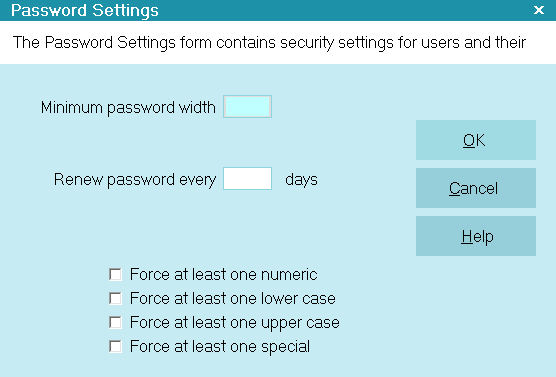
Password Settings Window
Minimum Password Width
Enter the minimum number of characters the user
must enter for their password. If they enter less than
this number of characters when renewing their
password, the system will warn them and will not
accept the password until it is at least this number of
characters. Leave this field blank to allow operation
with no passwords.

Renew Password Every
Enter a number of days. After this time the user is
prompted to renew their password. Leave this blank
if you want the system to never prompt to renew
passwords.

Lock Out After
Collect! automatically locks out an account after
3 failed attempts to login.

Force AT Least One Numeric
Switch this ON with a check mark and the system
will make sure the user has entered at least one
number in their password.

Force AT Least One Lower Case
Switch this ON with a check mark and the system
will make sure the user has entered at least one
lower case character in their password.

Force AT Least One Upper Case
Switch this ON with a check mark and the system
will make sure the user has entered at least one
upper case character in their password.

Force AT Least One Special
Switch this ON with a check mark and the system
will make sure the user has entered at least one
non-alphanumeric character in their password.

| 
Was this page helpful? Do you have any comments on this document? Can we make it better? If so how may we improve this page.
Please click this link to send us your comments: helpinfo@collect.org