Payment Plan Setup
The Payment Plan Setup form stores default values and
transaction types that apply to payment plans. You can set
an initial charge amount, discount, payment amount, late
payment fee, down payment amount, interest rate, number
of payments, payment period and a contact plan to run when
you start the plan for an account. Special transaction types
may be assigned for posting payment plan transactions.
The payment plan transaction types must exist in your system.
You can also specify a plan to run on the Payment Date
of the last payment in your schedule.
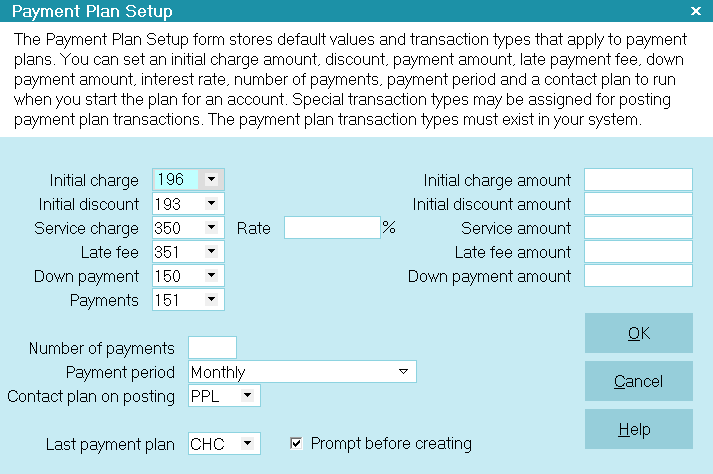
Payment Plan Setup
All options on this form are used as default settings when
you create a new plan. Default amounts are automatically
loaded into each new payment plan. This reduces typing
and minimizes errors. You will be able to change any
of these settings on an individual basis when you set up
the plan for a particular account.
 If the payment plan transaction types do not exist in
your system, please set them up. Suggested settings are listed
below for each transaction type. These transaction types are
used for reporting purposes, and to calculate fees, charges
and payments that apply to the debtor's payment plan. You will
want to ensure that they work as you expect them to before you
post the plan to an account. If you run a contact plan on posting,
please ensure that this plan exists in your system and works as
you expect it to before you post the plan.
If the payment plan transaction types do not exist in
your system, please set them up. Suggested settings are listed
below for each transaction type. These transaction types are
used for reporting purposes, and to calculate fees, charges
and payments that apply to the debtor's payment plan. You will
want to ensure that they work as you expect them to before you
post the plan to an account. If you run a contact plan on posting,
please ensure that this plan exists in your system and works as
you expect it to before you post the plan.
Initial Charge
This transaction type is usually Original Principal 196.
It should already exist in your Transaction Type list
available when you select System from the top menu
bar and then select Financial Settings, Transaction Types.
 The Code is in the 100 Transaction
Type group since it is an initial
payment or charge.
The Code is in the 100 Transaction
Type group since it is an initial
payment or charge.
Please refer to Transaction Type for a Sample of Original Principal
to see the suggested settings for this Transaction Type.

Initial Discount
This is the transaction type for any credits toward
the initial charge. The value of this field affects the
service charge calculation.
 The Code is in the 100 Transaction
Type group since it is an initial payment
or charge.
The Code is in the 100 Transaction
Type group since it is an initial payment
or charge.
Please refer to
Transaction Type for a Sample of Payment Plan Initial Discount
to see the suggested settings for this Transaction Type.

Service Charge
This is the Transaction Type for service charges.
 The Code is in the 300 Transaction Type
group since it is a Fee.
The Code is in the 300 Transaction Type
group since it is a Fee.
Please refer to
Transaction Type for a Sample of Payment Plan Service Charge
to see the suggested settings for this Transaction Type.

Rate
This is the service fee rate.
This rate is copied into the payment plan and used
to calculate the service fee. This is a monthly rate.

Late Fee
This is the Transaction Type for any Late Fees.
 The Code is in the 300 Transaction Type
group since it is a Fee.
The Code is in the 300 Transaction Type
group since it is a Fee.
Please refer to Transaction Type for a Sample of Late Fee
to see the suggested settings for this Transaction Type.

Down Payment
This is the Transaction Type for a Down Payment.
 The Code is in the 100 Transaction
Type group since it is an initial
payment or charge.
The Code is in the 100 Transaction
Type group since it is an initial
payment or charge.
Please refer to Transaction Type for a Sample of Down Payment
to see the suggested settings for this Transaction Type.

Payments
This is the Transaction Type for a Payment.
 The Code is in the 100 Transaction
Type group since it is an initial
payment or charge.
The Code is in the 100 Transaction
Type group since it is an initial
payment or charge.
Please refer to
Transaction Type for a Sample of Payment Plan Payment
to see the suggested settings for this Transaction Type.

Number Of Payments
This is the default number of payments the
Debtor makes.
This number can be changed with each payment plan
you create and is simply a default value.

Payment Period
Select a time between payments. This is a default value.
You can change this on a per payment plan basis.
 If you select monthly, and the starting date is
the 31st, 30th or 29th, the system will
schedule payments on the highest date
available for each month. For example a 6
month plan starting on January 31st will have
a second payment scheduled for
February 28th since there is no 31st of
February.
If you select monthly, and the starting date is
the 31st, 30th or 29th, the system will
schedule payments on the highest date
available for each month. For example a 6
month plan starting on January 31st will have
a second payment scheduled for
February 28th since there is no 31st of
February.
This setting affects the way the service fee is calculated.

Number Of Days
Enter the number of days between payments.
This field is only displayed when the Payment
Period is set to Number Of Days.

Contact Plan On Posting
When a plan is posted, run this Contact plan.
This can be used to send letters of agreement and reminder
notices and schedule reviews as necessary.
The default plan in the Collect! Demonstration database is
PPL, Payment Plan Started. This plan changes the Debtor's
Status and writes a Note that a payment plan has started.
You may want to send a letter of acknowledgment and
perhaps schedule a review. If so, you can add your own
additional events to the default PPL plan or change the
code here to a different plan that you want Collect! to run
whenever you post a payment plan to an account.
 If you use coupon books, the plan you run on
posting may contain an event to queue the
coupon book for your letter batch.
If you use coupon books, the plan you run on
posting may contain an event to queue the
coupon book for your letter batch.

Initial Charge Amount
This is the default amount for the initial charge.
For example, you might offer a course for a
fixed price. You could enter that price here
and whenever you create a new payment plan
this amount is loaded into the payment plan's
initial charge field unless the Debtor already has
an original principal amount.

Initial Discount Amount
Enter a default discount if used.

Service Amount
An optional default amount for the Payment Plan
Service Charge. Enter a default fixed service fee
if you don't use the service rate.

Late Fee Amount
Amount charged for late payments.
Late fees are not assessed automatically.

Down Payment Amount
Default amount of a down payment.

Last Payment Plan
Select a contact plan to run on the date of the
last payment in your schedule. Collect! will create
a Plan Contact with a Due Date that matches the
Payment Date of the last Transaction posted in
your payment plan schedule.
If you re-schedule your payment plan, Collect! will
update the Plan Contact so that it always matches
the last Payment Date in your schedule.
You can also trigger this Plan Contact to be created
when you manually enter Transactions. Please refer
to Help topic,
How to Run a Contact Plan on the Last Payment Date
for details.

Prompt Before Creating
Switch this ON with a check mark if you want Collect!
to prompt before creating the Plan Contact for the
Last Payment Plan. This gives you a chance to verify
the Plan Contact you are about to schedule, or to
say 'No' to creating the Plan Contact.

OK
Selecting this button will save any data you have
entered and return you to the previous form.

Cancel
Select this button to ignore any changes you may
have made and then return to the previous form.

Help
Select this button for help on the Payment Plan Setup
form and links to related topics.

| 
Was this page helpful? Do you have any comments on this document? Can we make it better? If so how may we improve this page.
Please click this link to send us your comments: helpinfo@collect.org